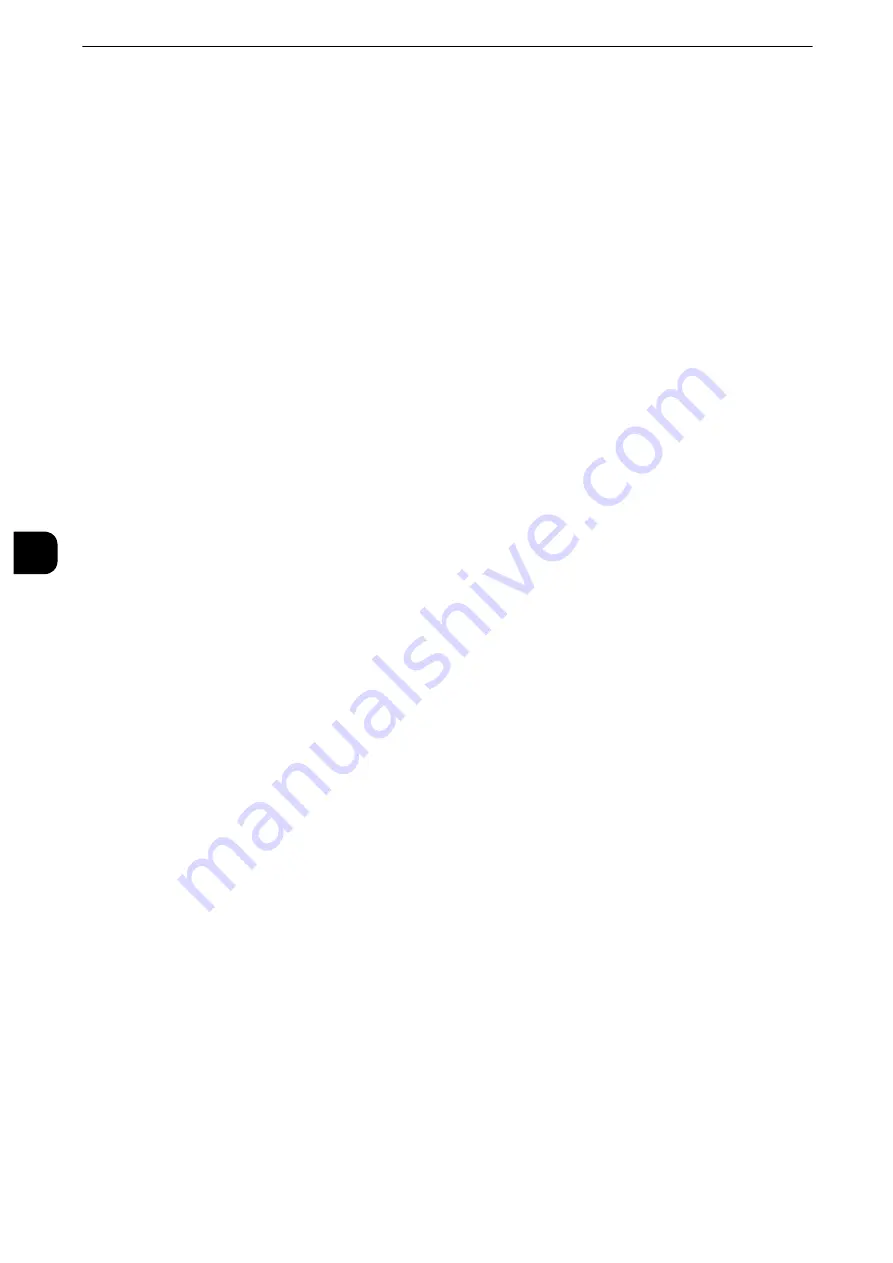
Tools
224
T
ools
5
Output Color
Set the default value for [Output Color] in the [Copy] screen. When [No Default] is selected,
select the output color in the [Copy] screen before making copies.
Output Color (Simple Copy)
Set the default value for [Output Color] in the [Simple Copy] screen. You can select from
[Auto], [Color], and [Black & White].
Single Color
Set the default value for [Single Color] in [More...] of [Output Color] in the [Copy] screen.
You can select a color from six preset colors and six custom colors.
Reference
z
For information about custom colors, refer to "Custom Colors" (P.231).
Dual Color - Source Color
Set the default value for [Source Color] that appears when [Dual Color] is selected for
[More...] of [Output Color] in the [Copy] screen. Selecting [Color] enables you to select a
color from six colors.
Dual Color - Target Area Color
Set the default value for [Target Area Color] that appears when [Dual Color] is selected for
[More...] of [Output Color] in the [Copy] screen. You can select a color from seven preset
colors and six custom colors.
Reference
z
For information about custom colors, refer to "Custom Colors" (P.231).
Dual Color - Non-target Area Color
Set the default value for [Non-target Area Color] that appears when [Dual Color] is selected
for [More...] of [Output Color] in the [Copy] screen. You can select a color from seven preset
colors and six custom colors.
Reference
z
For information about custom colors, refer to "Custom Colors" (P.231).
Original Type
Set the default value for [Original Type] on the [Image Quality] screen.
Original Type - Auto (Non-Black & White)
Set the default value for [Original Type] on the [Image Quality] screen.
This is valid when a color other than [Black & White] is selected for [Output Color] in the
[Copy] screen.
Original Type - Auto (Black & White)
Set the default value for [Original Type] in the [Image Quality] screen.
This is valid when [Black & White] is selected for [Output Color] in the [Copy] screen.
Lighten/Darken
Set the default value for [Lighten/Darken] of [Image Options] in the [Image Quality]
screen.
Содержание apeosport-iv C3370
Страница 14: ...14...
Страница 15: ...1 1Before Using the Machine...
Страница 47: ...2 2Paper and Other Media...
Страница 76: ...Paper and Other Media 76 Paper and Other Media 2...
Страница 77: ...3 3Maintenance...
Страница 127: ...4 4Machine Status...
Страница 154: ...Machine Status 154 Machine Status 4...
Страница 155: ...5 5Tools...
Страница 365: ...6 6CentreWare Internet Services Settings...
Страница 373: ...7 7Printer Environment Settings...
Страница 386: ...Printer Environment Settings 386 Printer Environment Settings 7...
Страница 387: ...8 8E mail Environment Settings...
Страница 397: ...9 9Scanner Environment Settings...
Страница 421: ...10 10Using IP Fax SIP...
Страница 430: ...Using IP Fax SIP 430 Using IP Fax SIP 10...
Страница 431: ...11 11Using the Internet Fax Service...
Страница 438: ...Using the Internet Fax Service 438 Using the Internet Fax Service 11...
Страница 439: ...12 12Using the Server Fax Service...
Страница 445: ...13 13Encryption and Digital Signature Settings...
Страница 465: ...14 14Authentication and Accounting Features...
Страница 486: ...Authentication and Accounting Features 486 Authentication and Accounting Features 14 11 Select Close...
Страница 494: ...Authentication and Accounting Features 494 Authentication and Accounting Features 14...
Страница 495: ...15 15Problem Solving...
Страница 710: ...Problem Solving 710 Problem Solving 15...
Страница 711: ...16 16Appendix...
Страница 782: ...Appendix 782 Appendix 16 15 Select Adjust The specified transfer output values will be applied 16 Select Close...
















































