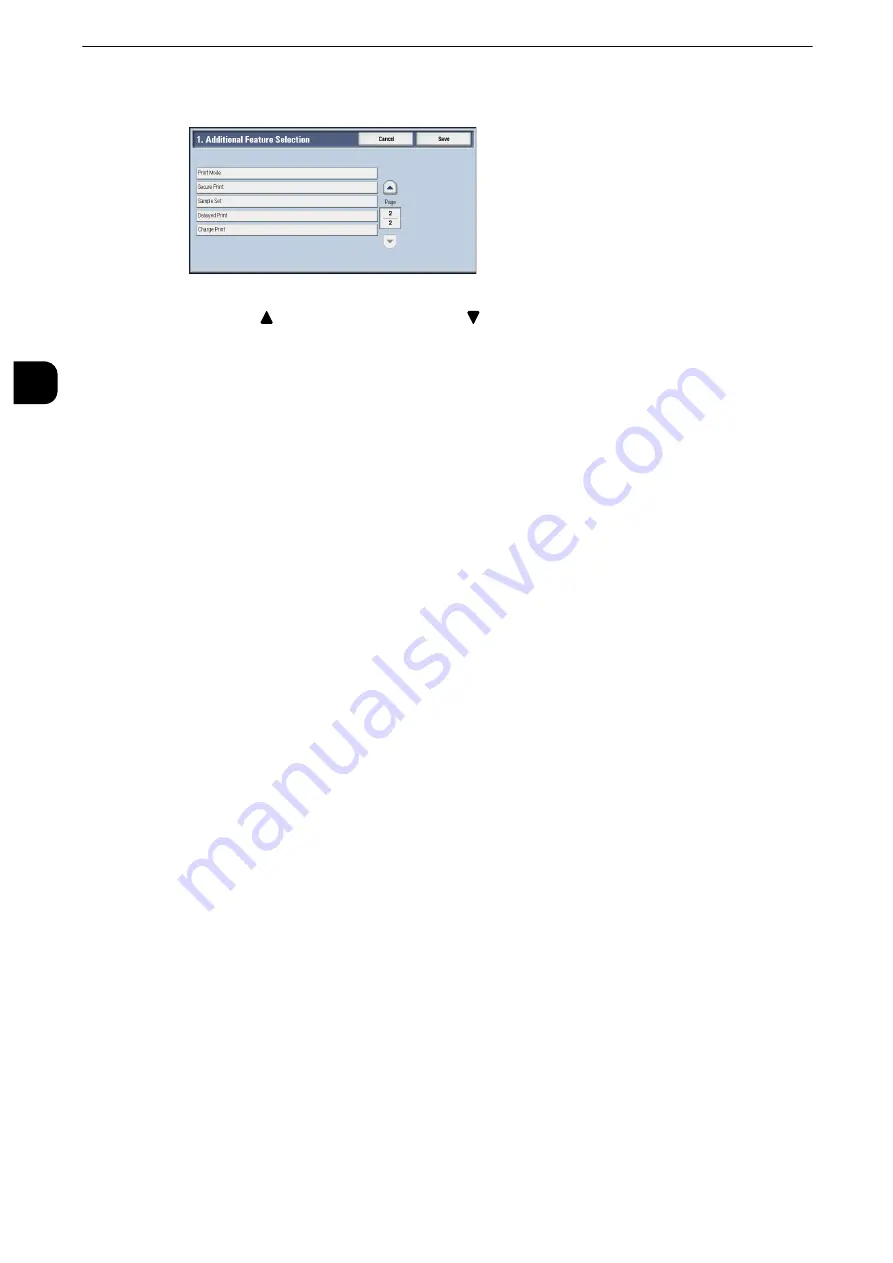
Before Using the Machine
40
B
e
fore U
sing
the
Ma
chine
1
7
Select a service you want to display on the Services Home screen.
Note
z
Select [
] to display the previous screen or [
] to display the next screen.
z
You cannot assign the same feature to more than one button.
8
Select [Save].
9
Select [Save].
Assigning Services to the Custom Buttons
You can assign services to the <Copy>, <(Not in Use)>, and <Review> buttons on the control
panel.
Assigning a service to a custom button allows you to switch to this service without having to
return to the Services Home screen. If you do not need to assign any service to a custom
button, select [(Not Set)].
By factory default, the following services are assigned to each button: [Copy] for the
<Copy> button, [Fax] for the <(Not in Use)> button (only for the machine with the Fax
service) and [Review] for the <Review> button.
This section describes how to assign [Send from Folder] to the <(Not in Use)> button, as an
example.
Note
z
After you change the assignment, apply the labels provided with the machine. When you assign a service for
which no label is provided, use a blank label and write down the service name with a permanent marker. The
labels include the services that are not supported by the machine.
z
"Fax" is assigned to <Custom Button 2> only when the Fax service is available to the model. Use a "Fax" label
on "Not in Use" on the control panel. If Fax is not available, "Fax" is not assigned to this button.
1
Press the <Log In/Out> button.
2
Enter the system administrator’s user ID with the numeric keypad or the keyboard
displayed on the screen, and select [Enter].
When a passcode is required, select [Next] and enter the system administrator’s passcode,
and select [Enter].
Note
z
The default user ID is "11111".
z
The default passcode is "x-admin".
Содержание apeosport-iv C3370
Страница 14: ...14...
Страница 15: ...1 1Before Using the Machine...
Страница 47: ...2 2Paper and Other Media...
Страница 76: ...Paper and Other Media 76 Paper and Other Media 2...
Страница 77: ...3 3Maintenance...
Страница 127: ...4 4Machine Status...
Страница 154: ...Machine Status 154 Machine Status 4...
Страница 155: ...5 5Tools...
Страница 365: ...6 6CentreWare Internet Services Settings...
Страница 373: ...7 7Printer Environment Settings...
Страница 386: ...Printer Environment Settings 386 Printer Environment Settings 7...
Страница 387: ...8 8E mail Environment Settings...
Страница 397: ...9 9Scanner Environment Settings...
Страница 421: ...10 10Using IP Fax SIP...
Страница 430: ...Using IP Fax SIP 430 Using IP Fax SIP 10...
Страница 431: ...11 11Using the Internet Fax Service...
Страница 438: ...Using the Internet Fax Service 438 Using the Internet Fax Service 11...
Страница 439: ...12 12Using the Server Fax Service...
Страница 445: ...13 13Encryption and Digital Signature Settings...
Страница 465: ...14 14Authentication and Accounting Features...
Страница 486: ...Authentication and Accounting Features 486 Authentication and Accounting Features 14 11 Select Close...
Страница 494: ...Authentication and Accounting Features 494 Authentication and Accounting Features 14...
Страница 495: ...15 15Problem Solving...
Страница 710: ...Problem Solving 710 Problem Solving 15...
Страница 711: ...16 16Appendix...
Страница 782: ...Appendix 782 Appendix 16 15 Select Adjust The specified transfer output values will be applied 16 Select Close...






























