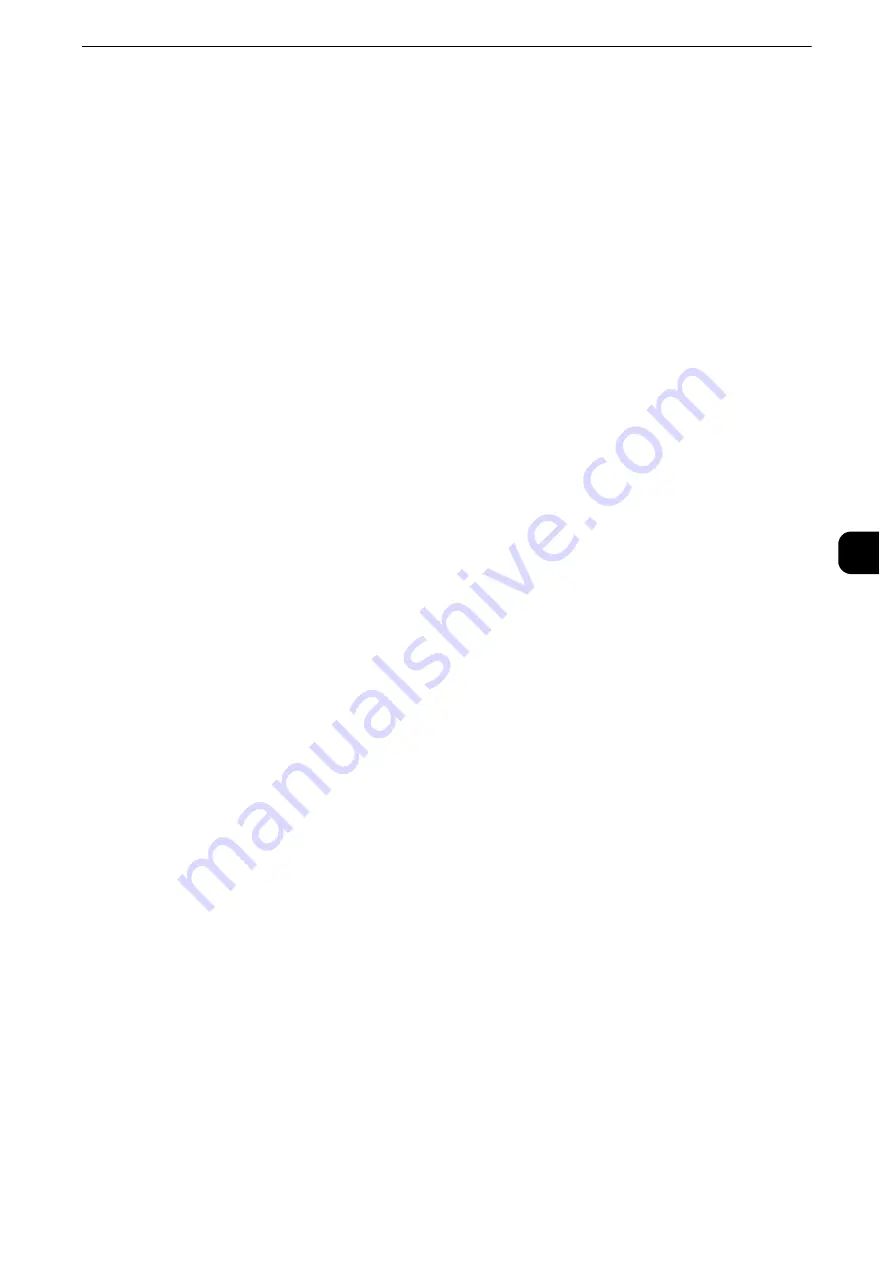
Connectivity & Network Setup
233
T
ools
5
Connectivity & Network Setup
In [Connectivity & Network Setup], you can configure settings related to the Connectivity &
Network feature.
Reference
z
For information on Connectivity and Network Settings, refer to "Printer Environment Settings" (P.373) or "E-mail Environment
Settings" (P.387).
z
If you use CentreWare Internet Services, more detailed settings are possible. For more information, refer to
"CentreWare Internet Services Settings" (P.365).
1
On the [Tools] screen, select [System Settings] > [Connectivity & Network Setup].
Reference
z
For the method of displaying the [Tools] screen, refer to "System Settings Procedure" (P.156).
2
Select an item to set or change.
Port Settings
Set the interface of the machine connected to a client. In [Port Settings], you can configure
the following settings.
Important
z
For LPD, Port 9100, HTTP-SSL/TLS, and SIP, do not use a number that is the same as a port number of another
port.
For a port that uses HTTP (IPP, Internet Service (HTTP), UPnP Discovery, SOAP, WebDAV, and Web Services on
Devices (WSD)), do not use a number that is the same as a port number of LPD, Port 9100, and HTTP-SSL/TLS.
Furthermore, if any of the above are set to one of the port numbers indicated below, operation may no longer
be performed properly depending on the setting conditions of the port:
25, 139, 427, 445, 631, 15000
z
Only LPD, Port9100, SNMP, Internet Services (HTTP), and Bonjour ports are available for Ethernet 2 when two
Ethernet interfaces are used.
z
Secondary Ethernet (optional) does not support IPP and Google Cloud Print ports. Print submission of AirPrint
and Google Cloud Print via Ethernet 2 is not available.
Reference
z
For information on HTTP-SSL/TLS port, refer to "HTTP - SSL/TLS Port Number" (P.258).
z
You can configure the Google Cloud Print port settings in CentreWare Internet Services. For more
information, refer to the help of CentreWare Internet Services.
Important
z
To display the online help for CentreWare Internet Services, users need to have the environment to connect
to the Internet. The communication fee shall be borne by you.
USB
Port Status
Select [Enabled] to use a USB interface.
Print Mode
Select the printer language use on the machine. Selecting [Auto] enables the machine to
automatically determine and use the most suitable language to print data received from
the host device.
Содержание apeosport-iv C3370
Страница 14: ...14...
Страница 15: ...1 1Before Using the Machine...
Страница 47: ...2 2Paper and Other Media...
Страница 76: ...Paper and Other Media 76 Paper and Other Media 2...
Страница 77: ...3 3Maintenance...
Страница 127: ...4 4Machine Status...
Страница 154: ...Machine Status 154 Machine Status 4...
Страница 155: ...5 5Tools...
Страница 365: ...6 6CentreWare Internet Services Settings...
Страница 373: ...7 7Printer Environment Settings...
Страница 386: ...Printer Environment Settings 386 Printer Environment Settings 7...
Страница 387: ...8 8E mail Environment Settings...
Страница 397: ...9 9Scanner Environment Settings...
Страница 421: ...10 10Using IP Fax SIP...
Страница 430: ...Using IP Fax SIP 430 Using IP Fax SIP 10...
Страница 431: ...11 11Using the Internet Fax Service...
Страница 438: ...Using the Internet Fax Service 438 Using the Internet Fax Service 11...
Страница 439: ...12 12Using the Server Fax Service...
Страница 445: ...13 13Encryption and Digital Signature Settings...
Страница 465: ...14 14Authentication and Accounting Features...
Страница 486: ...Authentication and Accounting Features 486 Authentication and Accounting Features 14 11 Select Close...
Страница 494: ...Authentication and Accounting Features 494 Authentication and Accounting Features 14...
Страница 495: ...15 15Problem Solving...
Страница 710: ...Problem Solving 710 Problem Solving 15...
Страница 711: ...16 16Appendix...
Страница 782: ...Appendix 782 Appendix 16 15 Select Adjust The specified transfer output values will be applied 16 Select Close...






























