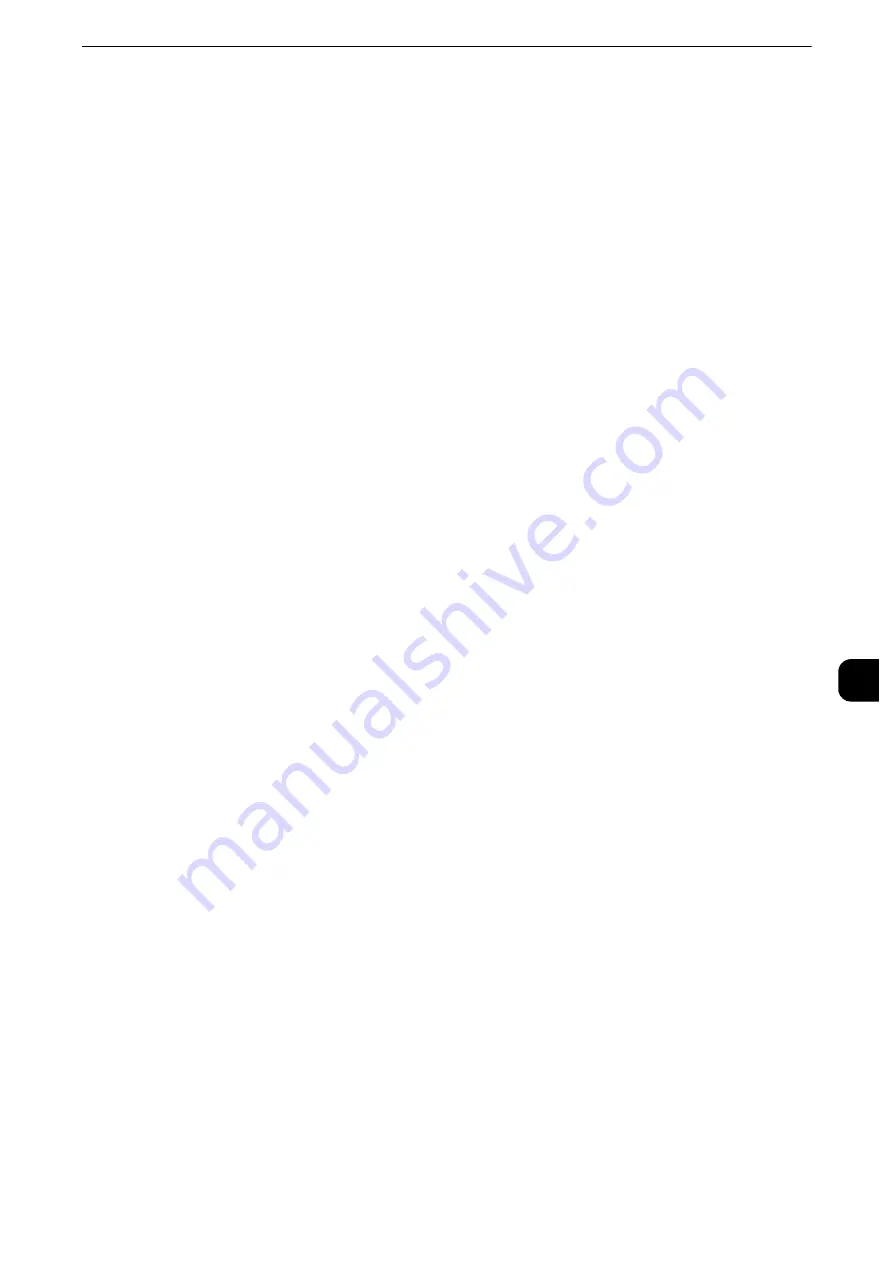
Installation Procedures
395
E-m
a
il Environm
ent S
e
ttings
8
2) Select [Other Settings].
3) Select [Protocol to Receive E-mail], and then select [Change Settings].
4) Select either [SMTP] or [POP3] as appropriate for your environment.
5) Select [Save].
6) Select [Close] repeatedly until the [Tools] screen is displayed.
4
Configure the server settings for receiving e-mails.
1) Select [Connectivity & Network Setup].
2) Select [Outgoing/Incoming E-mail Settings].
When [SMTP] is selected for [Protocol to Receive E-mail]
Configure the SMTP server.
Reference
z
For information on how to configure the SMTP server, refer to "SMTP Server Settings" (P.251).
z
For information on how to set the machine's e-mail address when you receive e-mails via SMTP, refer
to"Machine’s E-mail Address/Host Name" (P.243).
When [POP3] is selected for [Protocol to Receive E-mail]
Configure the POP3 server.
Reference
z
For information on how to configure the POP3 server, refer to "POP3 Server Settings" (P.250).
z
For information on how to set the machine's e-mail address when you receive e-mails via POP3, refer to
"Machine’s E-mail Address/Host Name" (P.243).
Note
z
When you enable POP over SSL in the POP3 Server Setting, receiving e-mail will be encrypted. POP over SSL
can be set using CentreWare Internet Services. For information on the setting procedure, refer to
"Configuring Machine Settings Using CentreWare Internet Services" (P.369).
5
Configure the server settings for sending e-mails.
Note
z
To send e-mails, SMTP server settings are required. When [POP3] is selected in [Protocol to Receive E-mail],
configure the SMTP server in [Outgoing/Incoming E-mail Settings].
Reference
z
For information on how to configure the e-mail transmission, refer to "SMTP Server Settings" (P.251).
6
Select [Close] repeatedly until the [Tools] screen is displayed.
7
Configure the domain filtering for receiving e-mails as necessary.
Reference
z
For information on how to configure the domain filtering, refer to "Domain Filtering" (P.264).
8
Set up the S/MIME information.
1) Select [Connectivity & Network Setup].
2) Select [Security Settings].
Содержание apeosport-iv C3370
Страница 14: ...14...
Страница 15: ...1 1Before Using the Machine...
Страница 47: ...2 2Paper and Other Media...
Страница 76: ...Paper and Other Media 76 Paper and Other Media 2...
Страница 77: ...3 3Maintenance...
Страница 127: ...4 4Machine Status...
Страница 154: ...Machine Status 154 Machine Status 4...
Страница 155: ...5 5Tools...
Страница 365: ...6 6CentreWare Internet Services Settings...
Страница 373: ...7 7Printer Environment Settings...
Страница 386: ...Printer Environment Settings 386 Printer Environment Settings 7...
Страница 387: ...8 8E mail Environment Settings...
Страница 397: ...9 9Scanner Environment Settings...
Страница 421: ...10 10Using IP Fax SIP...
Страница 430: ...Using IP Fax SIP 430 Using IP Fax SIP 10...
Страница 431: ...11 11Using the Internet Fax Service...
Страница 438: ...Using the Internet Fax Service 438 Using the Internet Fax Service 11...
Страница 439: ...12 12Using the Server Fax Service...
Страница 445: ...13 13Encryption and Digital Signature Settings...
Страница 465: ...14 14Authentication and Accounting Features...
Страница 486: ...Authentication and Accounting Features 486 Authentication and Accounting Features 14 11 Select Close...
Страница 494: ...Authentication and Accounting Features 494 Authentication and Accounting Features 14...
Страница 495: ...15 15Problem Solving...
Страница 710: ...Problem Solving 710 Problem Solving 15...
Страница 711: ...16 16Appendix...
Страница 782: ...Appendix 782 Appendix 16 15 Select Adjust The specified transfer output values will be applied 16 Select Close...
















































