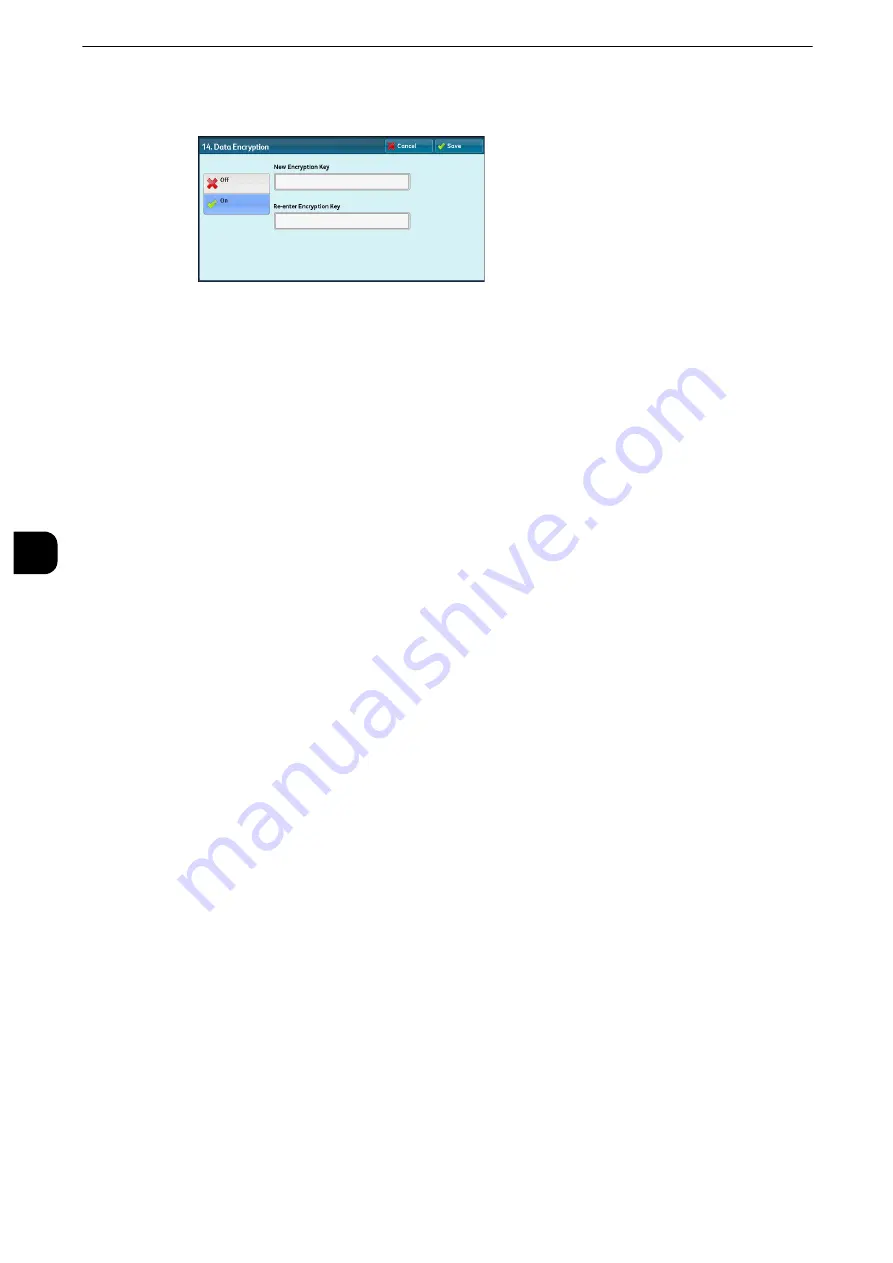
Tools
218
T
ools
5
2
Select [On].
3
Select [New Encryption Key], and enter an encryption key of 1 to 12 single-byte characters,
and then select [Save].
4
Select [Re-enter Encryption Key], enter the same encryption key, and then select [Save].
5
Select [Save].
Starting the Data Encryption and Changing Settings
When you select/deselect data encryption or change the encryption key, you must restart
the machine. When the machine reboots, the machine initializes part of the disk area. The
previous data is not secured.
The disk area stores the following data.
z
Spooled print data
z
Print data including Secure Print and Sample Set
z
Forms for the Form Overlay feature
z
Folder and job flow sheet settings (folder name, passcode, etc.)
z
Files in folders
z
Address book data
z
Digital certificate
Important
z
Be sure to save all necessary settings and files before using data encryption or changing any settings.
z
Make sure that the hard disk and encryption settings match. Otherwise, an error will occur. For information on
error messages and their remedies, refer to "Other Errors" (P.665).
z
The following procedure is recommended for changing the encryption settings while a large amount of data
(100 jobs or more) is stored in a folder, and [Number of Overwrites] is set to [1 Overwrite] or [3 Overwrites]
under [Overwrite Hard Disk].
1. Select [Tools] > [Setup] > [Create Folder] to display the [Create Folder] screen.
2. Select the folder, and then select [Create/Delete] > [Create Folder] > [Delete Folder].
3. Select [Close].
4. Press the <Machine Status> button, and confirm that [Standby] in [Overwrite Hard Disk] is displayed.
5. Enter the System Administration mode, and change the data encryption settings. For information on how
to enter the System Administration mode, refer to "System Settings Procedure" (P.156).
z
Our service representative cannot restore the encryption key.
z
When our service representative replaces the electrical circuit board, the encryption key is initialized. Do not
lose the encrypted information.
Содержание apeosport-iv C3370
Страница 14: ...14...
Страница 15: ...1 1Before Using the Machine...
Страница 47: ...2 2Paper and Other Media...
Страница 76: ...Paper and Other Media 76 Paper and Other Media 2...
Страница 77: ...3 3Maintenance...
Страница 127: ...4 4Machine Status...
Страница 154: ...Machine Status 154 Machine Status 4...
Страница 155: ...5 5Tools...
Страница 365: ...6 6CentreWare Internet Services Settings...
Страница 373: ...7 7Printer Environment Settings...
Страница 386: ...Printer Environment Settings 386 Printer Environment Settings 7...
Страница 387: ...8 8E mail Environment Settings...
Страница 397: ...9 9Scanner Environment Settings...
Страница 421: ...10 10Using IP Fax SIP...
Страница 430: ...Using IP Fax SIP 430 Using IP Fax SIP 10...
Страница 431: ...11 11Using the Internet Fax Service...
Страница 438: ...Using the Internet Fax Service 438 Using the Internet Fax Service 11...
Страница 439: ...12 12Using the Server Fax Service...
Страница 445: ...13 13Encryption and Digital Signature Settings...
Страница 465: ...14 14Authentication and Accounting Features...
Страница 486: ...Authentication and Accounting Features 486 Authentication and Accounting Features 14 11 Select Close...
Страница 494: ...Authentication and Accounting Features 494 Authentication and Accounting Features 14...
Страница 495: ...15 15Problem Solving...
Страница 710: ...Problem Solving 710 Problem Solving 15...
Страница 711: ...16 16Appendix...
Страница 782: ...Appendix 782 Appendix 16 15 Select Adjust The specified transfer output values will be applied 16 Select Close...






























