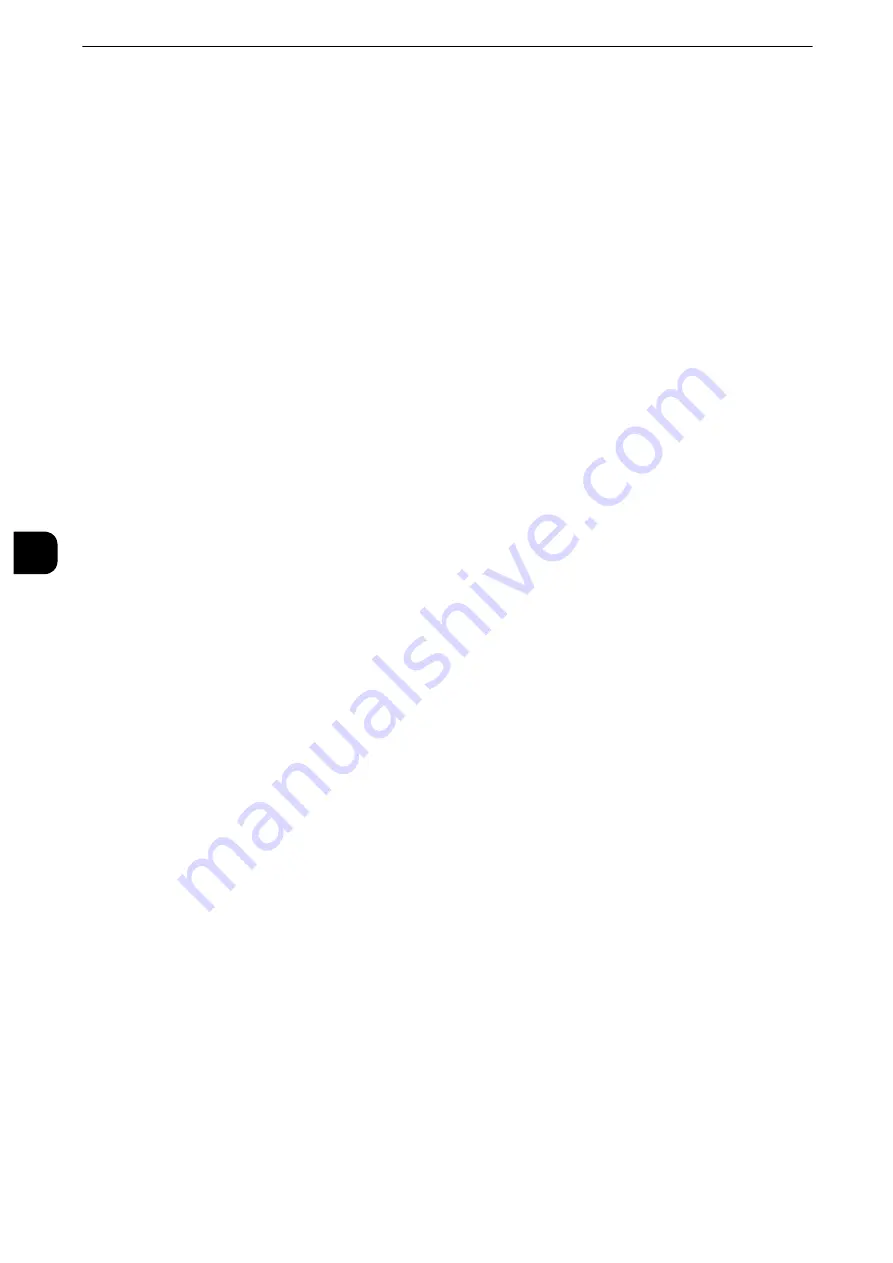
Tools
332
T
ools
5
Custom Item 3
The attribute name set as [Attribute Name of Custom Item 3] is shown as the item name.
By factory default, the item name is set to "Department". You can input any information as
an auxiliary item. Up to 60 single-byte characters can be used. This item is suitable for
information represented by a much longer character string, such as company division name
and company address.
Reference
z
For more information on the item name, refer to "Attribute Name of Custom Items 1, 2, and 3" (P.257).
S/MIME Certificate
Allows you to link an S/MIME certificate. The S/MIME certificate must be registered in
advance.
To link a certificate, select [Attach/Change Link] and select a certificate in a screen
displayed. To remove a link, select [Remove Certificate].
Important
z
If a certificate linked to an S/MIME certificate in the Address Book is deleted by some reasons such as hard
disk initialization and the deletion of the certificate, the certificate linked to the S/MIME certificate will be
invalid. Even if you re-register the S/MIME certificate, you have to manually link it again.
Note
z
If many certificates are registered on the machine, it may take a long time to link a certificate.
z
This feature is available on the ApeosPort series models only.
Reference
z
For more information on the certificate, refer to "Encryption and Digital Signature Settings" (P.445).
Transfer Protocol
Set the transfer protocol. You can select either [FTP] or [SMB].
Server Name/IP address
Enter a name or an IP address of a forwarding destination server.
Shared Name (SMB Only)
Enter the shared name set for the SMB folder.
Important
z
If the “/” mark is used at the top of a shared name, a job flow cannot read the shared name correctly. Do not
use the “/” mark at the top of a shared name.
Save in
Enter the directory for storing files. When SMB is selected, use a UNC format.
Transferring via FTP
For example: aaa/bbb
When you save files in the bbb directory under the aaa directory in the root directory.
Transferring via SMB
For example: aaa\bbb
When you save files in the bbb directory under the aaa directory in a specified volume.
Содержание apeosport-iv C3370
Страница 14: ...14...
Страница 15: ...1 1Before Using the Machine...
Страница 47: ...2 2Paper and Other Media...
Страница 76: ...Paper and Other Media 76 Paper and Other Media 2...
Страница 77: ...3 3Maintenance...
Страница 127: ...4 4Machine Status...
Страница 154: ...Machine Status 154 Machine Status 4...
Страница 155: ...5 5Tools...
Страница 365: ...6 6CentreWare Internet Services Settings...
Страница 373: ...7 7Printer Environment Settings...
Страница 386: ...Printer Environment Settings 386 Printer Environment Settings 7...
Страница 387: ...8 8E mail Environment Settings...
Страница 397: ...9 9Scanner Environment Settings...
Страница 421: ...10 10Using IP Fax SIP...
Страница 430: ...Using IP Fax SIP 430 Using IP Fax SIP 10...
Страница 431: ...11 11Using the Internet Fax Service...
Страница 438: ...Using the Internet Fax Service 438 Using the Internet Fax Service 11...
Страница 439: ...12 12Using the Server Fax Service...
Страница 445: ...13 13Encryption and Digital Signature Settings...
Страница 465: ...14 14Authentication and Accounting Features...
Страница 486: ...Authentication and Accounting Features 486 Authentication and Accounting Features 14 11 Select Close...
Страница 494: ...Authentication and Accounting Features 494 Authentication and Accounting Features 14...
Страница 495: ...15 15Problem Solving...
Страница 710: ...Problem Solving 710 Problem Solving 15...
Страница 711: ...16 16Appendix...
Страница 782: ...Appendix 782 Appendix 16 15 Select Adjust The specified transfer output values will be applied 16 Select Close...
















































