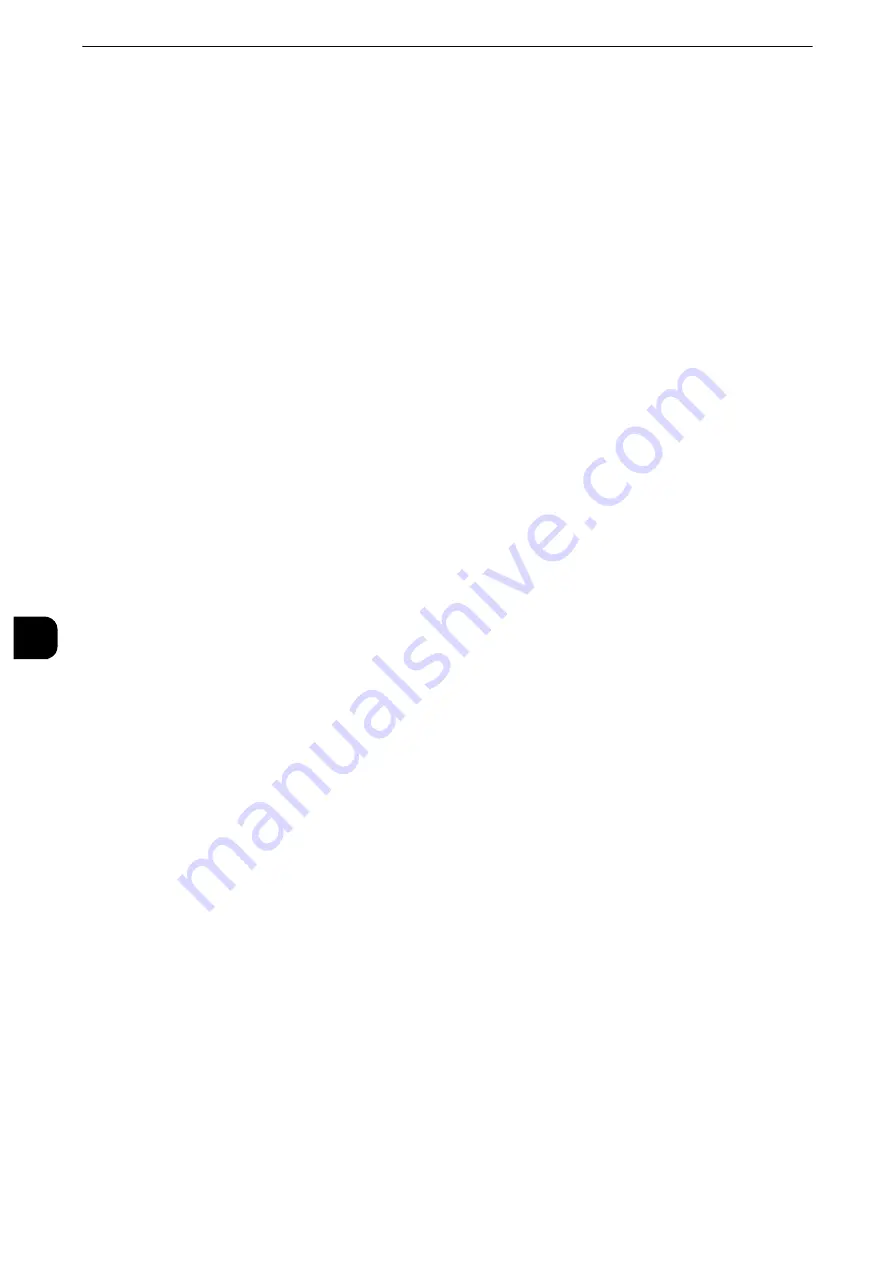
Printer Environment Settings
380
Printer E
n
vironm
ent Set
tings
7
3
Set an IP address and the other addresses.
Skip this step if an IP address is already set.
If DHCP or BOOTP is available in your environment, configure the method for obtaining the
address. The configuration of an IP address, a subnet mask, and a gateway address is not
required.
Reference
z
For information on how to set an IP address, refer to "Protocol Settings" (P.239).
4
Enable the Bonjour port, and the Discovery feature that automatically detects printers on
the IP network can be enabled.
Note
z
To print from a printer detected by Bonjour, the LPD port must be enabled in advance.
1) Select [Connectivity & Network Setup].
2) Select [Port Settings].
3) Select [Bonjour], and then select [Change Settings].
4) Select [Port Status], and then select [Change Settings].
5) Select [Enabled], and then select [Save].
5
Select [Close] repeatedly until the [Tools] screen is displayed.
6
Select [Close].
Note
z
Rebooting the machine may be required depending on the settings. When a message displayed on the
screen, follow the message and reboot the machine.
7
Print a configuration report to confirm that the LPD port is enabled and that TCP/IP is set
up correctly.
Reference
z
For information on how to print a configuration report, refer to "Print Reports" (P.131).
8
Configure other LPD or Port9100 settings as necessary.
Reference
z
For information on how to set up the LPD port or Port9100, refer to "CentreWare Internet Services Setting Items" (P.381).
Step 3 Configuration on the Computer
To print from the machine, you need to install a print driver on your computer.
Reference
z
For information on the supported operating systems, refer to "Supported Operating Systems" (P.375).
z
For information on the driver installation procedures, refer to the Media Information contained in the Media
(Software/Product Manual).
z
You can print via TCP/IP (LPD) from a Macintosh computer for Mac OS X. For information on the installation
procedures of the print driver for Mac OS X, refer to the manual for Mac contained in the Media provided with
the driver.
z
For information on the installation procedures of Adobe PostScript 3 Kit (optional), refer to the manual for
Mac contained in the media provided with the driver.
Содержание apeosport-iv C3370
Страница 14: ...14...
Страница 15: ...1 1Before Using the Machine...
Страница 47: ...2 2Paper and Other Media...
Страница 76: ...Paper and Other Media 76 Paper and Other Media 2...
Страница 77: ...3 3Maintenance...
Страница 127: ...4 4Machine Status...
Страница 154: ...Machine Status 154 Machine Status 4...
Страница 155: ...5 5Tools...
Страница 365: ...6 6CentreWare Internet Services Settings...
Страница 373: ...7 7Printer Environment Settings...
Страница 386: ...Printer Environment Settings 386 Printer Environment Settings 7...
Страница 387: ...8 8E mail Environment Settings...
Страница 397: ...9 9Scanner Environment Settings...
Страница 421: ...10 10Using IP Fax SIP...
Страница 430: ...Using IP Fax SIP 430 Using IP Fax SIP 10...
Страница 431: ...11 11Using the Internet Fax Service...
Страница 438: ...Using the Internet Fax Service 438 Using the Internet Fax Service 11...
Страница 439: ...12 12Using the Server Fax Service...
Страница 445: ...13 13Encryption and Digital Signature Settings...
Страница 465: ...14 14Authentication and Accounting Features...
Страница 486: ...Authentication and Accounting Features 486 Authentication and Accounting Features 14 11 Select Close...
Страница 494: ...Authentication and Accounting Features 494 Authentication and Accounting Features 14...
Страница 495: ...15 15Problem Solving...
Страница 710: ...Problem Solving 710 Problem Solving 15...
Страница 711: ...16 16Appendix...
Страница 782: ...Appendix 782 Appendix 16 15 Select Adjust The specified transfer output values will be applied 16 Select Close...






























