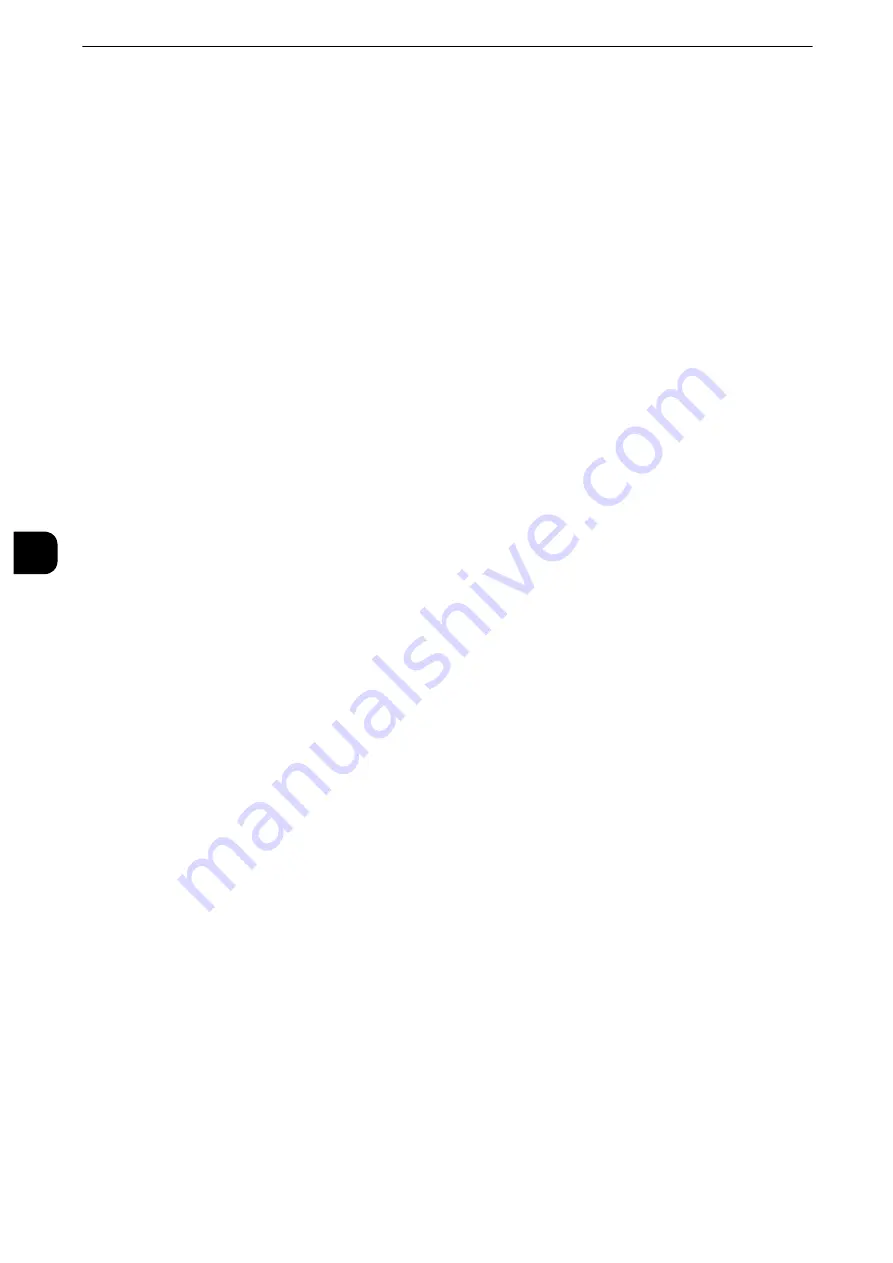
Tools
268
T
ools
5
Display Message
Does not use a substitute tray, but displays a paper loading message.
Use Larger Size
Switches to the next larger size of paper than previously selected and prints at the same
magnification.
Use Closest Size
Switches to the closest size of paper to previously selected and prints. If necessary, the
image is automatically reduced in size on the paper.
Note
z
If there is a client specification, the client specification is prioritized.
Select Tray 5
Prints using the paper loaded in Tray 5.
Paper Type Mismatch
Set an action to take when the paper type loaded in the paper tray does not match the
paper type specified when a print job is submitted.
Prints using the paper loaded in the tray.
Display Confirmation Screen
A confirmation screen appears to ask whether or not to print the job.
If a paper type mismatch occurs during printing, the machine ignores the paper type
specified and prints the job in accordance with [Paper Tray Priority], [Paper Size], or
[Substitute Tray].
Reference
z
For more information, refer to "Automatic Tray Selection" (P.56).
Display Paper Supply Screen
Load another type of paper in the selected tray by following the message displayed on the
touch screen, and then select the [Start] button. The machine changes the paper type
setting for the tray and prints the job.
Important
z
The machine keeps the changed paper type setting after the printing.
z
Even if you select the [Start] button without loading another type of paper in the selected tray, the machine
considers the paper type has been changed and prints the job. Consequently, the print quality cannot be
guaranteed because the paper type loaded in the paper tray does not match the paper type specified.
Unregistered Forms
Set whether or not to print a job if a form specified for printing in a form data file (overlay
printing) is not registered on the machine. If you specify [Print], only the data is printed
because the specified form is not present.
Note
z
This setting works only when the emulation feature is used.
Содержание apeosport-iv C3370
Страница 14: ...14...
Страница 15: ...1 1Before Using the Machine...
Страница 47: ...2 2Paper and Other Media...
Страница 76: ...Paper and Other Media 76 Paper and Other Media 2...
Страница 77: ...3 3Maintenance...
Страница 127: ...4 4Machine Status...
Страница 154: ...Machine Status 154 Machine Status 4...
Страница 155: ...5 5Tools...
Страница 365: ...6 6CentreWare Internet Services Settings...
Страница 373: ...7 7Printer Environment Settings...
Страница 386: ...Printer Environment Settings 386 Printer Environment Settings 7...
Страница 387: ...8 8E mail Environment Settings...
Страница 397: ...9 9Scanner Environment Settings...
Страница 421: ...10 10Using IP Fax SIP...
Страница 430: ...Using IP Fax SIP 430 Using IP Fax SIP 10...
Страница 431: ...11 11Using the Internet Fax Service...
Страница 438: ...Using the Internet Fax Service 438 Using the Internet Fax Service 11...
Страница 439: ...12 12Using the Server Fax Service...
Страница 445: ...13 13Encryption and Digital Signature Settings...
Страница 465: ...14 14Authentication and Accounting Features...
Страница 486: ...Authentication and Accounting Features 486 Authentication and Accounting Features 14 11 Select Close...
Страница 494: ...Authentication and Accounting Features 494 Authentication and Accounting Features 14...
Страница 495: ...15 15Problem Solving...
Страница 710: ...Problem Solving 710 Problem Solving 15...
Страница 711: ...16 16Appendix...
Страница 782: ...Appendix 782 Appendix 16 15 Select Adjust The specified transfer output values will be applied 16 Select Close...
















































