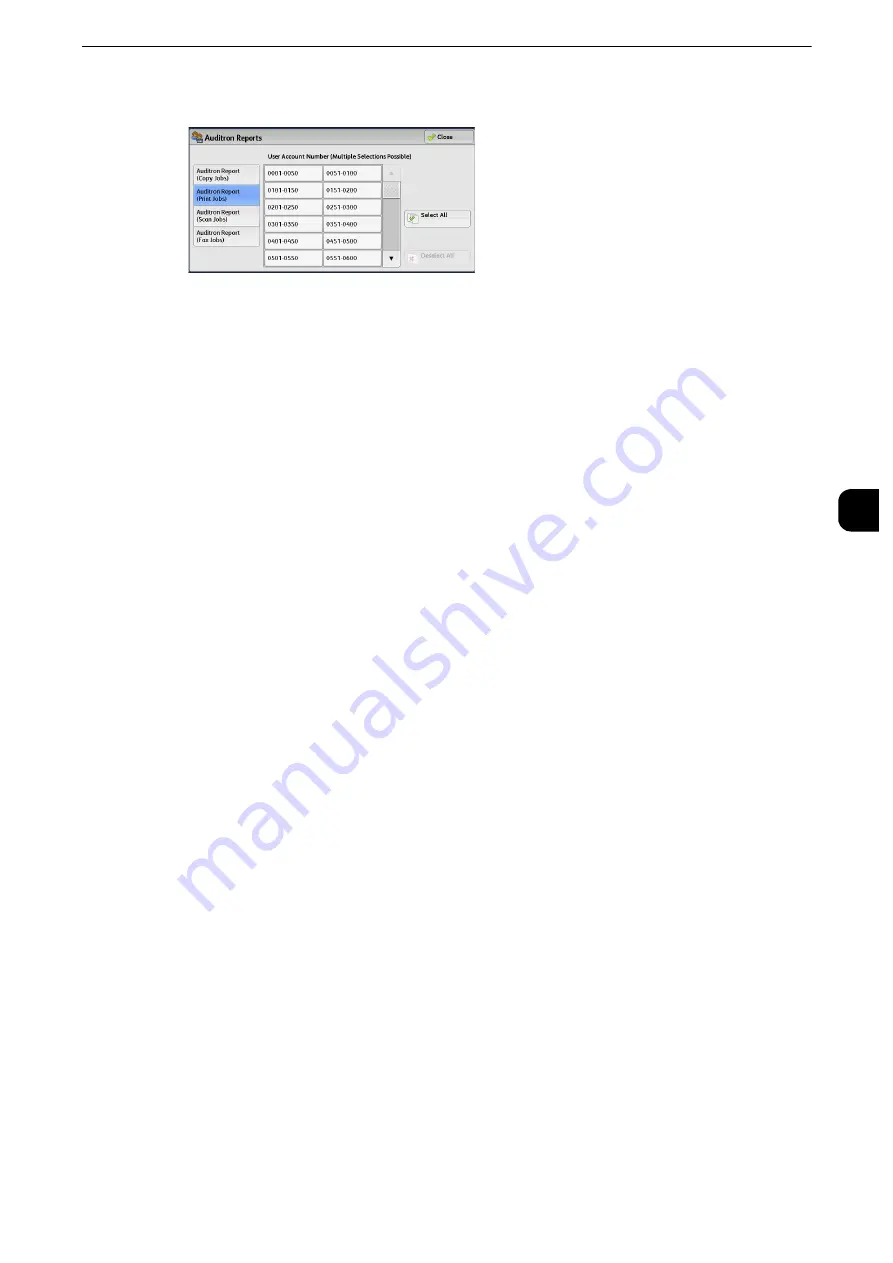
Machine Information
141
Mach
in
e
Statu
s
4
2
Select an auditron report to print.
3
Select a range of user numbers to print.
Note
z
Selecting [Select All] selects all users.
4
Press the <Start> button.
Auditron Report (Copy Jobs)
You can check the total number of pages copied and printed on the machine. If the limit is
set for the number of pages or colors that can be scanned, you can also check the limit
value. [Auditron Report (Copy Jobs)] counts pages from the time at which the data is
initialized.
Note
z
[No.] displayed on the report is the User Administration Number assigned when a user is registered under
[Accounting] or [Authentication/Security Settings].
Auditron Report (Print Jobs)
You can check the total number of printed pages and sheets of paper used for each client
(job owner). [Auditron Report (Print Jobs)] counts pages from the time at which the data is
initialized.
Important
z
When [Print Service] is set to [Disable Accounting] in [Auditron Mode] under [Accounting Type], [Meter Report
(Print Jobs)] is displayed instead of [Auditron Report (Print Jobs)]. For more information on [Meter Report
(Print Jobs)], refer to "Meter Report (Print Jobs)" (P.140).
Note
z
[No.] displayed on the report is the User Administration Number assigned when a user is registered under
[Accounting] or [Authentication/Security Settings].
Auditron Report (Scan Jobs)
You can check the total number of pages scanned with the machine. If the limit is set for
the number of pages that can be scanned, you can also check the limit value. [Auditron
Report (Scan Jobs)] counts pages from the time at which the data is initialized.
Note
z
[No.] displayed on the report is the User Administration Number assigned when a user is registered under
[Accounting] or [Authentication/Security Settings].
Auditron Report (Fax Jobs)
You can check the total number of fax transmissions/receptions and the total number of
pages transmitted for each user.
Note
z
[No.] displayed on the report is the User Administration Number assigned when a user is registered under
[Accounting] or [Authentication/Security Settings].
Содержание apeosport-iv C3370
Страница 14: ...14...
Страница 15: ...1 1Before Using the Machine...
Страница 47: ...2 2Paper and Other Media...
Страница 76: ...Paper and Other Media 76 Paper and Other Media 2...
Страница 77: ...3 3Maintenance...
Страница 127: ...4 4Machine Status...
Страница 154: ...Machine Status 154 Machine Status 4...
Страница 155: ...5 5Tools...
Страница 365: ...6 6CentreWare Internet Services Settings...
Страница 373: ...7 7Printer Environment Settings...
Страница 386: ...Printer Environment Settings 386 Printer Environment Settings 7...
Страница 387: ...8 8E mail Environment Settings...
Страница 397: ...9 9Scanner Environment Settings...
Страница 421: ...10 10Using IP Fax SIP...
Страница 430: ...Using IP Fax SIP 430 Using IP Fax SIP 10...
Страница 431: ...11 11Using the Internet Fax Service...
Страница 438: ...Using the Internet Fax Service 438 Using the Internet Fax Service 11...
Страница 439: ...12 12Using the Server Fax Service...
Страница 445: ...13 13Encryption and Digital Signature Settings...
Страница 465: ...14 14Authentication and Accounting Features...
Страница 486: ...Authentication and Accounting Features 486 Authentication and Accounting Features 14 11 Select Close...
Страница 494: ...Authentication and Accounting Features 494 Authentication and Accounting Features 14...
Страница 495: ...15 15Problem Solving...
Страница 710: ...Problem Solving 710 Problem Solving 15...
Страница 711: ...16 16Appendix...
Страница 782: ...Appendix 782 Appendix 16 15 Select Adjust The specified transfer output values will be applied 16 Select Close...
















































