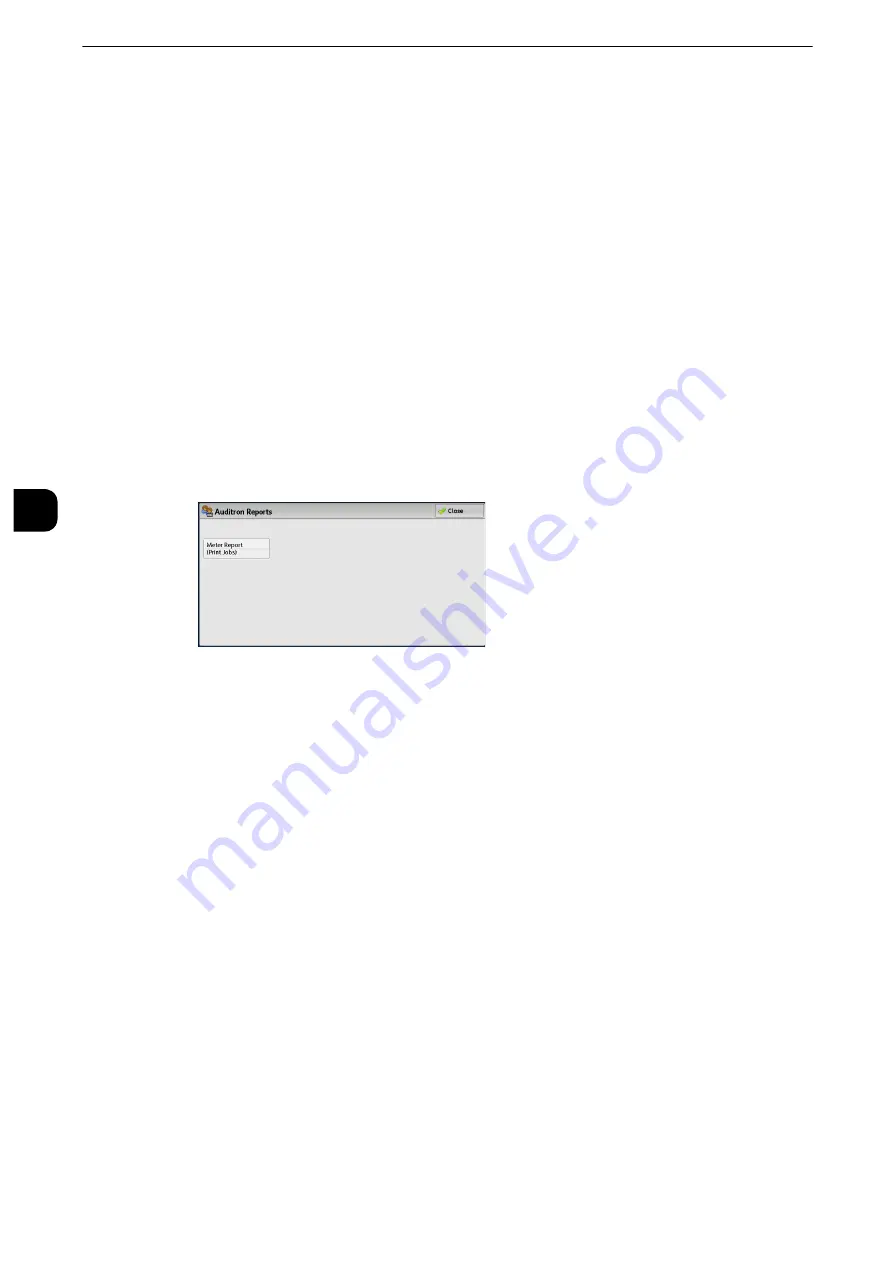
Machine Status
140
Mach
in
e
Statu
s
4
Auditron Reports
You can print an auditron report by each user. Note that the content on the screen differs
depending on whether the Auditron mode for services is enabled or not.
Note
z
[Auditron Reports] appears when the [Tools] button is displayed on the Services Home screen.
z
You cannot output the report to a file. To output a report to a file, use ApeosWare Accounting Service (sold
separately).
When [Accounting Type] is set to other than [Local Accounting]
When [Accounting Type] of each service is set to other than [Local Accounting], the
following screen appears, allowing you to print a Meter Report (Print Jobs).
1
Select [Auditron Reports].
Note
z
To display the [Auditron Reports] screen, select the <Machine Status> button, and then select [Machine
Information] > [Print Reports] > [Auditron Reports].
2
Select [Meter Report (Print Jobs)].
3
Press the <Start> button.
Meter Report (Print Jobs)
You can check the total number of printed pages and sheets of paper used for each client
(job owner). [Meter Report (Print Jobs)] counts pages from the time at which the data is
initialized.
When [Accounting Type] is set to [Local Accounting]
When [Accounting Type] is set to [Local Accounting], the [Auditron Reports] screen
appears. You can print the auditron report per user for the services of which the Auditron
mode is set to [Enable Accounting].
Reference
z
For information on enabling the Auditron feature for each service, refer to "Accounting" (P.163).
1
Select [Auditron Reports].
Note
z
To display the [Auditron Reports] screen, select the <Machine Status> button, and then select [Machine
Information] > [Print Reports] > [Auditron Reports].
Содержание apeosport-iv C3370
Страница 14: ...14...
Страница 15: ...1 1Before Using the Machine...
Страница 47: ...2 2Paper and Other Media...
Страница 76: ...Paper and Other Media 76 Paper and Other Media 2...
Страница 77: ...3 3Maintenance...
Страница 127: ...4 4Machine Status...
Страница 154: ...Machine Status 154 Machine Status 4...
Страница 155: ...5 5Tools...
Страница 365: ...6 6CentreWare Internet Services Settings...
Страница 373: ...7 7Printer Environment Settings...
Страница 386: ...Printer Environment Settings 386 Printer Environment Settings 7...
Страница 387: ...8 8E mail Environment Settings...
Страница 397: ...9 9Scanner Environment Settings...
Страница 421: ...10 10Using IP Fax SIP...
Страница 430: ...Using IP Fax SIP 430 Using IP Fax SIP 10...
Страница 431: ...11 11Using the Internet Fax Service...
Страница 438: ...Using the Internet Fax Service 438 Using the Internet Fax Service 11...
Страница 439: ...12 12Using the Server Fax Service...
Страница 445: ...13 13Encryption and Digital Signature Settings...
Страница 465: ...14 14Authentication and Accounting Features...
Страница 486: ...Authentication and Accounting Features 486 Authentication and Accounting Features 14 11 Select Close...
Страница 494: ...Authentication and Accounting Features 494 Authentication and Accounting Features 14...
Страница 495: ...15 15Problem Solving...
Страница 710: ...Problem Solving 710 Problem Solving 15...
Страница 711: ...16 16Appendix...
Страница 782: ...Appendix 782 Appendix 16 15 Select Adjust The specified transfer output values will be applied 16 Select Close...






























