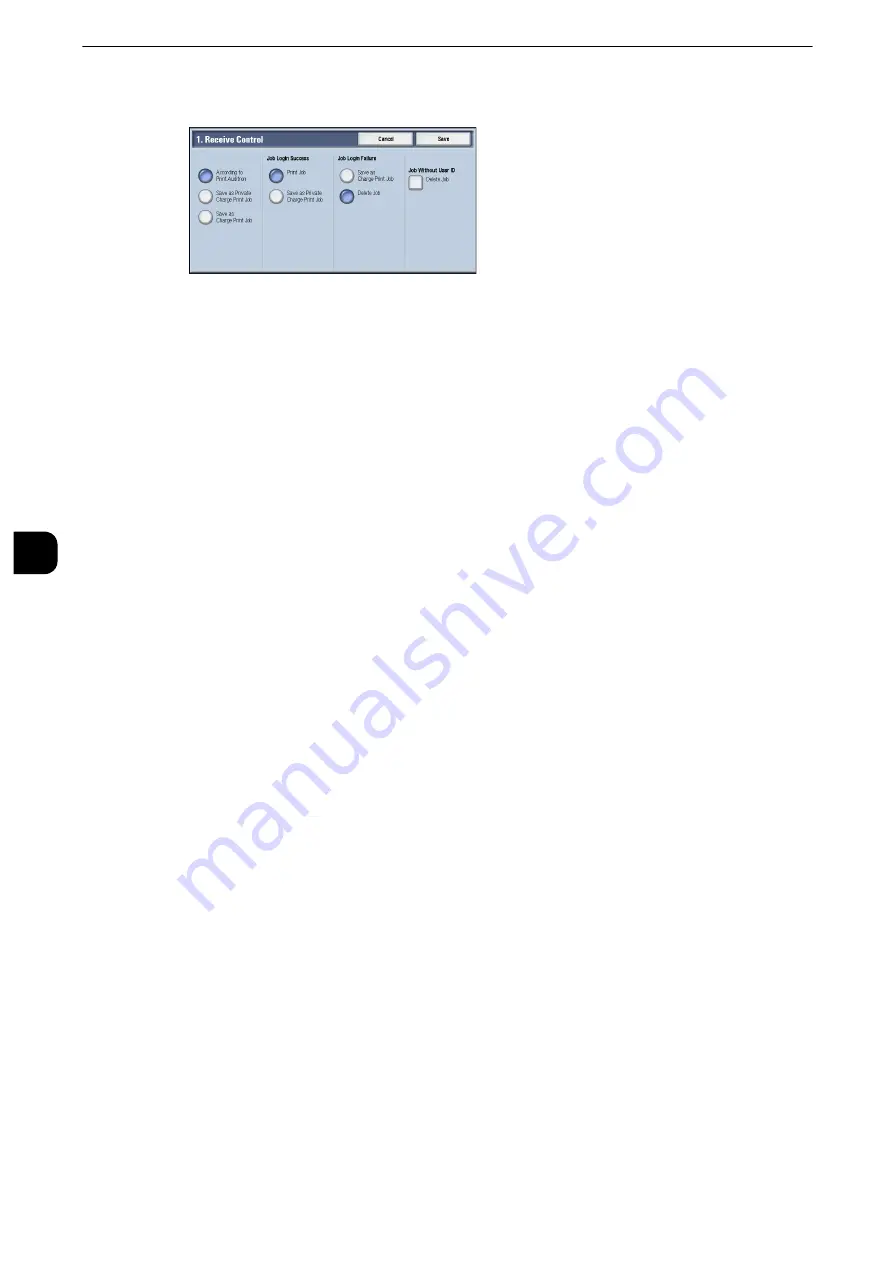
Tools
360
T
ools
5
2
Select any item.
3
According to the selected item, set the processing to apply to jobs.
4
Select [Save] after the setting is completed.
According to Print Auditron
Specifies how print jobs should be handled when the Authentication and Accounting
features are enabled and [Print] under [Service Access] is set to [Locked].
Note
z
When the Authentication and Accounting features are disabled and [Print] under [Service Access] is set to
[Unlocked], the settings specified in the print driver are applied.
When [According to Print Auditron] is selected, [Job Login Success], [Job Login Failure], and
[Job without User ID] are displayed.
Job Login Success
Set the processing to apply to successfully authenticated jobs.
z
To print jobs, select [Print Job].
z
To save jobs as Private Charge Print, select [Save as Private Charge Print Job].
Note
z
When [Save as Private Charge Print Job] is selected, the Secure Print, Sample Set, Store in Remote Folder, and
Delayed Print settings specified in the print driver will be ignored.
Job Login Failure
Set the processing to apply to jobs authentication failed (whose information such as the
user ID and passcode has been incorrectly registered on the print driver).
z
To save jobs as Private Charge Print, select [Save as Charge Print Job].
z
To delete jobs, select [Delete Job].
Job without User ID
Set the processing to apply to jobs with no authentication user ID attached (such as print
jobs sent from CentreWare Internet Services or e-mail print).
z
To print jobs, select [Print Job].
z
To save jobs as Charge Print, select [Save as Charge Print Job].
z
To delete jobs, select [Delete Job].
Note
z
[Job without User ID] is automatically changed to [Print Job] on the machine when you select as follows on
CentreWare Internet Services: [Properties] > [Security] > [Authentication Configuration] > [Non-Account
Print]. When [Job without User ID] is set to [Save as Charge Print Job] or [Delete Job], the [Non-account Print]
check box on CentreWare Internet Services is deselected automatically.
Содержание apeosport-iv C3370
Страница 14: ...14...
Страница 15: ...1 1Before Using the Machine...
Страница 47: ...2 2Paper and Other Media...
Страница 76: ...Paper and Other Media 76 Paper and Other Media 2...
Страница 77: ...3 3Maintenance...
Страница 127: ...4 4Machine Status...
Страница 154: ...Machine Status 154 Machine Status 4...
Страница 155: ...5 5Tools...
Страница 365: ...6 6CentreWare Internet Services Settings...
Страница 373: ...7 7Printer Environment Settings...
Страница 386: ...Printer Environment Settings 386 Printer Environment Settings 7...
Страница 387: ...8 8E mail Environment Settings...
Страница 397: ...9 9Scanner Environment Settings...
Страница 421: ...10 10Using IP Fax SIP...
Страница 430: ...Using IP Fax SIP 430 Using IP Fax SIP 10...
Страница 431: ...11 11Using the Internet Fax Service...
Страница 438: ...Using the Internet Fax Service 438 Using the Internet Fax Service 11...
Страница 439: ...12 12Using the Server Fax Service...
Страница 445: ...13 13Encryption and Digital Signature Settings...
Страница 465: ...14 14Authentication and Accounting Features...
Страница 486: ...Authentication and Accounting Features 486 Authentication and Accounting Features 14 11 Select Close...
Страница 494: ...Authentication and Accounting Features 494 Authentication and Accounting Features 14...
Страница 495: ...15 15Problem Solving...
Страница 710: ...Problem Solving 710 Problem Solving 15...
Страница 711: ...16 16Appendix...
Страница 782: ...Appendix 782 Appendix 16 15 Select Adjust The specified transfer output values will be applied 16 Select Close...






























