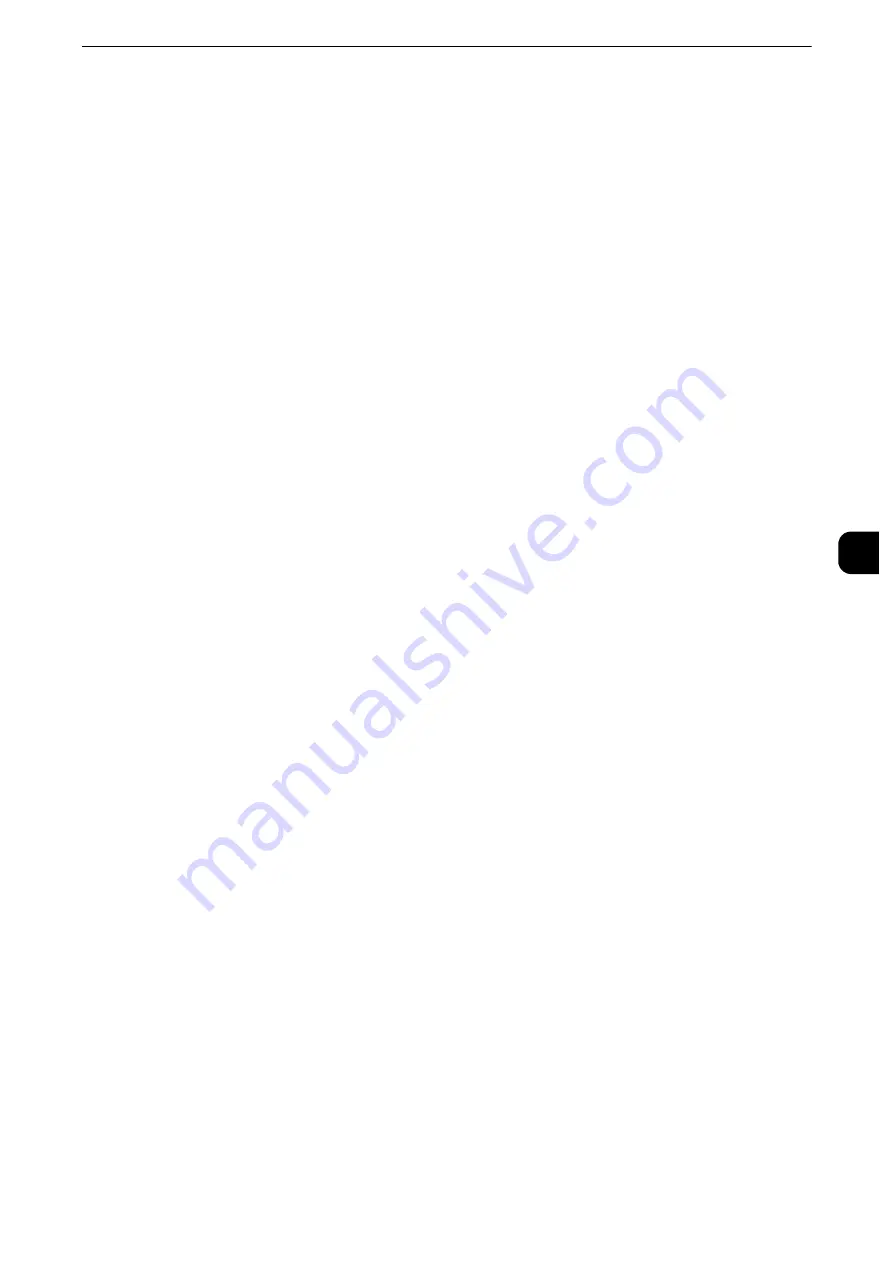
Common Service Settings
191
T
ools
5
Force Watermark - Client Print
Set whether or not to forcibly use the Watermark feature when printing from a computer.
To prioritize the settings in the machine, select [Allow Device Settings to Override], and to
prioritize the settings of the software such as TrustMarkingBasic (sold separately) or the
print server, select [Allow Client Settings to Override].
When you [Allow Device Settings to Override] is selected, the user Details or the user control
number, machine ID, and date and time are printed.
Note
z
The setting method applies to both the Watermark and Secure Watermark features.
z
The user control number may not be printed depending on the Login mode configuration.
Force Watermark - Print Stored File
Set whether or not to forcibly use the Watermark feature when printing from a folder.
The user control number, machine ID, and date and time are printed.
Note
z
You can authorize a user to temporarily cancel force watermark printing. For more information, refer to "User
Roles and Authorization Groups" (P.466).
z
The user control number may not be printed depending on the Login mode configuration.
Force Watermark - Media Print
Set whether or not to use the Watermark feature when printing for Media Print - Text and
Photos.
The user control number, machine ID, and date and time are printed.
Note
z
You can authorize a user to temporarily cancel force watermark printing. For more information, refer to "User
Roles and Authorization Groups" (P.466).
z
The user control number may not be printed depending on the Login mode configuration.
Custom Watermark 1 to 3
Register text to be printed as the Watermark. You can enter up to 32 single-byte characters.
The registered text is displayed at [Default Watermark].
Reference
z
For information about how to enter characters, refer to "Entering Text" (P.46).
Print this Sample List
Prints hidden text samples of various densities. Select [Watermark/Background Contrast],
referring to the printed samples.
Secure Watermark
You can set whether or not to detect embedded digital codes in the document. When you
select this feature enabled, the machine forcibly cancels printing when it scans the
document with the protection code embedded.
Important
z
When [On] is selected, a document without a restriction code may be selected as a document with a
restriction code. If you have this problems a lot, you can change the setting of the authentication group in
which the user belong to a mode that stops scanning and allows you to select whether to continue scanning
Содержание apeosport-iv C3370
Страница 14: ...14...
Страница 15: ...1 1Before Using the Machine...
Страница 47: ...2 2Paper and Other Media...
Страница 76: ...Paper and Other Media 76 Paper and Other Media 2...
Страница 77: ...3 3Maintenance...
Страница 127: ...4 4Machine Status...
Страница 154: ...Machine Status 154 Machine Status 4...
Страница 155: ...5 5Tools...
Страница 365: ...6 6CentreWare Internet Services Settings...
Страница 373: ...7 7Printer Environment Settings...
Страница 386: ...Printer Environment Settings 386 Printer Environment Settings 7...
Страница 387: ...8 8E mail Environment Settings...
Страница 397: ...9 9Scanner Environment Settings...
Страница 421: ...10 10Using IP Fax SIP...
Страница 430: ...Using IP Fax SIP 430 Using IP Fax SIP 10...
Страница 431: ...11 11Using the Internet Fax Service...
Страница 438: ...Using the Internet Fax Service 438 Using the Internet Fax Service 11...
Страница 439: ...12 12Using the Server Fax Service...
Страница 445: ...13 13Encryption and Digital Signature Settings...
Страница 465: ...14 14Authentication and Accounting Features...
Страница 486: ...Authentication and Accounting Features 486 Authentication and Accounting Features 14 11 Select Close...
Страница 494: ...Authentication and Accounting Features 494 Authentication and Accounting Features 14...
Страница 495: ...15 15Problem Solving...
Страница 710: ...Problem Solving 710 Problem Solving 15...
Страница 711: ...16 16Appendix...
Страница 782: ...Appendix 782 Appendix 16 15 Select Adjust The specified transfer output values will be applied 16 Select Close...
















































