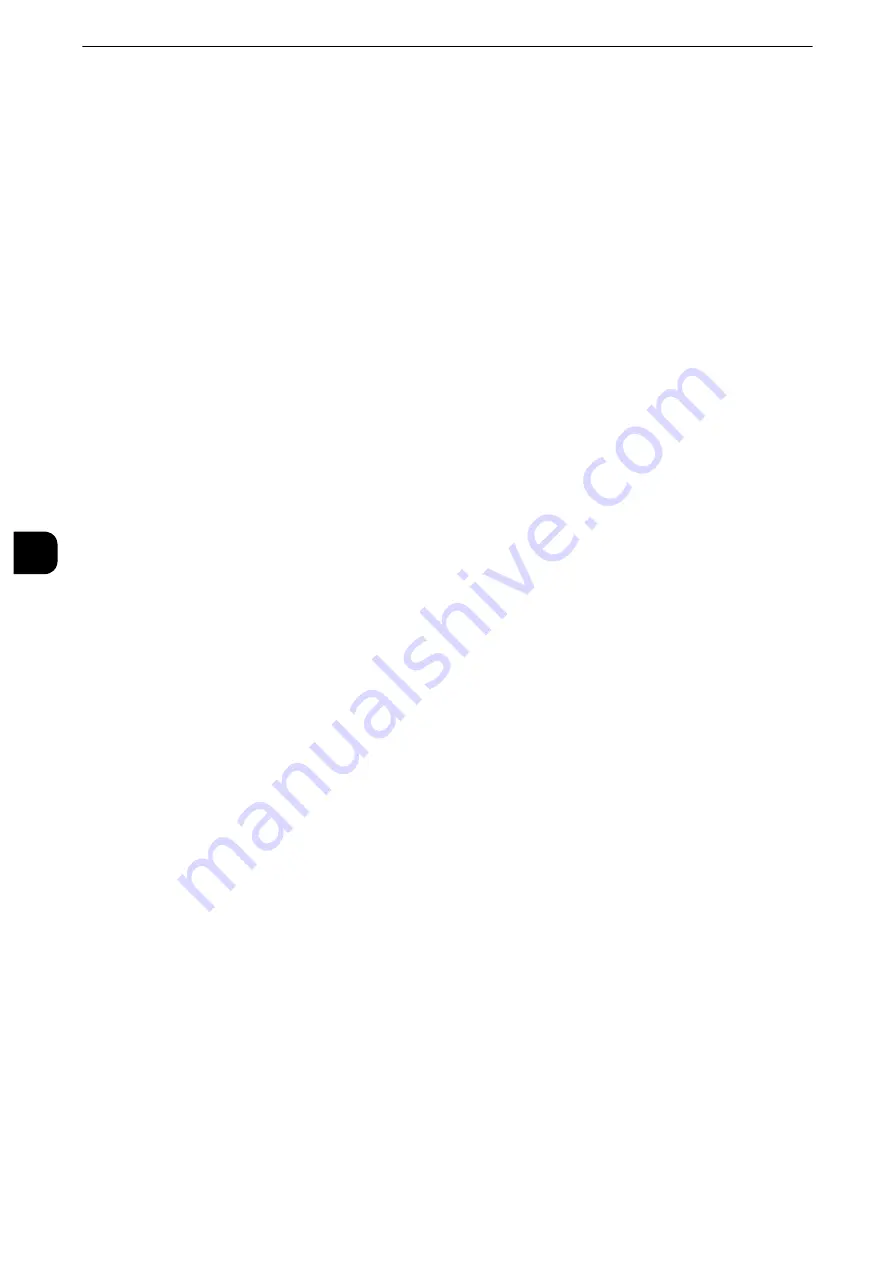
Tools
190
T
ools
5
Embossed
When you re-copy a copied document with watermark, the text hidden in the background is
printed as embossed text.
Outline
When you re-copy a copied document with watermark, the text hidden in the background is
printed as white cutout.
Default Watermark
Set watermark text.
You can select text from [Copy Prohibited], [Copy], [Duplicate], and the strings assigned to
Custom Watermark 1 to 3.
Reference
z
For more information about custom text, refer to "Custom Watermark 1 to 3" (P.191).
Font Size
Set the size of the text to be printed as the Watermark.
You can set the font size from 24 to 80 points in 1 point increments.
Background Pattern
Set the background pattern to embed the text for the Watermark effect.
You can select from eight patterns: [Wave], [Circle], [Stripe], [Chain], [Beam], [Rhombic],
[Sunflower], and [Fan].
Font Color
Select the text density of the Watermark.
You can select from [Black], [Magenta], and [Cyan].
Note
z
The hidden text color in fax transmission is black, regardless of the font color.
Density
Select the text density of the Watermark.
You can select from [Lighten], [Normal], and [Darken].
Watermark/Background Contrast
Set a contrast level for text and background for the Watermark.
You can select a level from 1 to 9. Select a contrast level, referring to the printed samples by
selecting [Print this Sample List].
Force Watermark - Copy
Set whether or not to forcibly use the Watermark feature when copying a document. When
you select [On], the setting of [Watermark] in the [Output Format] screen is fixed to [On]
and you cannot change the setting.
The user control number, machine ID, and date and time are printed.
Note
z
You can authorize a user to temporarily cancel the force watermark printing. For more information, refer to
"User Roles and Authorization Groups" (P.466).
z
The user control number may not be printed depending on the Login mode configuration.
Содержание apeosport-iv C3370
Страница 14: ...14...
Страница 15: ...1 1Before Using the Machine...
Страница 47: ...2 2Paper and Other Media...
Страница 76: ...Paper and Other Media 76 Paper and Other Media 2...
Страница 77: ...3 3Maintenance...
Страница 127: ...4 4Machine Status...
Страница 154: ...Machine Status 154 Machine Status 4...
Страница 155: ...5 5Tools...
Страница 365: ...6 6CentreWare Internet Services Settings...
Страница 373: ...7 7Printer Environment Settings...
Страница 386: ...Printer Environment Settings 386 Printer Environment Settings 7...
Страница 387: ...8 8E mail Environment Settings...
Страница 397: ...9 9Scanner Environment Settings...
Страница 421: ...10 10Using IP Fax SIP...
Страница 430: ...Using IP Fax SIP 430 Using IP Fax SIP 10...
Страница 431: ...11 11Using the Internet Fax Service...
Страница 438: ...Using the Internet Fax Service 438 Using the Internet Fax Service 11...
Страница 439: ...12 12Using the Server Fax Service...
Страница 445: ...13 13Encryption and Digital Signature Settings...
Страница 465: ...14 14Authentication and Accounting Features...
Страница 486: ...Authentication and Accounting Features 486 Authentication and Accounting Features 14 11 Select Close...
Страница 494: ...Authentication and Accounting Features 494 Authentication and Accounting Features 14...
Страница 495: ...15 15Problem Solving...
Страница 710: ...Problem Solving 710 Problem Solving 15...
Страница 711: ...16 16Appendix...
Страница 782: ...Appendix 782 Appendix 16 15 Select Adjust The specified transfer output values will be applied 16 Select Close...
















































