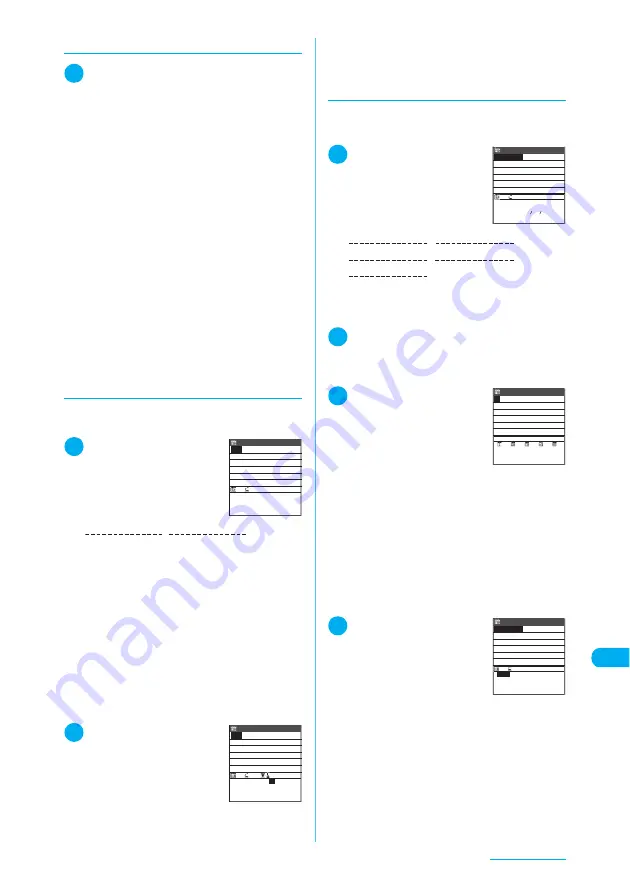
443
Entering Text
d
Changing the input mode
1
Text entry (edit) screen (p.432)
X
u
The input mode changes in “Alphabetic (single-
byte)”
→
“Numeric (single-byte)”
→
“Kanji/Hiragana
(double-byte)”
→
“Kana (single-byte)” order each
time you press
u
(Selecting “Full pitch” from the
function menu allows you to use double-byte when
changing the input mode).
Mode 3 (T9 input) works in “Kanji/Hiragana (double-
byte)”, “Kana (double-byte)”, “Kana (single-byte)”,
“Alphabetic (double-byte)” and “Alphabetic (single-
byte)”.
a
In “Numeric (double-byte)” and “Numeric
(single-byte)”, Mode 1 (kana) is automatically
selected.
a
Immediately after “Alphabetic (double-byte)” or
“Alphabetic (single-byte)” is set, CapsLock mode
is activated. The mode changes in “CapsLock”
→
“Mode released”
→
“Shift” each time you press
r
.
a
Entered characters are always upper case in
“CapsLock mode”. In “Shift mode”, only the first
character is entered in upper case, and
subsequent characters will be in lower case.
Entered characters are always lower case when
neither mode is selected.
a
After a character is confirmed in “Shift mode”,
the mode is released.
d
Entering text
<Example: To enter “
春
” in T9 Kanji change
mode>
1
u
X
“Kanji/Hiragana
input mode”
X
Enter
characters to be
converted
Candidates, which are predicted from a
combination of “ column” and “ column”, appear.
■
If you press the wrong key
X
Press
t
to delete the character
X
Press
the key again
■
If there are no recognized candidates for
the entered characters
X
Characters that cannot be recognized are
displayed in gray
X
Use
v
to change the
range for candidates
■
To change the conversion candidate
display mode (Kanji/Kana/Alphabetic)
X
r
2
c
X
Use
b
to select
a conversion
candidate
The selected conversion candidate
appears in the text entry area.
■
To return to entering
characters to be converted
X
t
■
To convert directly to characters other
than the displayed conversion candidates
X
p
(CHG)
X
Use
c
to select a candidate
d
Editing conversion candidates
<Example: To enter “
らわ らわた
” and
convert it to “
爛々と
”>
1
Enter characters to be
converted
The conversion candidates predicted from “
らわら
わ た
” are displayed. In this case, “
ら んら ん と
”
does not appear.
2
o
(Yomi) or
w
Yomi edit mode is set, and the cursor moves to the
first character. The “ column” characters are listed
in the conversion candidate display area.
3
Press a corresponding
keypad to the number
for the character to
enter
In this case, press
1
(
ら
).
After you change the character,
the cursor moves to the next character. Repeat the
step to edit the conversion candidate.
■
If you do not want to edit a conversion
candidate
X
Use
j
to move the cursor to the next
character to be edited
■
To quit editing in mid-operation
X
o
(Return)
The already edited text appears as a
conversion candidate.
4
Use
c
to select “
爛々
と
”
“
らわらわた
” will appear as the
first conversion candidate
when “
爛々 と
” is entered from
the next time.
ひる
昼 晴れ フル 春 減る
触れ 腹 掘る ふり 針 堀
縁 風呂 ほれ 減れ ほら
平 広 経ろ 平良 幌 ヒレ
Sel. Kana 23
Edit memorandums
6
(
は
column),
9
(
ら
column)
はる
昼 晴れ フル
春
減る
触れ 腹 掘る ふり 針 堀
縁 風呂 ほれ 減れ ほら
平 広 経ろ 平良 幌 ヒレ
CLR Kana Expect 4/ 23
Edit memorandums
ろーれんと
ローレンと ローラーと
リンリンと ローリーと
ロンリーと 90904
Sel. Kana 6
Edit memorandums
9
(
ら
column),
0
(
わ
column),
9
(
ら
column),
0
(
わ
column),
4
(
た
column)
ろ
ーれんと
ら り る れ ろ
Yomi edit
Edit memorandums
らんらんと
爛々と
CLR Kana 1/ 1
Edit memorandums
Содержание N903i
Страница 208: ......
Страница 499: ...497 dIndex Quick Manual Index 498 Quick Manual 506 ...
Страница 576: ...Kuten Code List ...






























