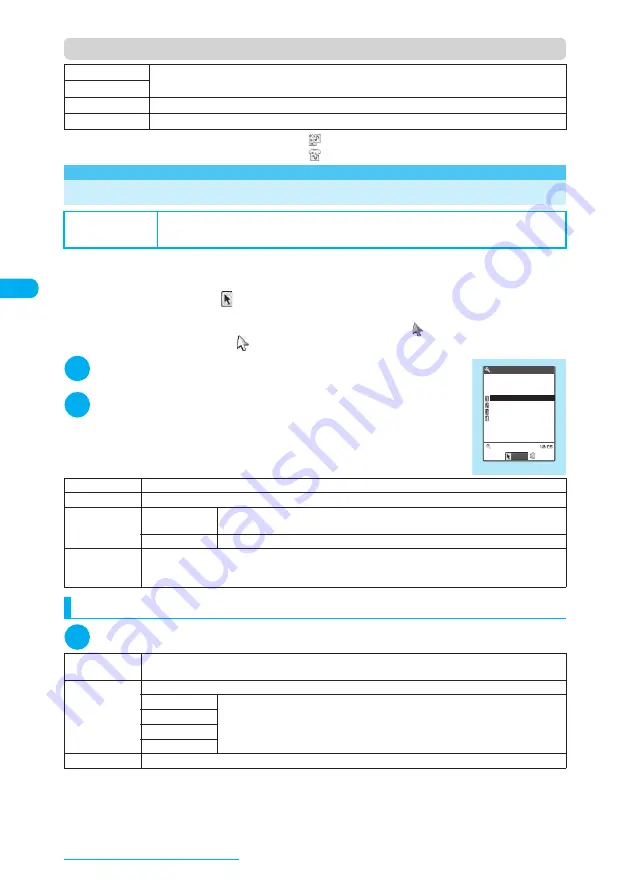
144
Tone/Display/Lighting Settings
Function menu (Contents checking screen)
*1
:
Appears on the Contents checking screen for data with “
”.
*2
:
Appears on the Contents checking screen for data with “
”.
<Neuropointer>
Setting the Neuropointer
For easier use of the pointer controlled by the Neuropointer key (
d
), specify whether to turn the
pointer on/off, the speed and design.
d
To set the Neuropointer speed from “Initial setting” (p.48), select “Normal” or “High” in “Simple” (p.144).
d
The pointer is available when “
” appears on the screen.
d
The pointer icon has two colors, which are decided by whether it is followed by the cursor or not. When
“Simple Shape” is set for “Pointer icon setting”, moving the blue pointer (
) automatically selects the
cursor. When the pointer is white (
), moving it does not select the cursor.
1
i
X
“Settings”
X
“Other settings”
X
“Neuropointer”
The “Neuropointer” screen appears.
2
Select any item
Changing the pointer speed
1
Neuropointer screen (p.144)
X
“Speed”
X
Select any item
*1
:
Adjusts the pointer speed for typical screens such as the list or icon selection.
*2
:
The settings may not be applicable depending on the i-
α
ppli.
Set all
*1
Sets the registered items at a time.
Finish
*2
Take Setting info
*2
Registers the current settings in “
お気に入り
”.
Reset Setting info
*2
Deletes the items registered in “
お気に入り
”.
Default setting
Pointer: ON Simple: Normal
Pointer icon setting: Simple Shape (Phone color: Jet black, Surf blue, Vermilion orange),
Disney (Phone color: Sparkle white)
Pointer
Sets whether to show the pointer (whether to use the Neuropointer).
Speed
“Changing the pointer speed”
→
p.144
Slide
Adjust
X
“YES”
X
Slide your finger over the Neuropointer key following the instructions
Sets the limit of the Neuropointer key sliding to move the pointer effectively.
Reset
Restores the slide adjustment to default.
Pointer icon
setting
Changes the pointer icon design. Selecting an item changes the selected icon design. To check an icon
design before selecting it, press
o
(Play). Use the function menu to change the list format (Title name or
Picture) for the selection screen.
Simple
X
“Normal” or “High”
X
“YES”
Chooses between two speeds.
Detail
Sets a speed for each screen.
Standard
*1
X
Use
c
to select “I”, “L” or “H”
X
Use
v
to adjust the speed
X
“OK”
Speed can be controlled in the range of level 0 (leftmost) to level 11 (rightmost). The
more you move the slide to the right, the faster the speed becomes. The more to the
left, the slower it does.
MainMenu
T9/Prediction
Software
*2
Reset
Restores the pointer speed to default.
Other settings
Neuropointer
Pointer
Speed
Slide
Pointer icon setting
Select
Neuropointer
Содержание N903i
Страница 208: ......
Страница 499: ...497 dIndex Quick Manual Index 498 Quick Manual 506 ...
Страница 576: ...Kuten Code List ...






























