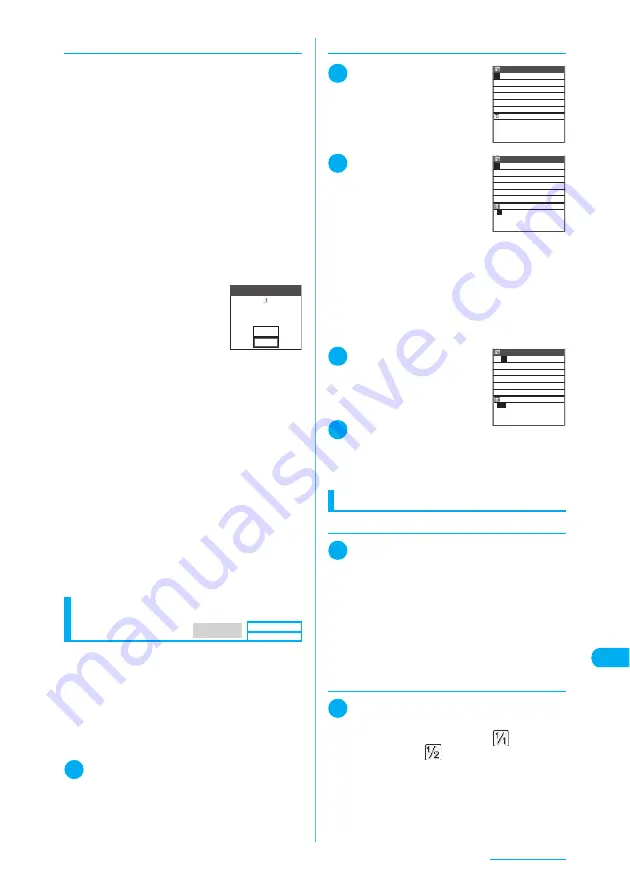
435
Entering Text
d
Data protection during text entry and edit
When you are entering text on the text entry
(edit) screen and the battery runs out or you
receive a voice call, the entered text is saved
and not cleared from the screen.
■
If the battery runs out
If the low-voltage alarm sounds during text entry,
the text entry (edit) screen changes to the
“Recharge battery” message screen. When this
happens, the entered text is automatically
confirmed and saved, so that you can continue
entering text when you turn the FOMA terminal
back on and retrieve the function. However, in
some functions the entered data is not saved.
Also, text that is unconfirmed or being converted
is not saved.
Re-editing phonebook entries
→
p.109
■
If you press
y
If you press
y
during text
entry, a message appears
asking whether to finish text
entry. However, this message
does not appear if no text is
entered.
<To exit without saving text>
Select “YES”. The previous screen or standby
screen reappears without saving the entered
text.
Pressing
y
is also available to exit the entry
screen without saving the entered text.
<To continue entering text>
Select “NO”. The text entry (edit) screen
reappears with the entered text still displayed.
t
is also available to redisplay the text entry
(edit) screen.
■
When you receive a voice call
If you receive a voice call during text entry, you
can answer the call leaving the text. When the
call ends, the text entry (edit) screen reappears.
If you press
u
(MULTI) during a voice call to
display the task switch screen, you can redisplay
the text entry (edit) screen and continue talking.
→
p.394
Using word prediction
The FOMA terminal’s word prediction function
works by automatically storing character strings
that you enter so that the stored character string
is included in your list of candidates as well as
common phrases the next time you enter the
same character string.
c
Candidates for word prediction is stored at the
time of purchase.
1
i
X
“Settings”
X
“Other settings”
X
“Character input set”
X
“Prediction”
X
“ON”
■
To deactivate the word prediction
X
“OFF”
d
Using word prediction to enter text
1
Enter the reading
The predicted candidates are
listed in the guidance area.
In Mode 3 (T9 input), entering
a character displays the
candidates in gray, which can
be selected.
2
g
The cursor appears in the
guidance area, and you can
choose from the predicted
candidates.
■
To return to reading
entry
X
t
■
If no predicted candidates appear or if
you do not want to enter any of the
candidates
X
Enter the reading unchanged
■
To delete predicted candidates
X
t
(for 1 second or longer)
X
“YES”
3
Select a predicted
candidate
Once you confirm the text,
candidates to follow the text will
appear.
4
Select a candidate
■
If no candidates appear or if you do not
want to enter any of the candidates
Enter the next section of text unchanged
Other entry functions
d
Changing the input mode
1
Text entry (edit) screen (p.432)
X
u
In kana or T9 input mode, the input mode changes
in “Alphabetic (single-byte)”
→
“Numeric (single-
byte)”
→
“Kanji/Hiragana (double-byte)”
→
“Kana
(single-byte)” order each time you press
u
(Selecting “Full pitch” from the function menu
allows you to use double-byte when changing the
input mode).
d
Switching between double-byte
and single-byte
1
Text entry (edit) screen (p.432)
X
p
(FUNC)
X
“Full pitch”/“Half pitch”
In the information display area, “
” appears for
double-byte and “
” for single-byte.
You cannot switch between double-byte and
single-byte in “Kanji/Hiragana input mode”.
YES
NO
Confirmation
work in progress?
Cancel and discard
MENU 35
Default setting
ON
50
は
話 はい 初 半 話し 早く
入って 腹 はじめ 8 8
初めて 早い はっきり 花
春 鼻 販売 は 初め 早め
Sel.
Edit memorandums
1/ 50
は
話
はい 初 半 話し 早く
入って 腹 はじめ 8 8
初めて 早い はっきり 花
春 鼻 販売 は 初め 早め
CLR
Edit memorandums
春
1/ 40
休み
の を に が は で
と 、 も です 。 から
や など だ って へ まで
だけ だった より じゃ
CLR
Edit memorandums
Содержание N903i
Страница 208: ......
Страница 499: ...497 dIndex Quick Manual Index 498 Quick Manual 506 ...
Страница 576: ...Kuten Code List ...






























