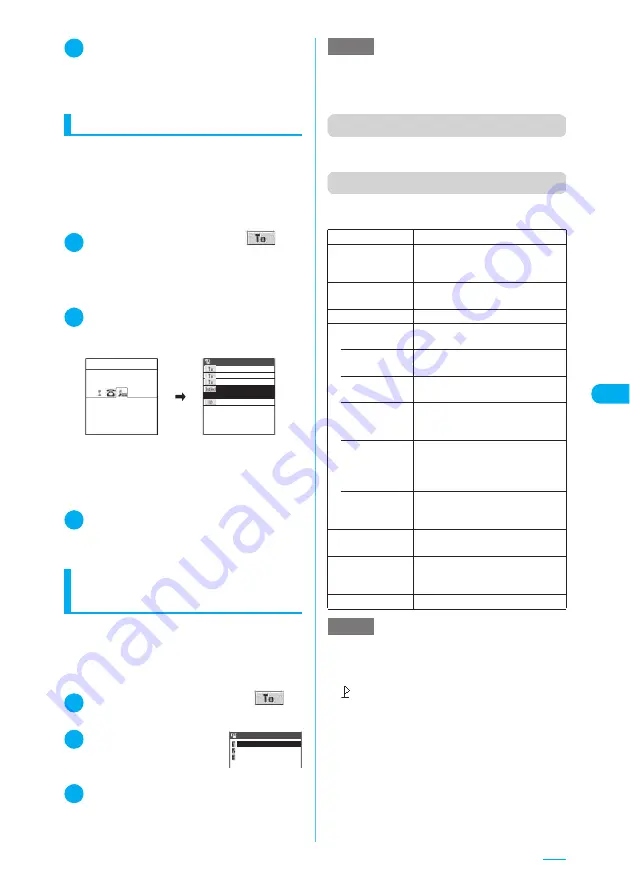
241
Continued on next page
2
Select a mail address in the phonebook
entry detail screen
X
Edit the subject
and message body to send it
For details of the subsequent procedure, see steps
3 to 7 on p.239.
Adding addresses
If adding the different addresses, you can send
mail to the multiple destinations at a time.
(broadcast mail)
c
You can enter up to 5 addresses.
<Example: To look up and adding addresses
from the phonebook>
1
New mail screen (p.239)
X
“
”
with a blank address
X
“Phonebook”
X
Select the search method
Searching the phonebook (Specifying the search
method)
→
p.112
2
Select a mail address in the
phonebook entry detail screen
To add more mail addresses, repeat steps 1 and 2.
■
To change the entered address
X
Select the address you want to change
X
Select the address entry method
If a message appears asking whether to
overwrite existing data, select “YES”.
3
Edit the subject and message body
and send it
For details of the subsequent procedure, see steps
3 to 7 on p.239.
Entering an address from
the mail member
<Mail member>
Using Mail member allows you to add the
multiple addresses at a time.
To use Mail member, you need to register the
addresses of the mailing list members
beforehand.
→
p.249
1
New mail screen (p.239)
X
“
”
X
“Mail member”
2
Select a mail member
Once a mail member is
selected, it is entered to the
address field.
3
Edit the subject and message body
to send it
For details of the subsequent procedure, see steps
3 to 7 on p.239.
Function menu (Address/Subject screen)
c
The same function menu of the “Text entry (edit)”
screen
→
p.438
Function menu (Message screen)
c
See the function menu of the “Text entry (edit)”
screen (p.438) for the other items than the following.
[016]
docomo.taro.△△△@docomo.n
e.jp
docomo.taro.△△△@doco
docomo.taro.△△@docom
HanakoKeitai
Friends
HanakoKeitai
New mail
<No message>
<No address>
Band
Tennis club
Fishing
Mail member
NOTE
e
If you specify any address using Mail member when the
same one is already entered, a message appears to
confirm whether to overwrite the address after selecting the
search method. Select “YES” to overwrite the address.
Decorate mail
“Decorating a massager”
→
p.244
Select area
Decorating, cut or paste the area-
selected characters is available.
→
p.245
Load template
“Using Templates to Create
Deco-mail”
→
p.246
Activate camera
Activates camera.
Paste location
Pastes the location information URL
into the message body.
• From
position loc.
Obtains your current location
information to be pasted.
• From loc.
history
Pastes the location information from
the location history you confirmed.
• From
phonebook
Searches the phonebook and
pastes the location information
recorded in the phonebook.
• From My
Profile
X
Enter your security code
X
d
(Set)
X
“YES”
Pastes the location information
recorded in My profile.
• From image
X
Select an image
X
“YES”
Pastes the location information
added to in the image
Property
Displays the file name and size of
an image inserted into the message.
Undo
Reverts the entered text or the
decoration of the message body to
the previous one.
Preview
Displays the message preview.
NOTE
<Activate camera>
e
The size of image that can be shot using the camera
function is SubQCIF(128 × 96).
<Paste location>
e
“
” is displayed and followed by the location
information URL when it is pasted into the message.
e
The pasted location information URL is counted as a
character in the message body.
<Undo>
e
After you use the “Undo” option to revert the message
to the previous one, you cannot cancel “Undo”.
e
Once you press
d
on the message screen and return
to the new mail screen, you cannot use the “Undo”
option even if the message screen is displayed again.
(If you select “Preview” on the message screen and
display it, the “Undo” option is available.)
Содержание N903i
Страница 208: ......
Страница 499: ...497 dIndex Quick Manual Index 498 Quick Manual 506 ...
Страница 576: ...Kuten Code List ...






























