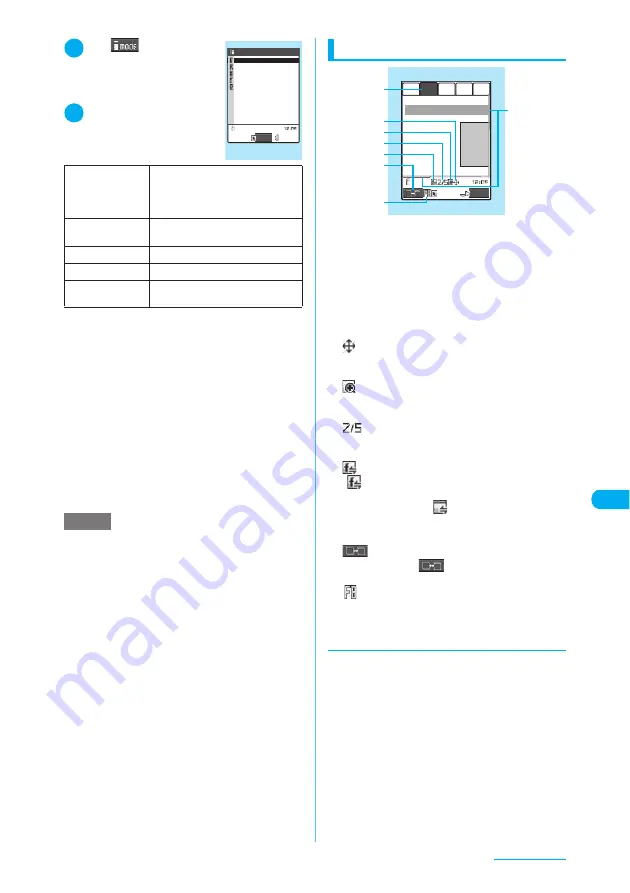
321
Continued on next page
Full Browser
1
p
(
)
X
“Internet
(Full Browser)”
The “Full Browser menu”
screen appears.
2
Select any item
*1: For information on how to use bookmarks, see the
pages describing the i-mode bookmark operation.
→
p.215
*2: For information on how to enter URLs, see the pages
describing the URL entry in i-mode.
→
p.214
■
When the confirmation message asking
whether to use full browser appears
The default setting of “Access setting” (setting
whether to use full browser) is “OFF”.
When “OFF” is set for “Access setting”, the
confirmation message asking whether to use
full browser appears. Read the given notes
carefully and perform the setting.
When you select “Yes” on the confirmation
message, “ON” is set for “Access setting”
(p.325) and the setting will be retained.
Full Browser screen
1
Tab
Indicates the title of the displayed page (if there is
no title, the URL is displayed). As many tabs as
the number of pages displayed simultaneously
appear.
2
Scroll bar
Indicates the current location in the displayed
page.
→
p.322
3
Original layout
Appears when Original layout mode is used.
→
p.322
4
Selected frame display icon
Indicates that the selected frame (p.323)
appears.
5
Number of activated multi windows
Indicates the order and number of activated
windows.
→
p.323
6
“
” flashes when another frame is in
communication while the selected frame is
shown (p.323). “
” flashes when another
frame is in communication while multiple
windows are active (p.323).
7
Change window icon
Pressing
o
(
) switches pages when
multiple websites are open.
8
Appears during connection to the Internet in full
browser mode.
d
Changing display mode
You can switch the display mode between
Original layout and Mobile layout on the Full
Browser screen.
c
The default mode can be set in “Full Browser
settings” (p.325).
c
You can switch the current display mode
between Original layout and Mobile layout by
using the function menu.
c
The display mode is retained when full browser
is exit. The same display mode is applied the
next time full browser is activated.
Home
Shows a website with the URL
registered as home URL. If no home
URL is registered, the screen for
registering the home URL appears.
Bookmark
*1
Shows a website registered as
bookmark.
Last URL
Shows the website you visited last.
Enter URL
*2
Enters a URL to display the website.
Full Browser
settings
“Setting Full Browser”
→
p.325
NOTE
e
It may take time to display some websites.
e
You cannot save a page displayed in full browser as a
screen memo.
e
Websites displayed in full browser cannot be viewed
in i-mode.
e
Full browser does not support Flash movie and PDF.
e
The Phone To function is unavailable in full browser.
e
Be sure to insert the FOMA card (UIM) before setting
“Access setting”.
e
You cannot view the home URL site in full browser
even when pressing
a
(
R
) on the standby screen.
e
When “Access setting” is set to “ON” and the FOMA
card (UIM) is replaced, the “Access setting” changes
to “OFF”.
Full Browser menu
Bookmark
Full Browser menu
Last URL
Enter URL
Full Browser settings
Home
Select
XXXXXX
●XXXX
XXXXXXXX
XXXXXXXX
XXXXXXXX
XXXXXXXX
XXXXXX
●XXXX
XX
XX
XX
XX XX
1
2
6
7
8
5
4
3
FUNC
Full Browser
Function menu
¨
p.324
Содержание N903i
Страница 208: ......
Страница 499: ...497 dIndex Quick Manual Index 498 Quick Manual 506 ...
Страница 576: ...Kuten Code List ...






























