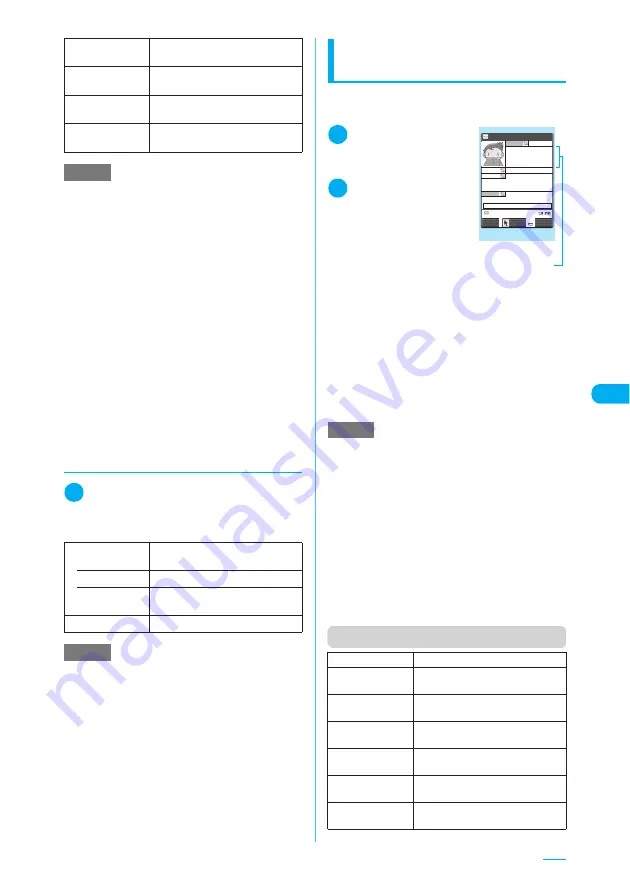
275
Continued on next page
d
Changing chat session
members
1
Chat member screen (p.274)
X
p
(FUNC)
X
“Change member”
X
Select any item
Composing and sending
chat mail
Use this procedure to compose and send a new
chat mail.
1
i
X
“Mail”
X
“Chat
mail”
“Chat” screen appears.
2
d
X
Enter your
message
X
o
(Send)
You can send up to 250
double-byte characters
from the chat screen.
When sending is
completed, your message
appears in the latest message area.
To send a message continuously, repeat step 2.
■
If message transmission fails
The latest message area turns gray and your
message remains displayed in the text editing
area, so you can simply resend the failed chat
mail message.
■
To end a chat mail session
X
The function menu of the Chat screen
X
“Quit”
Function menu (Chat screen)
Add chat group
Adds the current chat member to
the chat group at a time.
Display setting
Displays the details of the chat
session member settings.
Delete
Deletes one chat member
highlighted.
Delete all
Deletes all the chat session
members other than yourself.
NOTE
<Edit>
e
If the added mail address is registered in a chat
group, the member name is displayed. If the address
is registered not in a chat group but in the phonebook,
up to 4 double-byte or 8 single-byte characters of the
name stored in the phonebook are displayed. If the
address is not registered in the phonebook, up to 8
single-byte characters of the address are displayed.
<Refer address (Phonebook)>
e
If you change a mail address of the registered chat
member by looking-up the phonebook, the name of
the member and an image file on the phonebook is
used for the chat member screen. (If an image is not
registered, a mail address is not changed.)
<Display setting>
e
If you display your own details, your mail address is
not shown.
<Delete><Delete all>
e
You cannot delete yourself.
Chat group
Select the member to be replaced
from the group list or member list.
• Group list
X
Select “Chat group”
• Member list
X
Use
c
to select a checkbox (
□
)
X
o
(Finish)
Mail member
X
Select a mail member
NOTE
e
If you receive chat mail from an ex-group member
who has been deleted from the list of the chat group
members, the chat mail does not appear on the chat
screen. Even if you select “Quit” without deleting the
chat mail, it is not displayed on the chat screen when
starting the chat mail next time, but saved as an
i-mode mail.
NOTE
e
Attached and pasted files are not displayed.
e
Sent and received chat mail is stored in the “Chat”
folder. To resend chat mail, send it from the “Chat”
folder.
e
The subject used for chat mail you send is “
チャット
メール
” (single-byte characters).
e
Chat mail displayed in the chat screen is marked as
read in the “Chat” folder.
e
If you receive an i-mode mail while a chat mail is
running, the reception results screen does not
appear.
e
Even in Secret mode or Secret data only mode, chat
mails stored in Secret folders are not displayed on the
chat screen.
Send
Sends chat mail.
Select receiver
X
Use
c
to select a checkbox (
□
)
X
o
(Finish)
Chat member
“Selecting chat session members”
→
p.274
Broadcast
address
“Adding chat session members by
referring to broadcast mail”
→
p.276
Refresh
Receives the chat mail held at the
i-mode Center.
View first line
Displays the most recent message
in the latest message area
View last line
Displays the oldest message in the
latest message area.
Chat
Chat
FUNC
Select
Send
ShiroKe
12:05
You should almost b
e at the destinatio
n once you go over
the hill .
IchiroK Don t bet on it .
HanakoK I get the feeling t
hat I ve seen this scenery be
fore ...
ShiroKe
There s no time so
I m going on ahead .
Latest message area
Function menu
¨
p.275
Содержание N903i
Страница 208: ......
Страница 499: ...497 dIndex Quick Manual Index 498 Quick Manual 506 ...
Страница 576: ...Kuten Code List ...






























