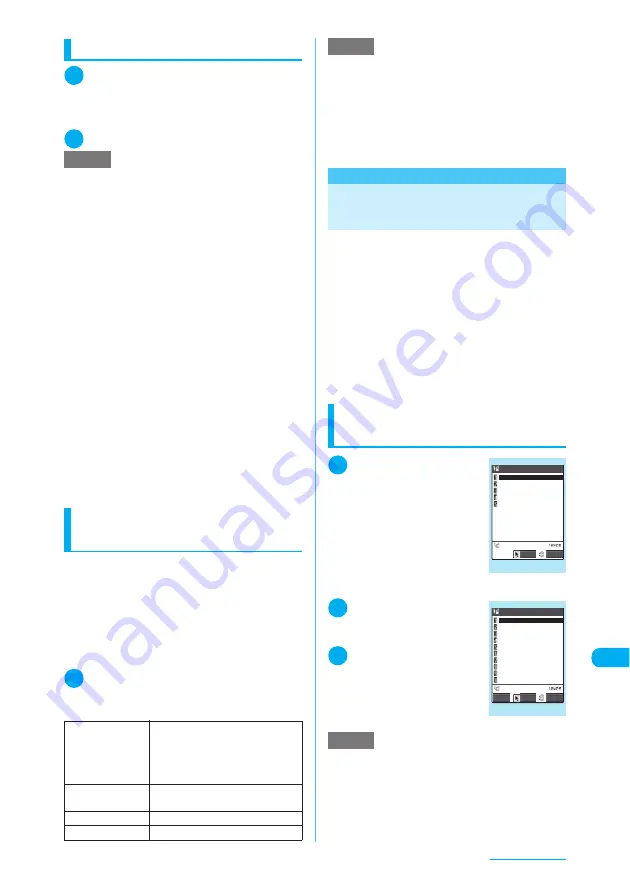
439
Continued on next page
Entering Text
Entering common phrases
1
Text entry (edit) screen (p.432)
X
p
(FUNC)
X
“Common phrases”
X
Select a folder
“Common Phrases”
→
p.470
2
Select a common phrase
X
d
Entering text by quoting from
phonebook or My Profile
On the text entry (edit) screen such as e-mail
message or “Text memo”, you can use quote the
name, reading, phone number, e-mail address,
street address, location, birthday or memo from
the “Phonebook” or “My Profile”. You can
activate camera to scan and quote text or code.
c
Data cannot be quoted into some text entry (edit)
screens.
1
Text entry (edit) screen (p.432)
X
p
(FUNC)
X
“Quote data”
X
Select
any item
<Common phrases>
MENU38
Editing and Storing
Common Phrases
This function allows you to store common
phrases in advance so that they can be retrieved
during text entry. Common phrases stored at the
time of purchase can be edited (changed).
c
Common phrases are categorized into 5 folders.
Folders 1 and 2 each contain 10 preset fixed
common phrases. You can modify preset
common phrases. Folders 3 to 5 can each
contain up to 10 original common phrases. You
can also rename the folders to suit the uses of
the common phrases they contain.
c
Common Phrases
→
p.470
Composing a new common
phrase
1
i
X
“Own data”
X
Common phrases
The “Common phrases folder
list” screen appears.
2
Select a folder
The “common phrase list”
screen appears.
3
Highlight “<Not
stored>” and press
o
(Edit)
X
Enter a
common phrase
NOTE
e
Common phrases can be used on the following text
entry (edit) screens:
a
Text memo
a
Common phrases
a
Common phrases
folder name
a
Schedule
a
To Do list
a
Wake-up message
a
Edit in i-mode text
box
a
i-mode mail subject
a
i-mode mail message
a
i-mode mail header
a
i-mode mail signature
a
i-mode mail quotation mark
a
Auto-sort subject
a
Search mail subject
a
Text edit with i-
α
ppli
a
Dictionary
e
Fixed common phrases are displayed differently
depending on the input mode, as shown below.
Original common phrases and fixed common phrases
that have been edited are displayed as stored
regardless of the input mode.
a
Mode 1 (5-touch) and Mode 3 (T9 input):
Displayed as kanji/hiragana in Kanji/Hiragana input
mode.
Displayed as single-byte katakana in other input
modes.
a
Mode 2 (2-touch):
Displayed as kanji/hiragana in double-byte input mode.
Displayed as single-byte katakana in single-byte
input mode. (In English mode, the fixed common
phrases are the same regardless of the input mode.)
Quote
phonebook
X
Select “Search group”, “Search
column” or “Search all”
X
Search
for a phonebook entry to quote
from
X
Select an item to quote
X
o
(Finish)
Quote My Profile
X
Enter your security code
X
Select
an item to quote
X
o
(Finish)
Access reader
“Scanning Text”
→
p.201
Bar code reader
“Scanning codes”
→
p.199
NOTE
]
e
When you quote a street address, the postal code
“
〒
” symbol and “-” are not quoted.
<Quote My Profile>
e
When you quote a street address, a space may be
entered between the items.
e
Under no circumstances shall NTT DoCoMo be held
liable for problems arising from wrongly entered
owner information.
NOTE
e
Common phrases can contain up to 64 double-byte or
128 single-byte characters.
e
When you create an original common phrase to be
used for mail subjects, messages, headers, signatures
or quotation marks, do not use “single-byte katakana”
or “pictographs” as these may not be displayed
correctly (pictographs can be used for i-mode mail).
Common phrase folder list
Common phrases
Folder 4
Folder 5
Folder 2
Folder 1
Folder 3
Select
FUNC
Function menu
¨
p.440
Common phrase list
Folder 3
<Not stored>
<Not stored>
<Not stored>
<Not stored>
<Not stored>
<Not stored>
<Not stored>
<Not stored>
<Not stored>
<Not stored>
Edit
Select
FUNC
Function menu
¨
p.440
Содержание N903i
Страница 208: ......
Страница 499: ...497 dIndex Quick Manual Index 498 Quick Manual 506 ...
Страница 576: ...Kuten Code List ...






























