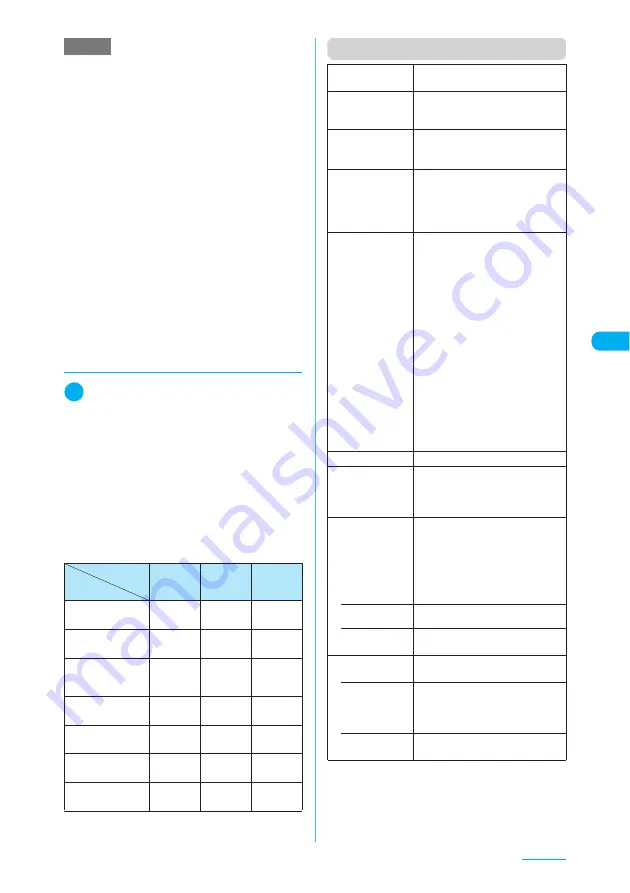
187
Continued on next page
Camera
d
Setting the image quality for still
images
1
Photo mode screen (p.185)/
Continuous mode screen (p.189)
X
p
(FUNC)
X
“Quality setting”
X
Select “Super Fine”, “Fine” or
“Normal”
The mode can also be set from the shooting
menu.
→
p.183
Data sizes caused by the combinations of “Quality
setting” and “Select size” settings are listed below.
Higher the image quality (in order of Super Fine,
Fine and Normal), larger the data size becomes.
For saved images, add up to 5K bytes to the sizes
below.
Function menu (Image checking screen)
NOTE
<Select finder>
e
When a FOMA terminal is folded, the preview of a
shot image is shown on the image display regardless
of this setting.
e
When the front camera is used, the preview of a shot
image is shown on the display regardless of this
setting.
<Shutter sound>
e
A FOMA terminal does not emit the shutter sound in
Manner mode. However, setting “Original” for “Manner
mode set” and “ON” for “VM tone” emits the sound.
You cannot set a downloaded melody as the shutter
sound and cannot adjust the shutter sound volume.
<Select to save>
e
Selecting microSD creates a folder automatically if there
are no folders on the microSD memory card.
e
You cannot select microSD if the number of files stored in
the selected folder has already reached the maximum.
<File restriction>
e
You can change the file restriction setting for a shot
image after it is saved.
Quality setting
Select size
Super
Fine
Fine
(default)
Normal
QXGA (2,048 × 1,536) 995K bytes
max.
745K bytes
max.
495K bytes
max.
UXGA (1,616 × 1,212)
SXGA (1,280 × 960)
595K bytes
max.
495K bytes
max.
300K bytes
max.
VGA+ V. (480 × 690)
VGA (640 × 480)
VGA V. (480 × 640)
495K bytes
max.
95K bytes
max.
50K bytes
max.
CIF (352 × 288)
198K bytes
max.
50K bytes
max.
35K bytes
max.
Screen (240 × 345)
Stand-by (240 × 320)
95K bytes
max.
50K bytes
max.
35K bytes
max.
QCIF (176 × 144)
49.5K bytes
max.
15K bytes
max.
9,000
bytes max.
SubQCIF (128 × 96)
24K bytes
max.
15K bytes
max.
9,000
bytes max.
Save
Saves the image to the folder
specified in “Select to save” (p.186).
Mirror save
Saves the mirrored image (inverted
left-right) to the folder specified in
“Select to save”.
Compose
message
“Composing an i-mode message
with a still image attached/inserted”
→
p.192
Edit image
X
p
(FUNC)
X
Select an item to
edit
“Editing Images”
→
p.336
The image cannot be edited if the
size is SXGA (1,280 × 960) or larger.
Set as display
■
To set for the standby screen
X
Select a screen
X
Select how
to display the image
■
To set for screens such as
Dialing or Calling
X
Select a screen
■
To set for videophone-related
screens (except V.phone
dialing and V.phone calling)
X
Select a screen
X
Check the
image
X
d
X
“YES”
Sets the image for the standby
screen, etc.
The image cannot be set if the size is
SXGA (1,280 × 960) or larger. Also, if
the image size exceeds 100K bytes, it
cannot be set except for the Stand-by
display and Wake-up display.
Change frame
“Changing the frame”
→
p.191
Mirror display,
Normal display
Changes the display to the mirror
display. If the mirror display is
currently selected, “Normal display”
appears.
Display size
Specifies the display settings for an
image smaller than Stand-by (240 ×
320).
The display size cannot be specified
if the image size is neither QCIF
(176 × 144) nor SubQCIF (128 ×
96).
• Actual size
(default)
Displays an image in the actual size.
• Fit in display
Enlarges an image to the display
size.
Select to save
Specifies the folder where the shot will
be saved.
• Phone
(default)
X
Select a folder to save the
image
The Camera folder under My picture
is selected at the time of purchase.
• microSD
X
Select a folder to save the
image
Содержание N903i
Страница 208: ......
Страница 499: ...497 dIndex Quick Manual Index 498 Quick Manual 506 ...
Страница 576: ...Kuten Code List ...






























