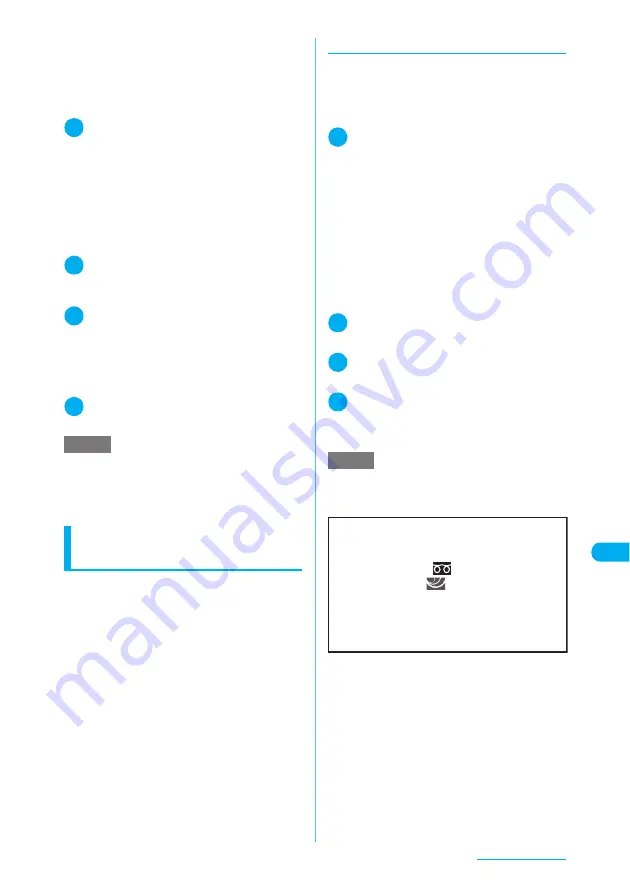
389
Music Playback
c
If you do not have a microSD memory card,
purchase one at your local electronics store.
* You can enjoy music stored on the microSD
memory card within personal use. Take great care
not to infringe the third party’s intellectual property
right such as copyright and other rights.
1
Prepare the following
a
PC that complies with the operating
environment for “SD-Jukebox” (p.389)
a
microSD memory card reader/writer compatible
with copyright protection function
*
a
microSD memory card
*
:
This is required to copy data from a PC to the
microSD memory card. The FOMA USB
Cable (optional) is also available to use a
FOMA terminal as a microSD reader/writer.
→
p.360
2
Install the data transfer software
“SD-Jukebox” on your PC
Installing
→
p.389
3
Launch “SD-Jukebox” on the PC
and convert music data stored on a
CD, etc. to AAC format
For how to use “SD-Jukebox”, see the “SD-
Jukebox” help.
If the data are already converted, go on to Step 4.
4
Use “SD-Jukebox” to save SD-Audio
data to the microSD memory card
Data transfer software
(SD-Jukebox)
SD-Jukebox can be used to copy music data
from a CD to a PC or record copied music data
on an SD memory card or microSD memory
card then play them with an SD-Audio-
compatible player.
c
Use SD-Jukebox to record music data on the
microSD memory card, so that you can play
them on your FOMA terminal.
c
For more information about the operating
environment, installation and uninstallation of SD-
Jukebox, see “sd-jukeboxV6.pdf” stored under
“SD-Jukebox” - “SD-JukeboxV6” - “External” -
“JP” in the bundled “FOMA N903i CD-ROM”. To
see “sd-jukeboxV6.pdf” and the SD-Jukebox help
(user guide), Adobe Reader (version 6.0 or later
recommended) is required. If the software is not
installed on your PC, you can install it from the
same CD-ROM. See the Adobe Reader Help for
details.
d
Installing SD-Jukebox
c
Use a user account with administrator permissions
to install the software. If a non-administrative
account is used to install, an error occurs. For the
administrative settings, check with your PC
manufacturer or Microsoft.
1
Start Windows and insert “FOMA
N903i CD-ROM” into a PC
The CD-ROM runs automatically, and the menu
screen appears.
Microsoft Internet Explorer 6.0 or later is
recommended.
If your PC does not have the recommended
version of the software or the menu does not
appear after the CD-ROM is inserted, follow the
steps below:
①
Select “
スタート
” (Start) then “
マイコンピュー
タ
” (My Computer)
②
Right-click the CD-ROM icon and select “
開く
”
(Open)
③
Double-click “index.html”
2
Click “
エンターテイメントツール
”
(Entertainment Tool)
3
Click “
インストール
” (Install) in
“SD-Jukebox”
4
Click “
実行
” (Execute)
If the Security Warning screen appears, click “
実行
する
” (Execute).
Follow the on-screen instructions.
NOTE
e
SD-Audio data saved using “SD-Jukebox” can be
played on a FOMA terminal or added to a playlist
stored on a FOMA terminal. However, a playlist
stored in the “SD-Audio” folder cannot be edited on a
FOMA terminal.
NOTE
e
When installing SD-Jukebox, it is required to enter the
serial number described on the CD-ROM sleeve.
Keep the serial number in a safe place.
For this software, contact
Panasonic Software Help Desk (In Japanese only)
Everyday/Open: 9:00 - 20:00
From ordinary phones:
0120-853-334
From mobile phones:
0570-087-555 (Charged)
※
Cannot be called from PHSs.
●
Make sure that you dial the correct number.
●
You can also refer to the web page.
http://panasonic.jp/support/software/sdjb/
Содержание N903i
Страница 208: ......
Страница 499: ...497 dIndex Quick Manual Index 498 Quick Manual 506 ...
Страница 576: ...Kuten Code List ...






























