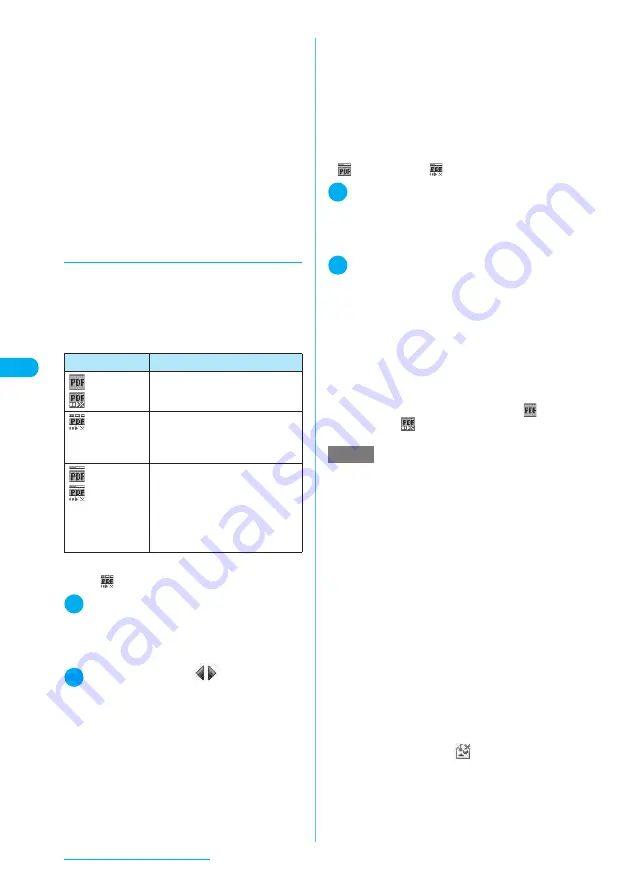
220
i-mode/i-motion/i-channel
■
To save the PDF data
X
p
(FUNC)
X
“Save”
X
“YES”
X
Select a
folder
For a PDF data that requires download of all
data, all the pages are saved. For a PDF data
that enables you to download the specified
pages, the data (pages) downloaded so far are
saved. You can download the remaining pages
later.
→
p.220
■
To close the view of PDF data
X
t
When the PDF data is not saved, the message
asking whether to close the PDF appears. To
save the PDF data, select “NO”. See “To save
the PDF data” above.
d
Downloading remaining PDF
data after downloading partially
When you have saved partly downloaded PDF
data, you can download the remaining pages
(data) later. The ways of downloading vary
depending on the status of downloaded PDF
data that can be checked with icons on the
“PDF list” screen (p.371).
<For partially downloaded (by page) PDF
data (“
” (pale blue))>
1
PDF list screen (p.371)
X
Select a
PDF data to view
The message informing that the downloading will
resume appears and then the “PDF data” screen
(p.371) appears.
2
o
(Tool)
X
Press
on toolbar to
view pages not downloaded
When you try to view pages not downloaded, you
are connected to the site to download the pages.
Operation for viewing a PDF document
→
p.372
■
To specify the pages you want to
download
X
Select a page number indicated on
toolbar
X
Enter a page number you want to
view
■
To download all the remaining data at a
time
X
p
(FUNC)
X
“DL remaining data”
X
“YES”
■
To save the PDF data
X
p
(FUNC)
X
“Save”
X
“YES”
The document including newly downloaded
pages is saved.
<For PDF data downloaded only partially
because the download was interrupted, etc.
(“
(pale blue)”, “
” (pale blue))>
1
PDF list screen (p.371)
X
Select a
PDF file to view
Before the document is displayed, the message
asking whether to download all the remaining data
appears.
2
“YES”
You are connected to the site and downloading of
all the remaining data starts. After the
downloading is complete, the “PDF data” screen
(p.371) appears (some documents may not be
viewable even if the download is finished
successfully).
You can also download all the remaining data by
selecting “DL remaining data”
→
“YES”
→
“YES”
from the function menu (PDF list screen).
■
To save the PDF data
X
p
(FUNC)
X
“Save”
X
“YES”
After the save, the icon changes to “
” (pale
blue) or “
” (pale blue).
Icon
Description
(pale blue)/
(pale blue)
All pages are downloaded (no
additional download is required).
(pale blue)
Only a part has been downloaded
by page. You can download the
remaining data at a time or by
specifying pages.
(pale blue)/
(pale blue)
Only a part has been downloaded
for some reason e.g. because the
download was interrupted. To view
the document, download all the
remaining pages (some documents
may not be viewable even if the
download is finished successfully).
NOTE
e
It may take long to display some PDF data.
e
PDF data may not be properly displayed if it contains
formats unsupported by PDF viewer or complicated
designs.
e
Note that the communication fee for downloading
large amounts of data will be expensive.
e
If you attempt to download a PDF file larger than 500K
bytes, the confirmation message asking whether to
download the file appears.
e
You cannot download a PDF file whose size is unknown
or larger than 2M bytes.
e
Depending on sites, you may not be able to download
PDF data.
e
When PDF data that you try to download has the
same definition file (information file for defining PDF)
as the one stored in the FOMA terminal (not in
microSD memory card), they are recognized as the
same data. Consequently the PDF data will not be
downloaded and the PDF data in the FOMA terminal
will be displayed.
e
When you try to download PDF data with
unsupported format, the download may not run and
the screen showing only “
” may appear. In this
case, press
h
to return to the previous screen.
Содержание N903i
Страница 208: ......
Страница 499: ...497 dIndex Quick Manual Index 498 Quick Manual 506 ...
Страница 576: ...Kuten Code List ...






























