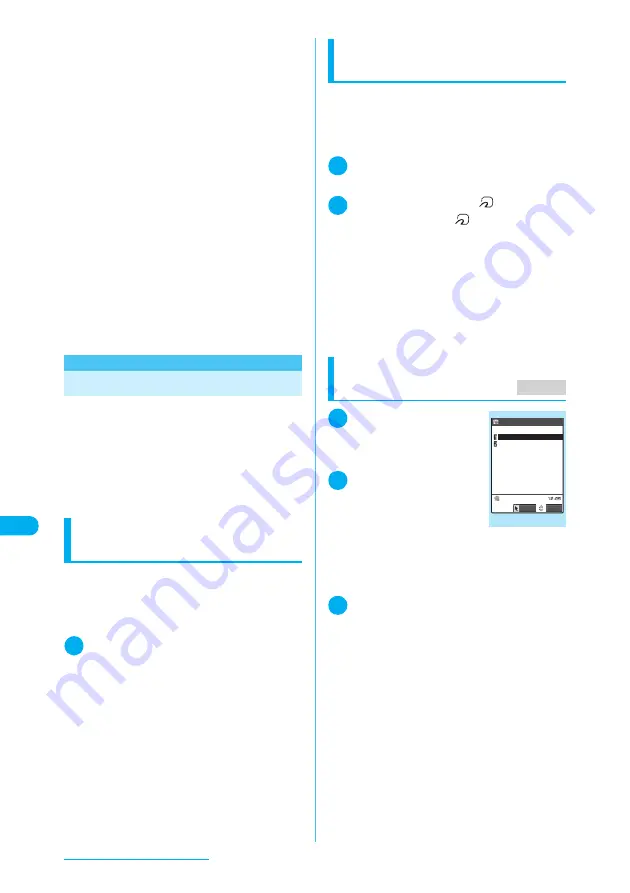
368
Display/Edit/Organization
a
If there is no enough space in the Inbox folder,
messages in the Trash box folder or older
received messages are automatically deleted
in order. The following messages are not
deleted: unread messages, protected mes-
sages, i-mode messages and SMS in the
Secret folder. It is recommended to protect
important messages.
a
If there is no space available in the Outbox
folder, receiving one sent message overwrites
the oldest unprotected sent message in the
Outbox folder.
a
Receiving all messages deletes all existing
messages and user-created folders before
reception.
a
You cannot transfer the Inbox folder or Outbox
folder for a mail-connected i-
α
ppli. All mes-
sages in the folder are saved to the Inbox or
Outbox folder.
a
Some pictographs or symbols in messages
may not appear correctly on the receiving
device if it does not support them.
a
You cannot transfer information on a mail-con-
nected i-
α
ppli inserted into an i-mode message.
a
The “Color coding” setting set on the Inbox
screen or Outbox screen cannot be transferred.
Transferring One Data at a Time
Exchange one data at a time between your FOMA
terminal and a PC/another FOMA terminal.
c
You cannot send a data at a time from the FOMA
terminal to a PC via cable connection.
c
The progress bar indicates the amount of data
that has been sent. Transferring a PDF docu-
ment may pop up the bar twice even if the data is
properly transferred.
Sending one data at a time via
Infrared data exchange
<Send Ir data>
Select “Send Ir data” from the function menu on
the list screen or detail screen of the data you
want to send.
<Example: To send one phonebook data>
1
Phonebook detail screen (p.111)
X
p
(FUNC)
X
“Send Ir data”
X
Direct
the infrared data port toward the
other party
X
“YES”
Make sure that the other party is set to standby.
Data transfer starts.
The message indicating that the transfer is
completed appears after the transfer is finished.
■
To cancel the transfer
X
“NO”
■
To exit during transfer
X
o
(Quit)
Sending one data at a time via iC
communication
<Touch to send data>
Select “Touch to send data” from the function
menu on the list screen or detail screen of the
data you want to send.
<Example: To send one phonebook data>
1
Phonebook detail screen (p.111)
X
p
(FUNC)
X
“Touch to send data”
2
Put the FeliCa mark “
” close to
the FeliCa mark “
” of the other
party
X
“YES”
Data transfer starts.
A message appears indicating that the transfer is
completed.
■
To cancel the transfer
X
“NO”
■
To exit during transfer
X
o
(Quit)
Receiving one data at a time via Infrared
data exchange
<Receive Ir data>
1
i
X
“LifeKit”
X
“Receive Ir data”
The “Receive Ir data” screen
appears.
2
“Receive”
X
Direct the
infrared data port
toward the other
party
X
Receive data
from the other FOMA terminal
Data transfer starts.
The progress bar may not appear depending on
the other party.
3
“YES”
A message appears indicating that the received
data are completely stored.
The received data will be discarded if the receiving
FOMA terminal is not operated at all for 30
seconds or so after the data are received.
■
To cancel saving received data
X
“NO”
MENU 79
Receive Ir data
Receive Ir data
Receive all
Receive
Select
FUNC
Содержание N903i
Страница 208: ......
Страница 499: ...497 dIndex Quick Manual Index 498 Quick Manual 506 ...
Страница 576: ...Kuten Code List ...






























