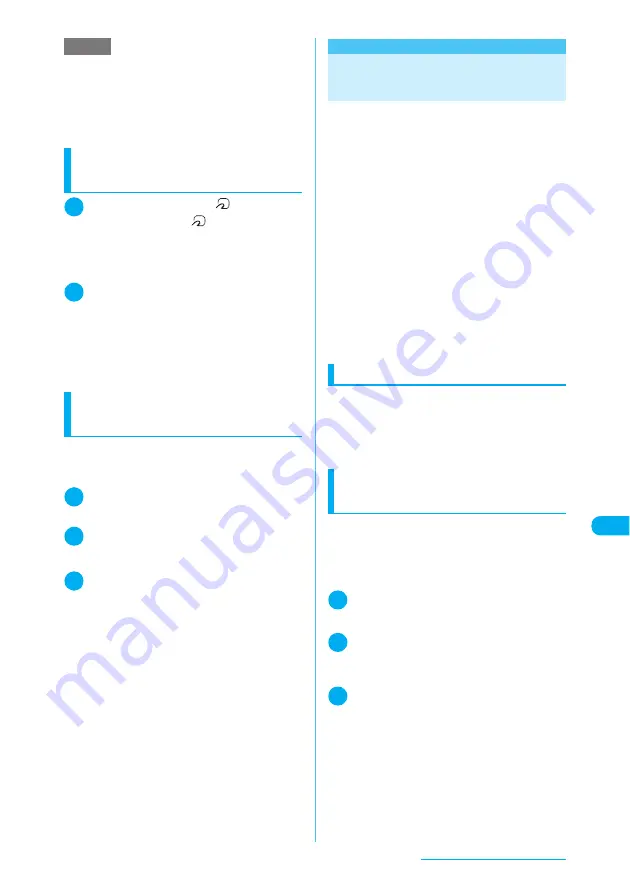
369
Display/Edit/Organization
Receiving one data at a time via iC
communication
<Touch to receive data>
1
Put the FeliCa mark “
” close to
the FeliCa mark “
” of the other
party
X
Receive data from the other
FOMA terminal
Data transfer starts and the progress bar appears.
2
“YES”
A message appears indicating that the received
data are completely stored.
The received data will be discarded if the receiving
FOMA terminal is not operated at all for 30 sec-
onds or so after the data are received.
■
To cancel saving received data
X
“NO”
Receiving one data at a time
via cable connection
<Write one>
c
The method to transfer data varies depending on
the transferring software. For more details, follow
the instructions to the software.
1
Use the transferring software on a
PC to send one from the PC
2
Send data from a PC
A large amount of data may slow down the
progress bar showing the communication speed.
3
“YES”
A message appears indicating that the transfer is
completed. The received data will be discarded if
you do not operate your FOMA terminal at all for
30 seconds or so after you receive the data.
■
To cancel saving received data
X
“NO”
Transferring Multiple Data at
the Same Time
Exchange all data between your FOMA terminal
and a PC/another FOMA terminal.
c
Transferring all data overwrites the data stored on
the FOMA terminal. The stored data, including
protected messages or secret data such as
phonebook and schedule, are deleted. However,
frames, Flash movies or secret data stored in the
Secret folder are not deleted. Make sure that the
data to be overwritten are not important to you.
c
Transferring all requires the session number to
authenticate the sender and recipient.
“Session number”
→
p.369
c
The progress bar indicates the number of data
that has been sent. A large amount of data may
slow down the bar, or it may seem different
between the parties even if the data are being
transferred successfully.
c
Transferring all may change the order of data on
the recipient side.
Session number
c
Transferring all requires the session number to
authenticate the sender and recipient. Before
sending or receiving all, the sender and recipient
should agree on a 4-digit number as the session
number then both enter the same number.
Sending all data via Infrared
data exchange
<Send all Ir data>
Select “Send all Ir data” from the function menu
on the list screen or detail screen of the data
you want to send.
<Example: To send all phonebook data>
1
Phonebook list screen (p.111)
X
p
(FUNC)
X
“Send all Ir data”
2
Enter your security code
X
Enter the
session number
“Session number”
→
p.369
3
Direct the infrared data port toward
the other party
X
“YES”
Make sure that the other party is set to standby.
Data transfer starts.
A message appears indicating that the transfer is
completed.
■
To cancel the transfer
X
“NO”
■
To exit during transfer
X
o
(Quit)
NOTE
e
Even if you select “Receive”, you may receive all Ir
data if the other party sends all. In this case, the
FOMA terminal performs the Receive all operation.
e
Selecting “Add desktop icon” from the Receive Ir data
function menu allows you to launch the Receive Ir
data function from the desktop icon.
Содержание N903i
Страница 208: ......
Страница 499: ...497 dIndex Quick Manual Index 498 Quick Manual 506 ...
Страница 576: ...Kuten Code List ...






























