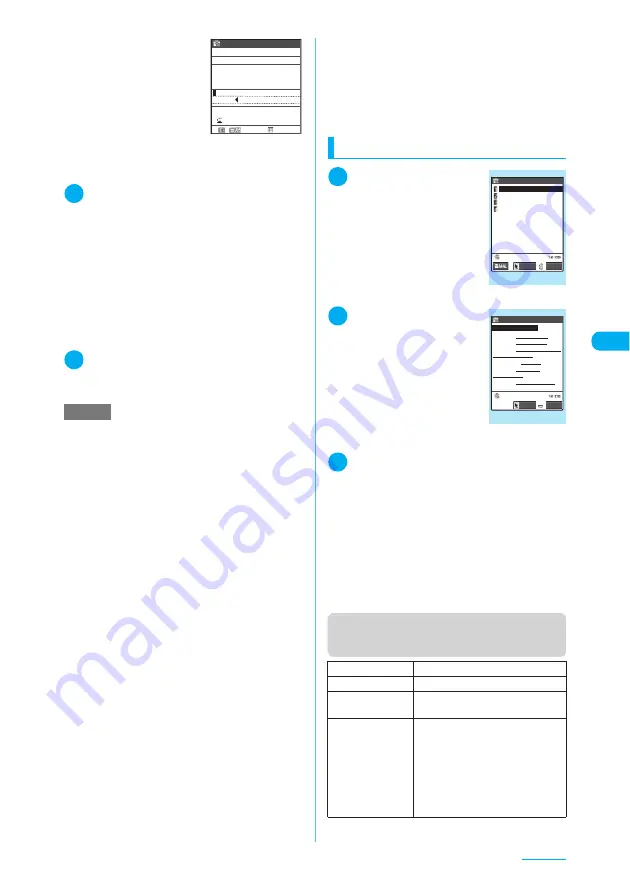
203
Continued on next page
Camera
■
To edit in the text
editing
X
p
(FUNC)
X
“Edit”
X
Edit the text
The text can be edited
in the typical text
editing.
To return to the
candidate selection,
press
p
(FUNC) and select “Select recog.
data”.
Go on to Step 6 when you finish editing.
6
d
The entry is fixed as the text.
■
To scan the remaining text
X
Repeat Steps 4 to 6
Ensure that the last two characters of the
scanned text are included in the recognition
field.
■
To scan another item
X
Use
v
to select the item to
scan
X
Repeat Steps 4 to 6
In Card read mode, you can scan up to 4 phone
numbers and up to 3 mail addresses.
7
p
(FUNC)
X
“Store”
The Reading data detail screen appears. Press
t
to return to the Reading data list screen.
Using the text data
1
i
X
“LifeKit”
X
“Access Reader”
X
“Reading data list”
The “Reading data list” screen
appears.
2
Select the scanned
data
The “Reading data detail”
screen appears.
3
Select any of the displayed items
“Add to phonebook”:
Adds the name, phone number,
mail address, postal code, address
and memo to the phonebook
→
p.107
“Compose message”:
Composes an i-mode message
with the recipient address,
subject and message already
entered
→
p.239
* Select any displayed item such as Phone
number or Mail address to edit the data.
Function menu (Access reader scanning
screen/Reading data list screen)
NOTE
e
Do not move the FOMA terminal while the
“Processing” message appears on the screen.
e
A FOMA terminal can scan kanji, hiragana, katakana,
alphabets (upper case and lower case), numbers and
symbols. However, all katakana characters are
scanned as double-byte, and all numbers and
alphabets as single-byte. Some of the JIS level 2
kanji characters cannot be scanned.
e
A FOMA terminal cannot recognize handwritten
characters. If the text is faxed or copied, if the fonts
are decorated, if the character spaces are not fixed,
or if the fonts and background cannot be easily
distinguished, the FOMA terminal may fail to
recognize the text. Whether the FOMA terminal can
recognize the text correctly may depend on the
ambient lighting.
e
You can also launch the Access reader from the text
editing screen. The scanned data is entered into the
screen.
e
When launching the Access reader from Dictionary,
choose the reading mode between “Dic. (Japanese)”
and “Dic. (English)”.
e
If you do not press any keys for three minutes or so
before scanning the text, the Access reader scanning
screen exits and the screen returns to the Access
reader.
e
Before saving the scanned text data, if you receive a
voice call, if you are notified of an alarm clock or if you
use another function, the scanned text is saved, and
then the corresponding screen appears. Finishing the
operation afterwards that occurred during the saving
returns the screen to the Reading data detail.
Card read
When not fitting in a frame
Shot again
IchiroDocomo
I
chiroDocomo
20
L/U
ch Mode
e
On the “Access Reader” screen, selecting
X
p
(FUNC)
X
“Add desktop icon” adds the desktop icon
for this function.
e
In URL mode, “http://” is added to the beginning of the
scanned string if it does not include “://”. If the
scanned string includes “://” or “s://” at its beginning, it
is replaced with “http://” or “https://”.
Edit
*1
Edits the scanned text.
Store
*2
Saves the scanned data.
Internet
Accesses the site in URL mode.
“Web To function”
→
p.223
Compose
message
Composes an i-mode message with
all data entered in Compose
message mode.
Composes an i-mode message with
the mail address entered in Mail
address mode.
Composes an i-mode message with
the data entered in Free memo mode.
Reading data list
docomo_taro.△△abc@doco
http://www.△△△abc.co.j
03XXXXXXXX
090XXXXXXXX
Access reader
Select
FUNC
Function menu
¨
p.203
Reading data detail
Access reader
Select
FUNC
Add to phonebook
Name IchiroDocomo
TEL 03XXXXXXXX
E−mail docomo.taro.△△ab
Post Code 1XXXXXX
Address 1−2−3,XX,
△△ーku,Tokyo
Memo XXXXXXXXXXXXXX
c@docomo.ne.jp
Function menu
¨
p.204
Содержание N903i
Страница 208: ......
Страница 499: ...497 dIndex Quick Manual Index 498 Quick Manual 506 ...
Страница 576: ...Kuten Code List ...






























