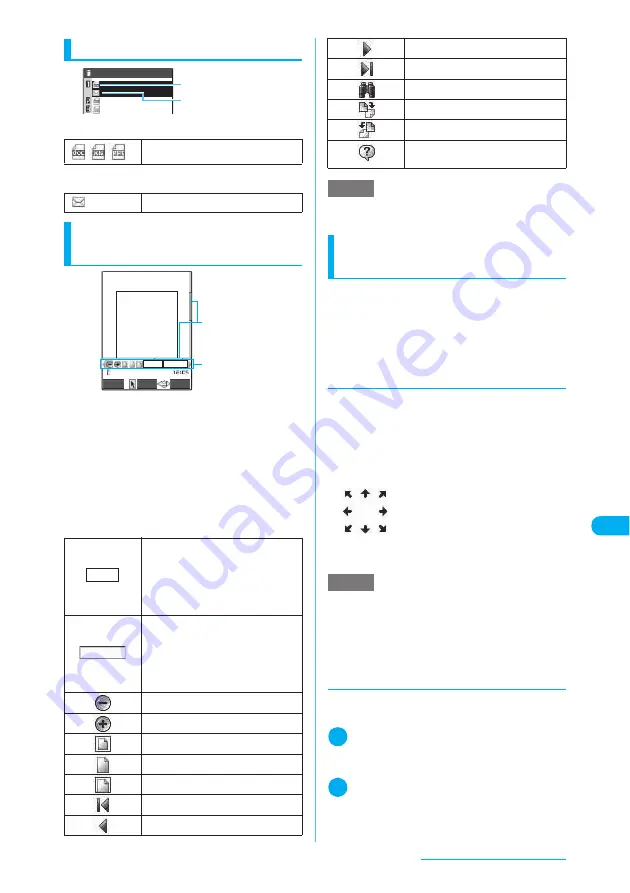
377
Display/Edit/Organization
Guide to the document list
■
Document type icon
■
Allowable operation icon
Operations on the document
view screen
■
Scroll bar
The scroll bar appears on the screen to indicate
the location of the displayed page in the
document.
■
Tool bar
X
o
(Tool)
Use icons on the tool bar to view a document.
You can zoom in/out or rotate the pages.
To cancel using the icons, press
o
(Cancel).
Use
v
to select an icon.
Functions available on the
document view screen
You can zoom in/out and rotate a page and
change page display mode.
c
The tool bar is useful to change display mode of
the document view screen.
→
p.377
c
The keys are also available to change page dis-
play mode.
→
p.378
d
Scrolling
■
Use
b
to scroll
Use
b
in the direction you want to scroll on the
document view screen.
■
Use
as
to scroll
Press
a
to scroll up and
s
to scroll down.
■
To scroll using the Neuropointer
Press the Neuropointer in the di-
rection you want to scroll on the
document view screen. You can
scroll in eight directions. The cursor
is fixed in the center of the docu-
ment, and the eight scroll directions
appear.
■
To show/hide tool bar and scroll bar
Press
8
to show/hide the tool bar and scroll
bar.
d
Changing page display mode
Use the tool bar to change the page display
mode (e.g. zoom in/out).
1
Document view screen (p.376)
X
o
(Tool)
X
Select an icon
Use
b
to select an icon.
2
Perform any operation
To finish operating the tool bar, press
o
(Cancel).
Icons on the tool bar
→
p.377
The document view screen reappears.
/
/
Viewable document type
Can be attached to a mail message
X
d
X
Enter a 4-digit number
Indicates the zoom factor. Specify a
zoom percentage to display pages in
the specified percentage.
For example, enter “0070” to specify
70%.
X
d
X
Enter a 4-digit number
Indicates the current page number.
Specify a page number to go to the
page.
For example, enter “0005” to jump to
p.5.
Zooms out.
Zooms in.
Displays the entire page.
Displays a page at 100%.
Adjusts the page width to the display.
Displays the first page.
Displays the previous page.
Folder 1
File 1
File 2
File 3
Document type
Allowable operation
Tool bar
Scroll bar
70%
5/10
Document
Cancel
Select
FUNC
Zoom
Page
Displays the next page.
Displays the last page.
Searches for text in the document.
Rotates a page 90° clockwise.
Rotates a page 90° counterclockwise.
Shows the description of an operation
assigned to a key or the tool bar.
NOTE
e
Use
c
to change the display of the tool bar.
e
The Neuropointer is also available to select an icon.
NOTE
e
You cannot use the Neuropointer to operate the scroll
bar.
Содержание N903i
Страница 208: ......
Страница 499: ...497 dIndex Quick Manual Index 498 Quick Manual 506 ...
Страница 576: ...Kuten Code List ...






























