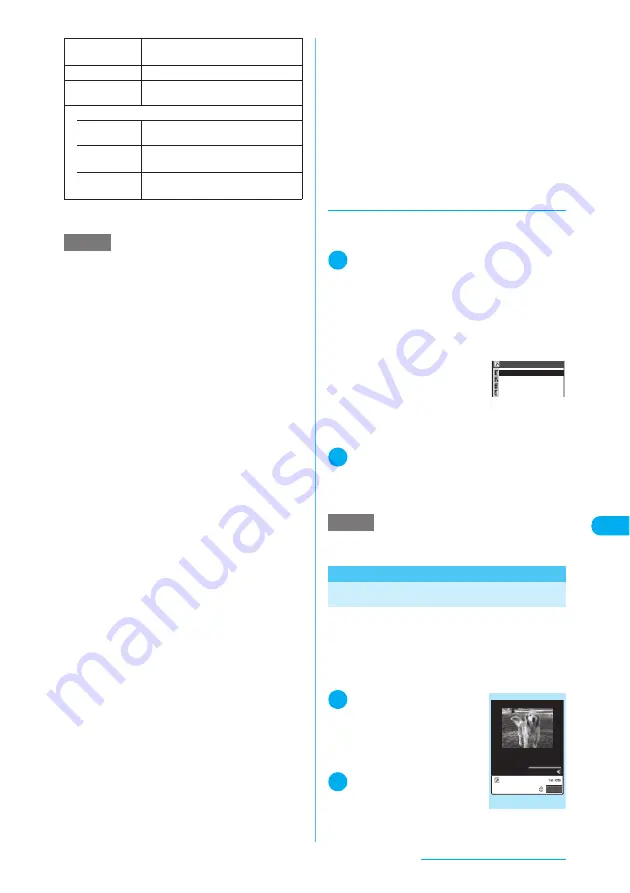
343
Continued on next page
Display/Edit/Organization
*
:
The option only appears for movies or i-motion stored on
a microSD memory card.
d
Playing movies in your preferred
order
<Playlist playback>
Select and register up to 10 i-motion programs
or movies, and play them consecutively.
1
Folder list screen (p.339)
X
Highlight
“Playlist” and press
p
(FUNC)
X
“Edit playlist”
X
Select No. for the
movie or i-motion
X
Select a
folder
X
Select a movie or i-motion
X
Repeat steps to add
■
To release an added
movie
X
Select a movie to relea-
se
X
Select “Release this”
on the folder selection
screen
X
“YES”
2
o
(Finish)
The i-motion folder list screen appears.
Selecting the Playlist folder starts playlist play-
back, and the registered movies are played repeat-
edly.
<Edit movie>
Editing Movies
c
You cannot use the Multitask function while edit-
ing a movie.
c
Editable movies
→
p.331
<Example: Movie list screen for Inbox, Cam-
era, user-created folders>
1
Movie list screen
(p.339)
X
p
(FUNC)
X
“Edit i-motion”
The “Edit movie” screen
appears.
2
p
(FUNC)
X
Select an
editing method
→
p.344
Copy to
microSD
X
Select the destination folder
Copies the displayed i-motion.
Copy to phone
*
Copies the displayed i-motion.
Add desktop
icon
“Using Desktop Icons”
→
p.147
Set image disp.
• Normal
(default)
Plays the i-motion in the actual size.
• Fit in
display
Enlarges the i-motion to the display
size.
• Wide Play
Plays the i-motion on the landscape
screen.
NOTE
<Slow>
e
An i-motion is muted during slow playback.
e
You cannot play slow a streaming-type i-motion or
i-motion that is being downloaded and played.
<Fast>
e
An i-motion is muted during fast playback.
e
You cannot play fast a streaming-type i-motion or
i-motion that is being downloaded and played.
<Position to play>
e
You may be unable to select a playback point for
some movies or i-motion programs.
<Compose message>
e
You cannot compose an i-mode message when:
a
There are already 20 draft messages stored or no
space is available in Draft
a
There are playback restrictions on the i-motion
a
It is a movie of Chara-den character with “Rec. File
Restriction”
a
The i-motion is not allowed to be attached to a
message or output from the FOMA terminal
<Select ring tone>
e
You cannot set a movie or i-motion as a ring tone
when:
a
The movie or i-motion contains no sound
a
There are playback restrictions on the i-motion
a
The movie or i-motion contains ticker
e
A movie or i-motion can be set as a ring tone only if
the Ring tone setting is “Available”. Refer to the
“i-motion info” to check whether it is “Available” or
“Unavailable”.
e
A voice-only i-motion (without video, e.g. a singer’s
voice) can be set as a ring tone for PushTalk.
<Stand-by display>
e
You cannot set a movie or i-motion for the standby
screen when:
a
The movie or i-motion is voice-only or text-only
a
There are playback restrictions on the i-motion
a
The size of the movie is larger than QVGA (320 ×
240)
e
Some movies may not be properly played on the
standby screen.
e
You cannot use the Web To, Mail To or Phone To/AV
Phone To function from an i-motion set to the standby
screen.
<Set repeat play>
e
The Set repeat play settings are retained after playing
an i-motion.
e
If Set repeat play is set to “ON”, data that cannot be
played are automatically skipped. Phone To/AV
Phone To, Mail To and Web To functions are unavail-
able from an i-motion.
e
If you attempt to play an i-motion whose playback is
restricted, a message may appear indicating the
restriction, and the repeat play may be stopped.
NOTE
e
Deleting a movie or i-motion that has been added to a
playlist removes the file from the playlist.
Playlist
〈2nd〉
〈3rd〉
〈4th〉
〈1st〉
00:00/00:40
Edit movie
FUNC
Function menu
¨
p.344
Содержание N903i
Страница 208: ......
Страница 499: ...497 dIndex Quick Manual Index 498 Quick Manual 506 ...
Страница 576: ...Kuten Code List ...






























