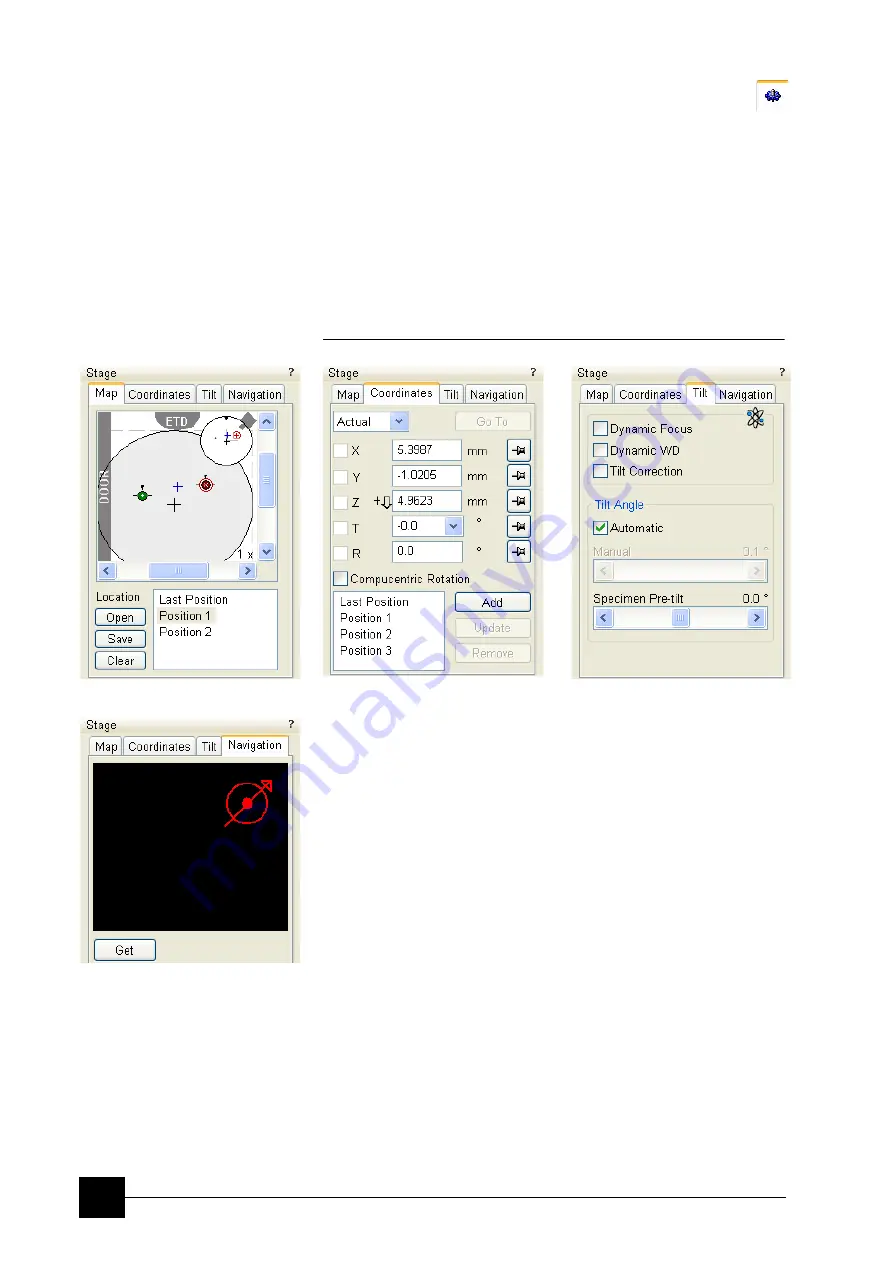
Software Control:
xT microscope Control Software
4-26
8. The Stage Module
consists of the tabbed sections (see Chapter 7).
•
The
Map
tab displays the stage positions location in a visual map
form and as a list for selection.
•
The
Coordinates
tab
displays numerical values of a particular
position. Stage movements along selected axes could be locked.
•
The
Tilt
tab contains correction features for the tilted imaging.
•
The
Navigation
tab helps to navigate across the sample surface.
Note:
The stage movement can be aborted by hitting the keyboard
Esc
key.
Don't hesitate to do so if you are not sure that the initiated movement
is safe!
FIGURE 4-13
THE STAGE MODULE
The Navigation tab
Click the
Get
button to capture a live image into the Navigation tab.
Drawing a green bordered box inside it depicts an observed area from
that point on.
By dragging and moving the box inside the navigation image an
observed position could be changed (affecting the active quad). By
dragging its boundary a box size could be changed, or it is also
possible to draw a new one.
Содержание Quanta FEG 250
Страница 8: ...C vi...
Страница 28: ...System Operation Quanta FEG System States 3 10...
Страница 108: ...Alignments 1 Gun Alignment 6 6...
Страница 114: ...Alignments 154 Water Bottle Venting 6 12 154 Water Bottle Venting...
Страница 152: ...System Options Automatic Aperture System 9 4...
Страница 154: ...System Options Nav Cam 9 6 401 NAV CAM AUTOBRIGHTNESS...
Страница 177: ...System Options Cooling Stage Waterless Cooling Stage 9 29...
















































