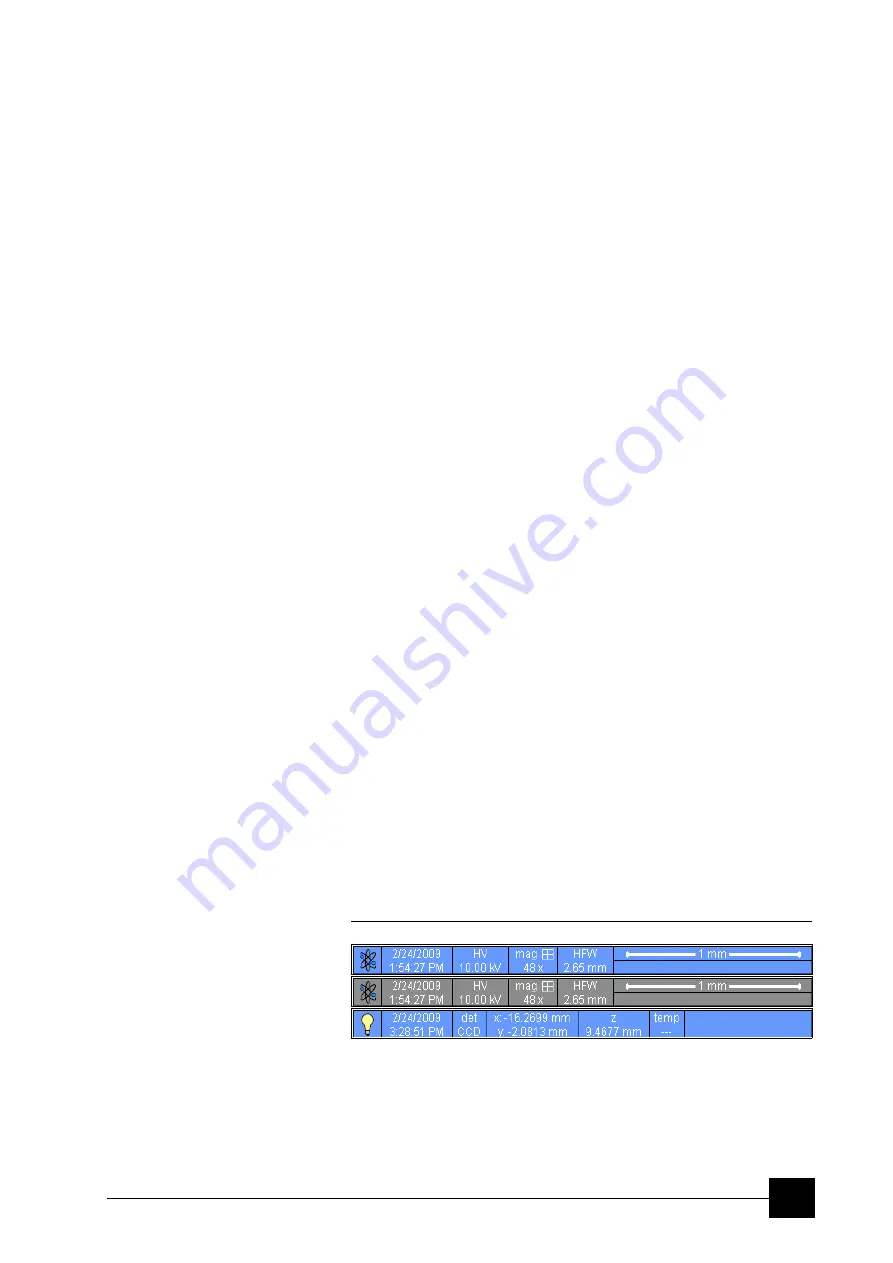
Software Control:
xT microscope Control Software
4-21
IMAGE WINDOWS
The xT microscope Control software images via 4 independent
windows called
quads
. All quads can contain live imaging from any
detector (including External and CCD), paused imaging or images
loaded from a file. Additionally, quad 3 can display a mix of images
from quads 1 and 2, and quad 4 can display a mix of images from
quad 1, 2 and 3.
The four quads can be displayed either all at the same time in
Quad
Image Mode
or one zoomed quad at a time in
Single Image Mode
.
Each quad consists of its imaging area, selectable overlay (user-
defined coloring, annotations, measurement), some status symbols
(Pause, Sample Navigation, etc.) and adjustable Databar (see below).
At any time, just one quad is active (has focus), and all functions
related to a single quad applies to its imaging only (Pause, Sample
Navigation, image processing). The
Active quad
is marked by the
highlighted (blue) Databar and optionally also by the blue frame (see
Preferences… / General
).
Depending on the quad status and quad beam some mouse functions
are available over its area (see below):
•
Electron imaging
(incl. External and Mix): focus, astigmatism
correction, Beam Shift, magnification change (coarse, fine),
active
: zoom (in / out), Lens Alignment, Scan / Compucentric
Rotation, XY-move (get or tracking mode);
•
CCD imaging
(option): place 5 mm Marker, Compucentric Rotation;
active
: Z-move (tracking), Tilt.
Note:
Due to a hardware limitations, some detectors cannot be used
simultaneously. They can still be selected for different quads at the
same time, but if one of them is started, the other quads with
"incompatible" detectors are automatically paused.
The optical quad is automatically resumed (if it is paused), when the
venting procedure starts.
The Databar
displays optional instrument, imaging and labeling information. They
can be placed in any order and expand or contract to fit the quad
width as long as there is enough room (see the
Preferences… /
Databar
tab).
Clicking some of the image databar fields induces a menu related to it
with appropriate choices (see
Preferences… / General
tab). Double-
clicking the label field induces the label editing menu and double-clicking
the micron bar induces the image properties window (see above).
FIGURE 4-12
DATA BAR EXAMPLES
Note:
The Databar information are always related to the actual imaging. If
the imaging is paused or an image is loaded from a file, they could
differ from the actual system conditions.
Active electron quad
Inactive electron quad
Active optical quad
Содержание Quanta FEG 250
Страница 8: ...C vi...
Страница 28: ...System Operation Quanta FEG System States 3 10...
Страница 108: ...Alignments 1 Gun Alignment 6 6...
Страница 114: ...Alignments 154 Water Bottle Venting 6 12 154 Water Bottle Venting...
Страница 152: ...System Options Automatic Aperture System 9 4...
Страница 154: ...System Options Nav Cam 9 6 401 NAV CAM AUTOBRIGHTNESS...
Страница 177: ...System Options Cooling Stage Waterless Cooling Stage 9 29...
















































