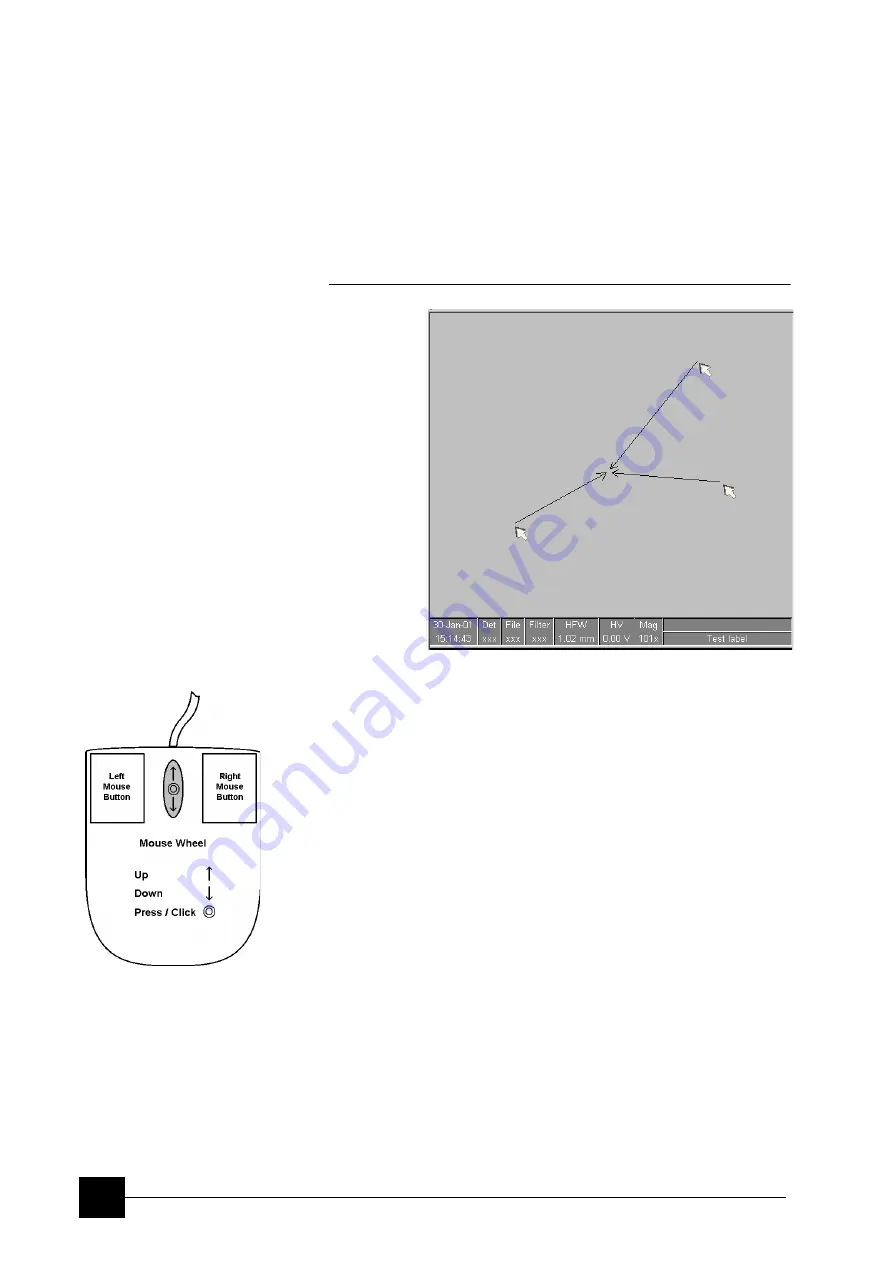
Stages:
Stage Related Functions
7-12
Get
This function brings an image point of interest to the screen center.
Double-click over an image point. The object is mechanically centred
onscreen by moving the stage, which is suitable for lower
magnifications. When working at higher magnifications, beam shift
could be also employed (see the
Preferences…
/
General
tab). In
this case the object is electronically centred onscreen by moving the
electron beam. When the beam shift comes to a limit in any direction,
its value resets and the necessary stage movement adapts the
observed point position.
FIGURE 7-10
GET FUNCTION
Beam Shift
When you want to employ the beam shift only (which is suitable for
higher magnifications), click an image point while holding the Shift
key. The
Hand
cursor allows to move the image area in any direction.
When the limit of the beam shift has been reached, either the
Stage
menu
/
Auto Beam Shift
Zero
or the
Beam Shift Reset
function
needs to be applied (see Chapter 4). In this case the beam shift is
reset and the observed point position is adapted by the stage
movement.
Releasing the mouse button stops the action.
Clamp
This feature prevents stage vibrations and drifts at high
magnifications. While the stage is clamped, any Z and Tilt movement
requirement automatically unclamps from that point on.
This feature is dedicated to all stages except the 50 mm stage which
has no Clamp, but has a Tilt lock instead.
Содержание Quanta FEG 250
Страница 8: ...C vi...
Страница 28: ...System Operation Quanta FEG System States 3 10...
Страница 108: ...Alignments 1 Gun Alignment 6 6...
Страница 114: ...Alignments 154 Water Bottle Venting 6 12 154 Water Bottle Venting...
Страница 152: ...System Options Automatic Aperture System 9 4...
Страница 154: ...System Options Nav Cam 9 6 401 NAV CAM AUTOBRIGHTNESS...
Страница 177: ...System Options Cooling Stage Waterless Cooling Stage 9 29...






























