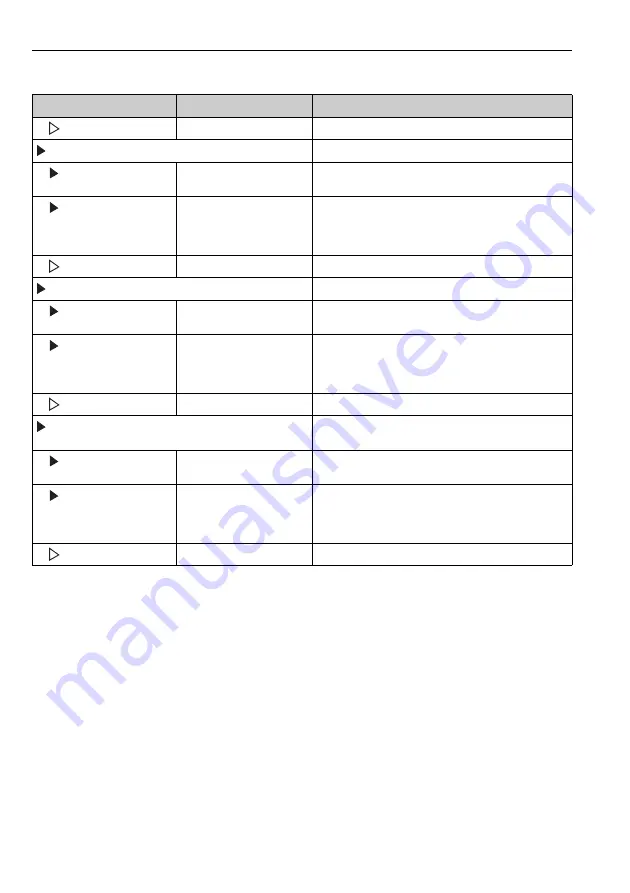
Diagnostics and troubleshooting
Liquiline System CA80CR
140
Hauser
You can view your data logbook entries graphically on the display ("Show plot").
You can also adapt the display to suit your individual requirements:
• If you press the navigator button in the graphic display, you are given additional options such
as the zoom function and x/y movement of the graph.
• Furthermore, you can also define a cursor. If you select this option, you can move along the
graph with the navigator and view the logbook entry (date stamp/measured value) in text
form for every point in the graph.
• Simultaneous display of two logbooks ("Select 2nd plot" and "Show plot"),
79:
– A small cross marks the currently selected graph for which the zoom can be changed or a
cursor used, for example.
– You can select the other graph in the context menu (by pressing the navigator button), and
then apply the zoom function, a movement or a cursor to this graph.
Delete all entries
Action
You can delete all the calibration logbook entries here.
Configuration events
Chronological list of the configuration events.
Show
Events are displayed
Select a particular event to display more detailed infor-
mation.
Go to date
User input
• Go to date
• Time
Use this function to go directly to a specific time in the
list. In this way, you avoid having to scroll through all
the information. The complete list is always visible,
however.
Delete all entries
Action
You can delete all the operation logbook entries here.
Diagnostic events
Chronological list of the diagnostics events.
Show
Events are displayed
Select a particular event to display more detailed infor-
mation.
Go to date
User input
• Go to date
• Time
Use this function to go directly to a specific time in the
list. In this way, you avoid having to scroll through all
the information. The complete list is always visible,
however.
Delete all entries
Action
You can delete all the diagnostics logbook entries here.
Analyzer events
Entries for analyzer events, such as measurement, clea-
ning, calibration.
Show
Events are displayed
Select a particular event to display more detailed infor-
mation.
Go to date
User input
• Go to date
• Time
Use this function to go directly to a specific time in the
list. In this way, you avoid having to scroll through all
the information. The complete list is always visible,
however.
Delete all entries
Action
You can delete all the analyzer event entries here.
Diagnostics/Logbooks
Function
Options
Info
Содержание Liquiline System CA80CR
Страница 2: ......
Страница 188: ...www addresses endress com ...
















































