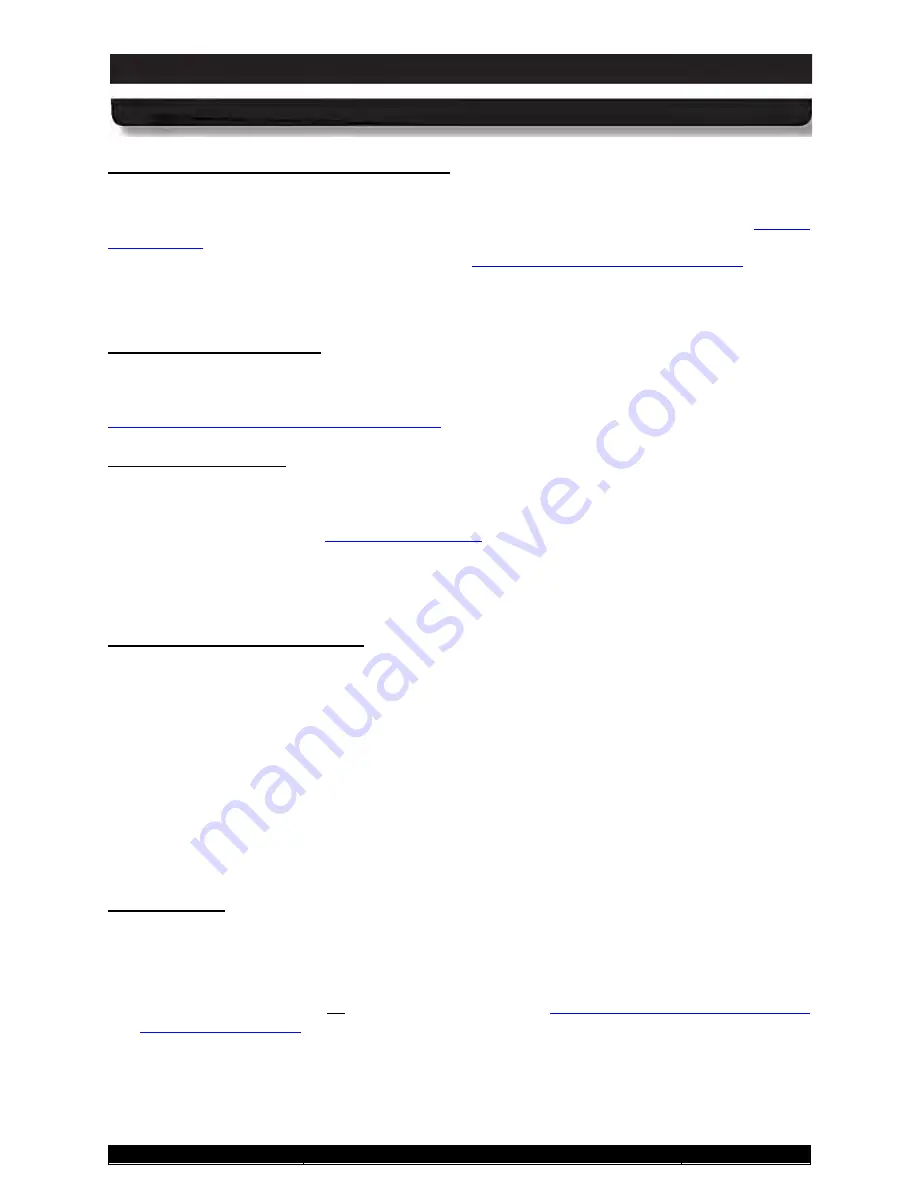
9711-26020-0001
Exp o rt Co n tro lle d – S e e P a g e 3
Rev D
SECTION 2
GETTING TO KNOW YOUR ARMOR X10GX
Page 28 of 234
ARMOR X10gx Tablet Computer
The PBs can be programmed to activate different functions such as controlling brightness,
changing volume level or activating an application with just a single press. Refer to the
P ro g ra m m a b le Bu tto n s (P Bs ) P 1, P 2, P 3
for information on how to program available options. These buttons are also used
to manually activate the battery fuel gauges (see
Manually Activating the Fuel Gauges
.
NOTE:
The PB functions are only available while ARMORutils is running.
Each programmable button has a built-in LED that varies in intensity with the screen brightness.
The fingerprint sensor is used with security software to allow you to log into your account on this
computer or secure your access to specific applications and online websites. Refer to
Fin g e rp rin t S e n s o r (FP S )
TrueSuite™ Fingerprint Recognition Software
for instructions on how to setup and use the FPS.
This button is used with PBs P1, P2 and P3 (button “combos”) to activate three additional
functions. Press and release the
Fn
button and then press and release
P1
,
P2
or
P3
to activate
Fn (Fu n c tio n ) Bu tto n
for information on how to program available
functions for each button and button combo.
The
Fn
button has a built-in LED that lights for approximately 5 seconds when the button is
pressed.
Pressing this button invokes the
CTRL-ALT-DEL
command, which opens a menu on the
desktop. From this menu, you have the following options:
Win d o ws S e c u rity Ke y Bu tto n
•
Lock this computer
•
Switch User
•
Log off
•
Change password
•
Start Task Manager
The Windows security key button is also known as the Security Attention Sequence (SAS)
button and the OEM Button.
The Power button is primarily used to turn the computer on, but it also performs other functions
when the computer is running and when the computer is in sleep or hibernate mode.
P o we r Bu tto n
lists the default actions of the power button when you first receive your X10gx.
NOTE:
To turn the computer off, refer to the instructions in
Turning the Computer Off Normally
















































