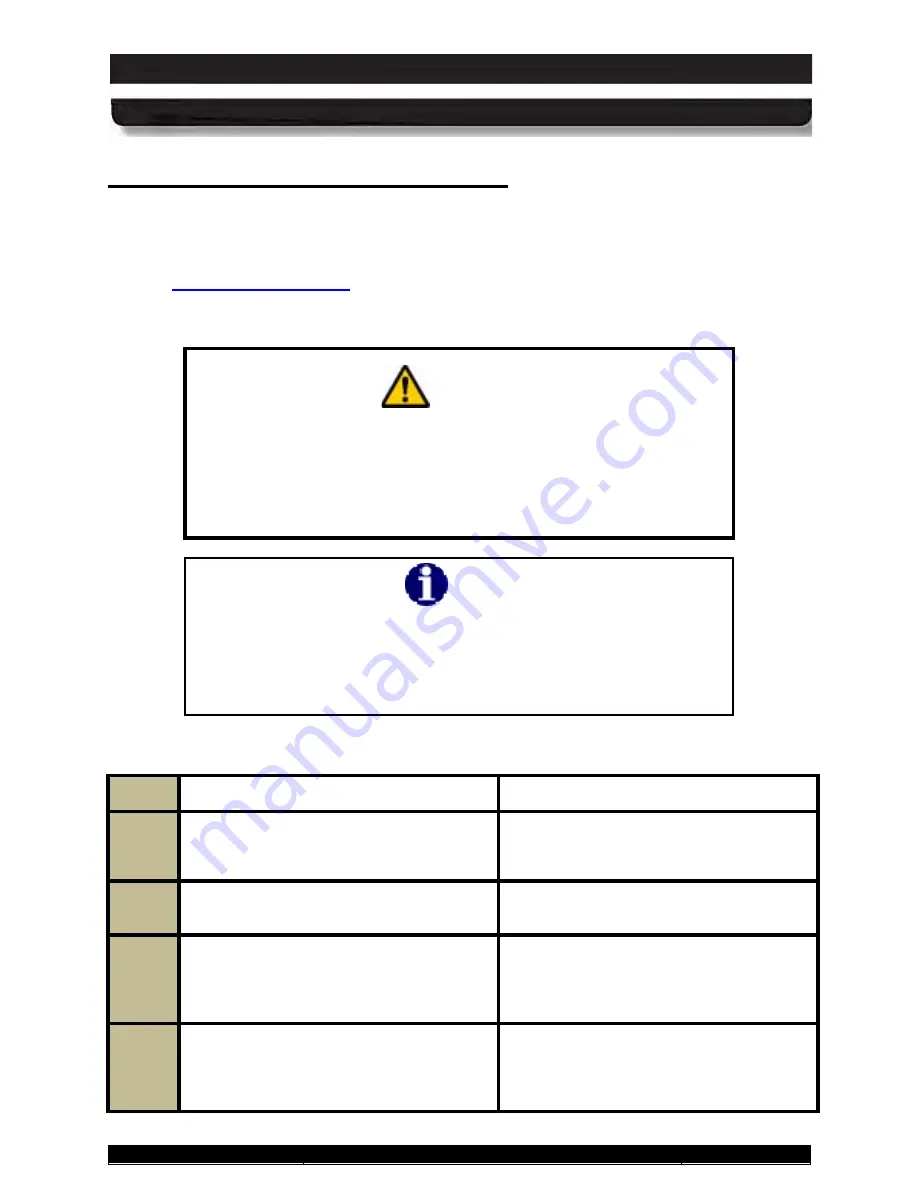
9711-26020-0001
Exp o rt Co n tro lle d – S e e P a g e 3
Rev D
SECTION 7
MAINTAINING YOUR ARMOR X10GX
Page 180 of 234
ARMOR X10gx Tablet Computer
Ch a n g in g th e BIOS S e ttin g s
Follow the procedure in Table 25 to access the BIOS setup utility and verify settings or make
changes. You can use the active pen (not a stylus or fingertip) to navigate the setup screens
and select options, or you can connect an external keyboard to one of the USB ports.
if you have any questions about the BIOS settings for your
ARMOR X10gx.
CAUTION!
Incorrectly setting the BIOS options could cause the X10gx to
become unstable or render it completely inoperable. Move carefully
through the menus and use caution when making changes. Read
the description of each change in the right-hand column before
making any adjustments.
NOTE
If you make permanent changes as a result of an upgrade or
addition of new equipment, be sure to keep a record of the
changes. Table 26 provides a handy place to record these changes.
Always record the previous value in case you have to return to that
value.
Table 25. Access the BIOS Setup Utility.
STEP
ACTION
COMMENTS
1.
Start the computer and as soon as the
DRS logo appears tap on the screen until
you hear a beep.
The
Information tab
of the Setup Utility
will be displayed.
2.
Click on a tab at the top of the screen to
select a different menu page.
3.
A listed menu option with a triangle to the
left of it indicates an available submenu.
Double-click on this option to open the
sub-menu.
4.
Click once on a bracketed setting
[XXXXX]
to select that menu option.
A selected option will change to white
text. If an item does not have a bracketed
setting, there are no setting options
available.






























