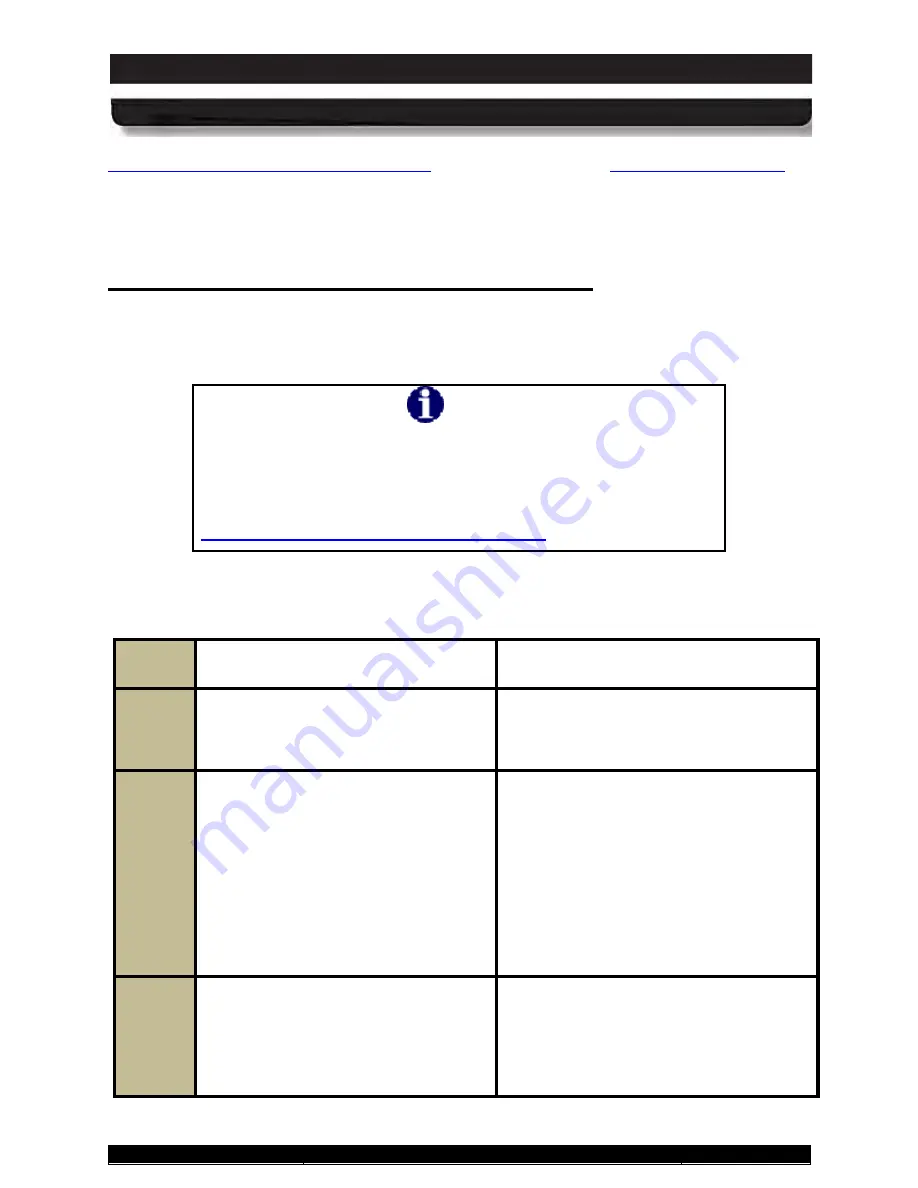
9711-26020-0001
Exp o rt Co n tro lle d – S e e P a g e 3
Rev D
SECTION 4
NETWORKING
Page 94 of 234
ARMOR X10gx Tablet Computer
Optional Add-ons and Accessories for Your
information about installing these options.
Your X10gx can be connected to a cabled LAN using the Ethernet connector on the side of the
tablet or through the breakout box on a desk or vehicle dock.
Ma n a g in g yo u r Wi-Fi Co n n e c tio n s
Your Wi-Fi (WLAN) radio is already configured and operating when your computer starts. Refer
to Table 12 for instructions on how to manage your WLAN connections.
NOTE
The Windows Network and Sharing Center utility in Control Panel
will show you all of the networks you can select or manage. If
you have an optional Gobi WWAN card, it is best to let the Sierra
OneClick Internet connection manager application control your
WWAN network connection. For instructions, please refer to
Activating the Optional Gobi® WWAN Radio
Table 12. View and Manage Network Connections
STEP
ACTION
COMMENTS
1.
Select
Start
à
Control Panel
à
Network and Internet
à
Network
and Sharing Center
.
The window shown in Figure 52 opens.
2.
Click on the “
Connect to a network
”
link to open the window shown in
Figure 53. Click outside this window to
close it.
The label “Connected” will appear beside
each network you are currently
connected
to. Any other available
networks are also listed.
The green signal bars indicate the
relative strength of the wireless signal. A
yellow shield indicates those sites that do
not have security enabled. Use caution
when connecting to these sites.
3.
To connect to a network, click on the
network name and select
Connect
. To
disconnect from an active network,
click on the name and select
Disconnect
.






























