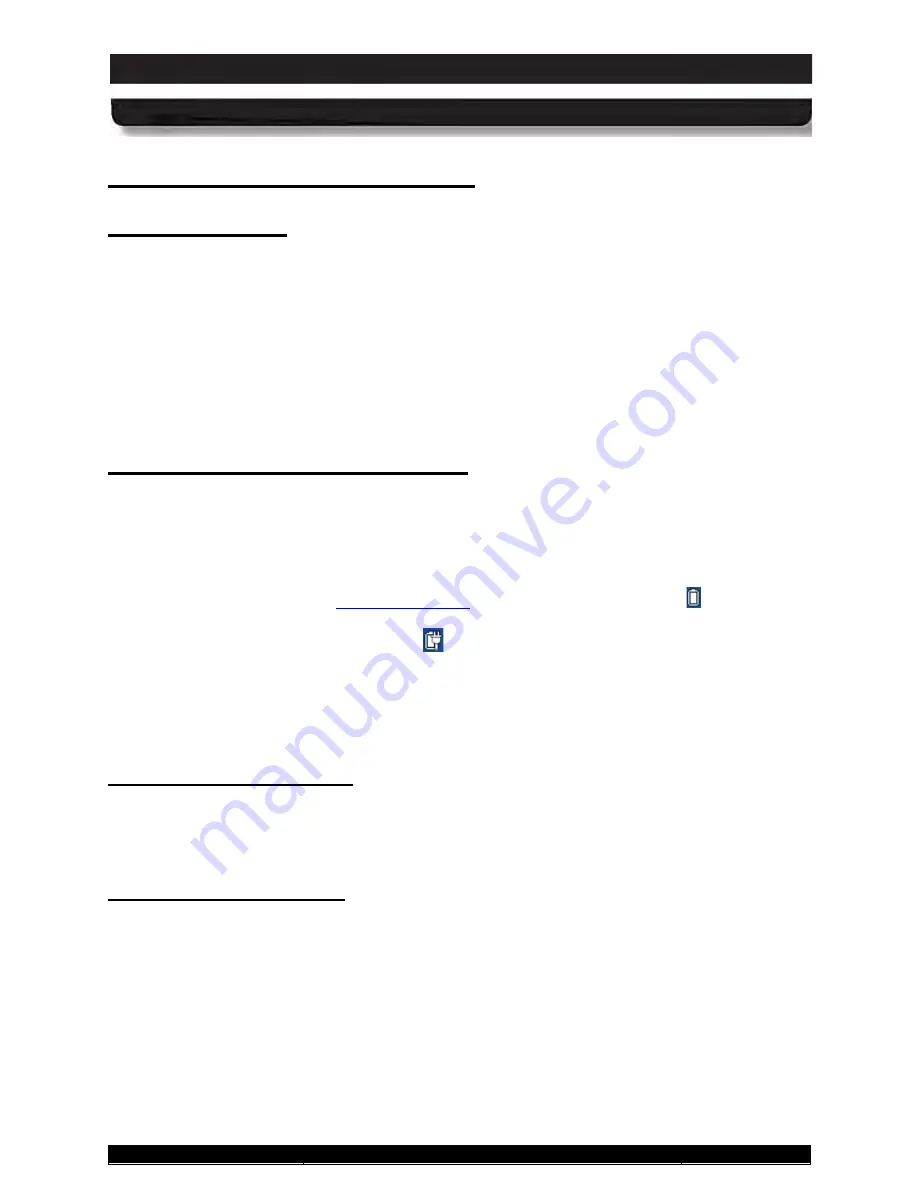
9711-26020-0001
Exp o rt Co n tro lle d – S e e P a g e 3
Rev D
SECTION 8
ARMOR X10gx Tablet Computer
SECTION 9
BATTERY MANAGEMENT
Page 197 of 234
ARMOR X10gx Tablet Computer
Wh e n to Ch a rg e a Ba tte ry
Ne w Ba tte rie s
Due to current regulations regarding shipment of lithium Ion batteries, your X10gx batteries are
shipped to you in a partially charged condition, typically with a maximum charge of 30%-50%.
DRS recommends that you fully charge your batteries before using them for the first time in your
computer.
If you do not plan to use your computer immediately, be aware that the batteries can discharge
as much as 4% in 24 hours if left in the computer with the power turned off. For this reason, we
recommend that computers with the batteries installed that will not be used for an extended
period of time be connected to external power, either using the AC adapter provided with your
computer or through a docking station using vehicle power.
Cu rre n tly In s ta lle d Ba tte rie s
Your ARMOR X10gx will alert you when your batteries need charging. When the remaining
charge drops below 10%, an alert message like the one shown in Figure 114 will pop up on the
desktop. You should connect external power to recharge the batteries or replace them as soon
as possible.
To check the current charge level of your installed batteries, view each battery’s fuel gauge on
the back of the tablet (refer to
) or click on the battery
icon
in the systray.
This will open a desktop battery window like the one shown in Figure 114.
NOTE:
the battery
icon will change to a battery with plug icon
when external power is connected).
You can also select the
Battery Monitor
button on
ARMORutils
main page. This will open the
Battery Monitor
dialog window (Figure 70) where you can check the current status and the
remaining charge of your batteries.
Re m o ve d Ba tte rie s
Removed batteries will continue to self-discharge even when disconnected from the computer.
The lower the charge level, the sooner the battery will approach the fully depleted state. DRS
recommends you recharge removed batteries as soon as possible.
De p le te d Ba tte rie s
When an installed battery’s charge drops below 10%, a warning message, similar to the one in
Figure 114 will appear on the desktop. At this point, the battery is in a “depleted” charge state
(between 10% and 5%). When the total charge drops below 7%, another warning message
(Figure 115) will be displayed advising you to connect external power immediately. If the total
charge drops below 5%, the computer is programmed to automatically enter the hibernate state.
Your Windows session will be saved to the SSD and the computer will shut down to conserve
power.
To avoid having your computer unexpectedly enter the hibernate mode, you should connect
external power to recharge your batteries as soon as you see the low battery warning message,
or replace them immediately with fresh batteries. You should also arrange to recharge any
depleted batteries as soon as practical.






























