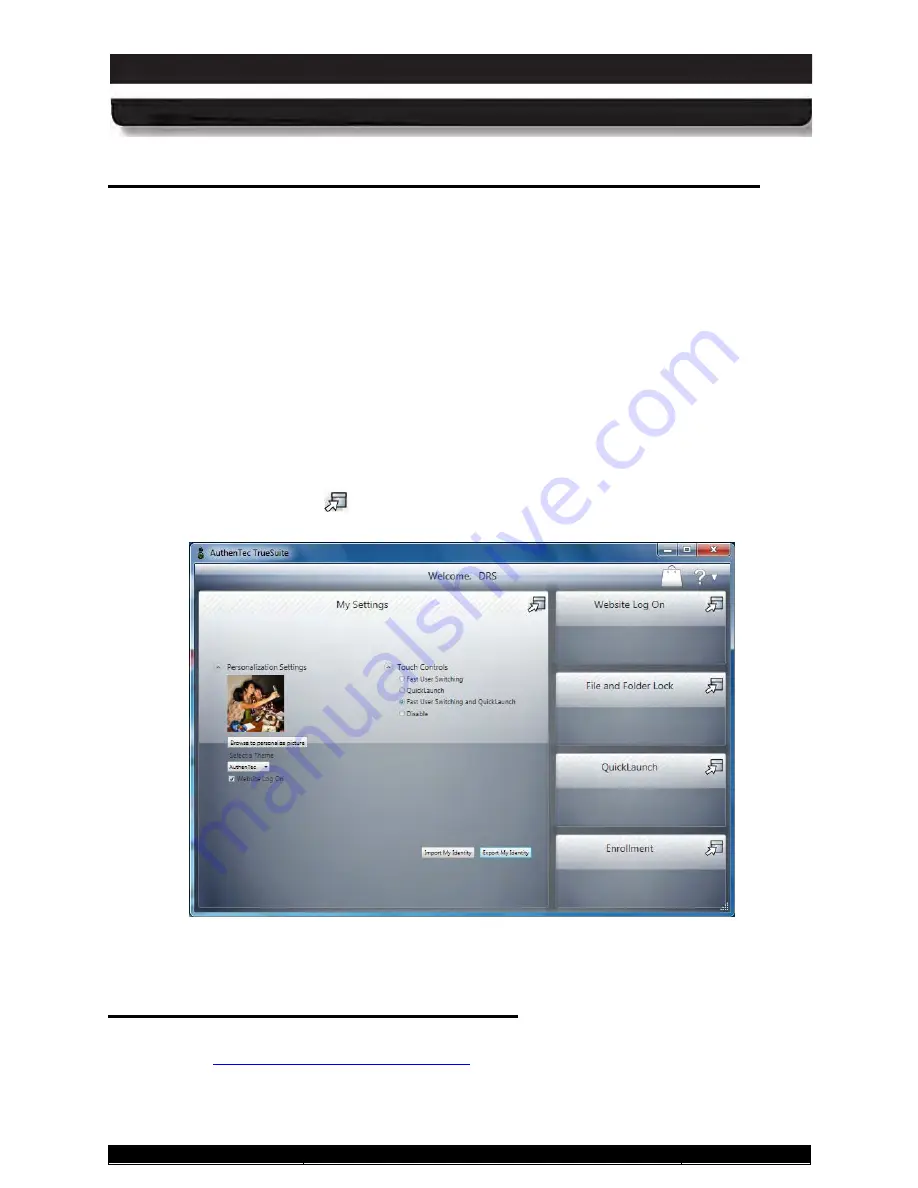
9711-26020-0001
Exp o rt Co n tro lle d – S e e P a g e 3
Rev D
SECTION 5
YOUR ARMOR X10GX SOFTWARE
Page 156 of 234
ARMOR X10gx Tablet Computer
Tru e S u ite ™ Fin g e rp rin t Re c o g n itio n S o ftwa re
Your X10gx comes pre-loaded with the AuthenTec® TrueSuite™ Premium fingerprint
recognition software. This application enables you to secure your computer login, access to
specific folders or loaded applications, and your logins to remote websites so that only you can
access them with a swipe of your finger or thumb.
Open the application by selecting
Start
à
All Programs
and open the
TrueSuite
folder in the
programs list (you may have to scroll down to see it). There are three options in this folder:
TrueSuite
,
TrueSuite Tray
, and
Uninstall TrueSuite
. Click on the
TrueSuite
option to open
the TrueSuite window, as shown in Figure 99. You can also click on the
TrueSuite Tray
option
to place a TrueSuite icon in the systray where it will remain during your current session.
Mousing over this icon will open a menu where you can start the TrueSuite application. You can
also change the touch controls and access help options without opening the TrueSuite
application.
The application window opens with the My Settings panel displayed. There are four other panel
options available:
Website Log On
,
File and Folder Lock
,
QuickLaunch
, and
Enrollment
.
Click on the navigation icon
in the upper right corner of any of these options to open the
panel.
Figure 99. AutenTec TrueSuite Application Window
Us in g th e Tru e S u ite Ap p lic a tio n
You must install the TrueSuite application in order to initially register your finger and/or thumb
print. Refer to
Using the Fingerprint Sensor (FPS)
for installation and setup instructions.






























