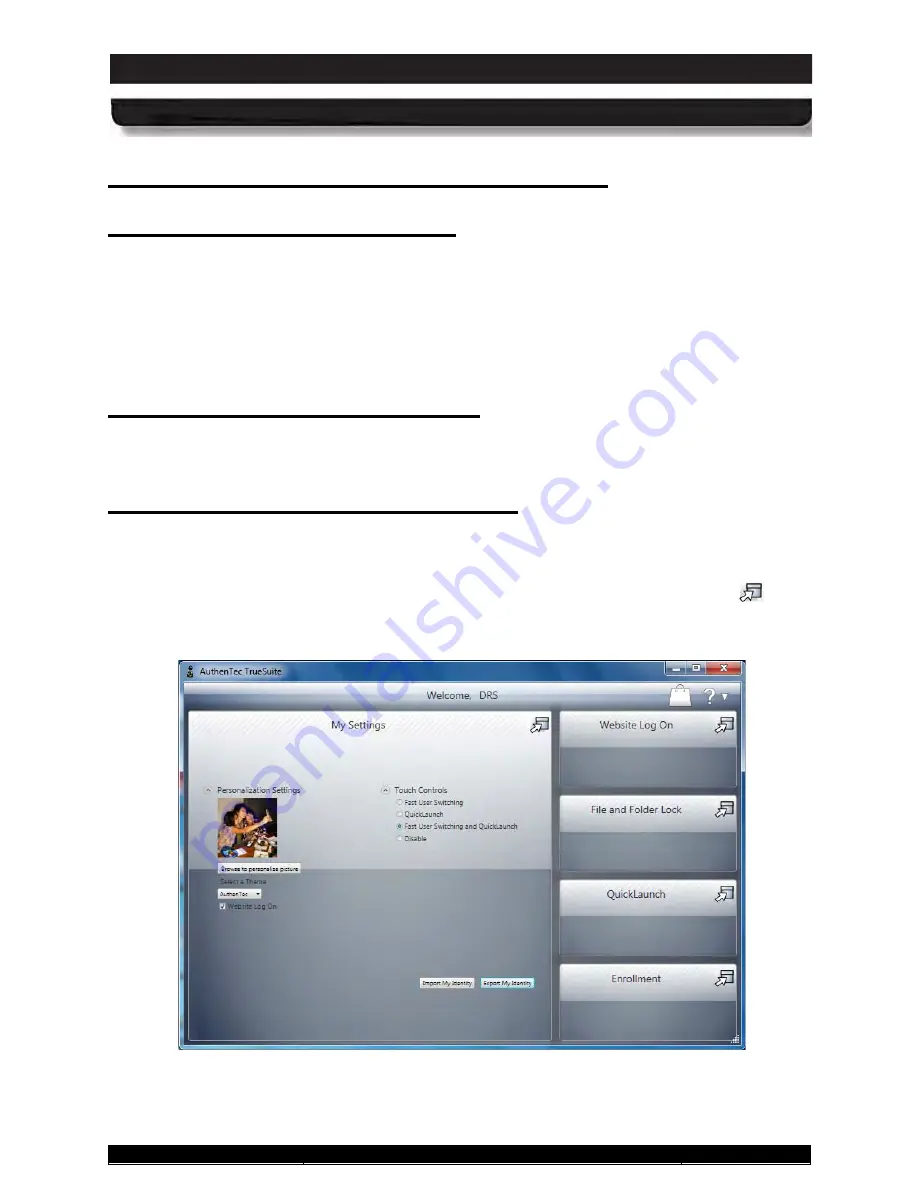
9711-26020-0001
Exp o rt Co n tro lle d – S e e P a g e 3
Rev D
SECTION 3
GETTING STARTED
Page 83 of 234
ARMOR X10gx Tablet Computer
Us in g th e Fin g e rp rin t S e n s o r (FP S )
To initially set up your FPS software, double-click on the
TrueSuite
icon on the desktop and
click on
Get Started
to begin. This will take you through the steps to enroll, or register, your
fingerprint(s). The fingerprint sensor is located on the right side of the tablet in the middle of the
row of buttons.
In s ta llin g th e FP S S o ftwa re
Once you have enrolled your fingerprints, you will need to swipe in each time you restart the
computer.
To use the fingerprint sensor, swipe your finger or thumb from side to side at medium speed
across the sensor.
Us in g th e Fin g e rp rin t S e n s o r
Open the TrueSuite application by double-clicking on the
TrueSuite icon
on the desktop or by
selecting
Start
à
All Programs
and clicking on the
TrueSuite
folder in the programs list (you
may have to scroll down to see it). Click on the
TrueSuite
option to open the application, as
shown in
Us in g th e Tru e S u ite Ap p lic a tio n
Figure 44. There are five user panels available. Click on the navigation icon
in the
upper right corner to open a panel.
Figure 44. TrueSuite Application Window






























