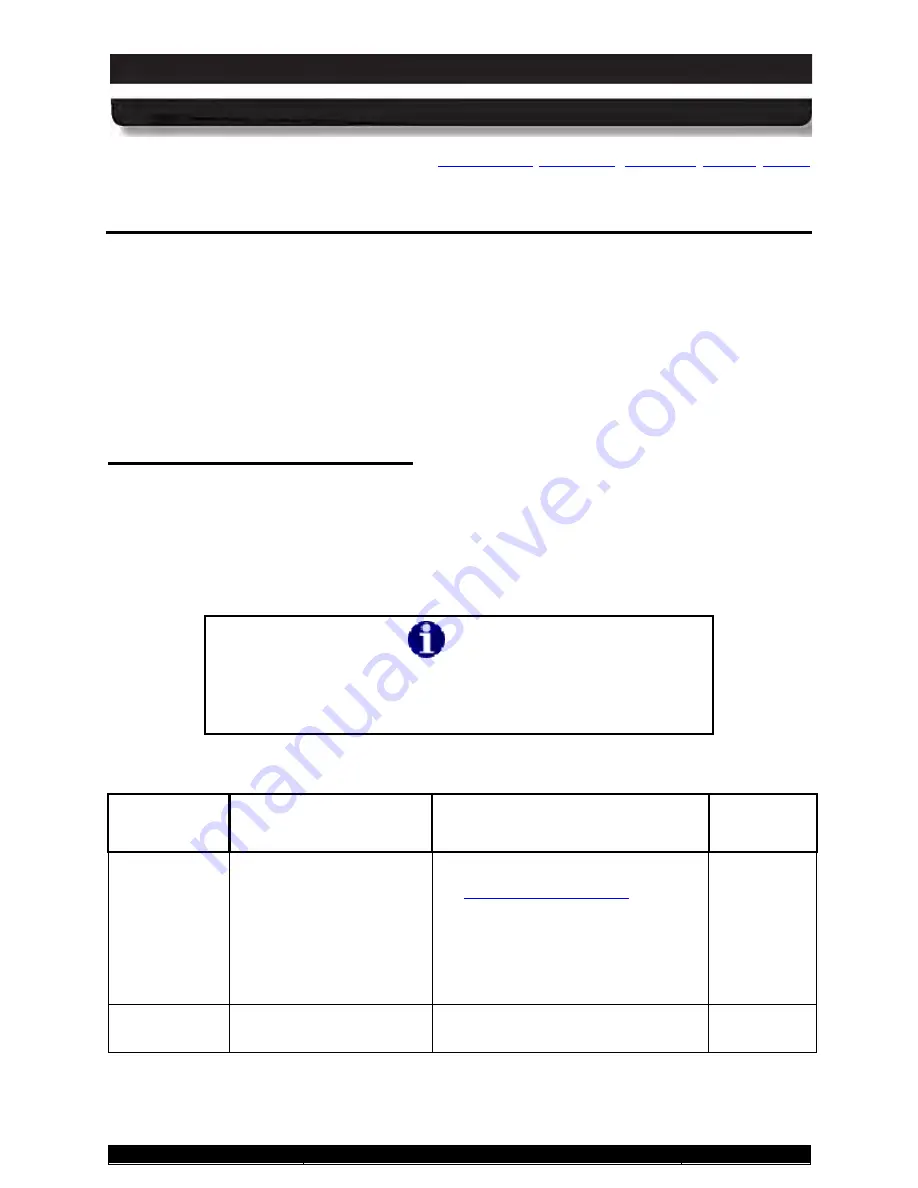
9711-26020-0001
Exp o rt Co n tro lle d – S e e P a g e 3
Rev D
SECTION 6
TROUBLESHOOTING
Page 161 of 234
ARMOR X10gx Tablet Computer
6.
TROUBLES HOOTING
This section addresses only those problems that can be corrected by replacing a removable
component such as a hard drive or battery, by replacing or reseating an external cable, or by
changing a configuration setting. Any other failure will require the tablet be returned to DRS
Tactical Systems.
For each problem that occurs with your ARMOR X10gx computer, there are specific steps that
will isolate the problem to a failed component or to a configuration option that may be set
incorrectly. In many cases, a single action step will isolate or correct the problem. In others, a
troubleshooting flowchart with multiple actions may be needed.
Is o la tin g th e P ro b le m
Table 20 lists some possible symptoms pointing to problems with your ARMOR X10gx. It then
provides actions to correct a problem. In some cases, you will be directed to a troubleshooting
flow chart to further isolate the problem.
Use the Symptom and Problem Area columns to identify the problem you are having, then
follow any directions in the Action column or go to the indicated troubleshooting flowchart to
begin troubleshooting.
NOTE
Table 20 is written primarily for the Windows 7 operating
system. References may vary depending on your version of
Windows.
Table 20. ARMOR X10gx Trouble Symptoms
PROBLEM
AREA
SYMPTOM
ACTION
FLOW
CHART
Display (touch
or pen
screen)
Tapping with the pen or
stylus does not select or
activate an option, or the
cursor does not align
with stylus or pen point.
1. Follow the instructions in
calibrate the screen. Repeat up
to 5 times if necessary.
2. If the screen still does not
calibrate correctly, send the
tablet in for repair.
Display
Display is off but wireless
indicators are still active
Press P3 to toggle the display
backlight on.
















































