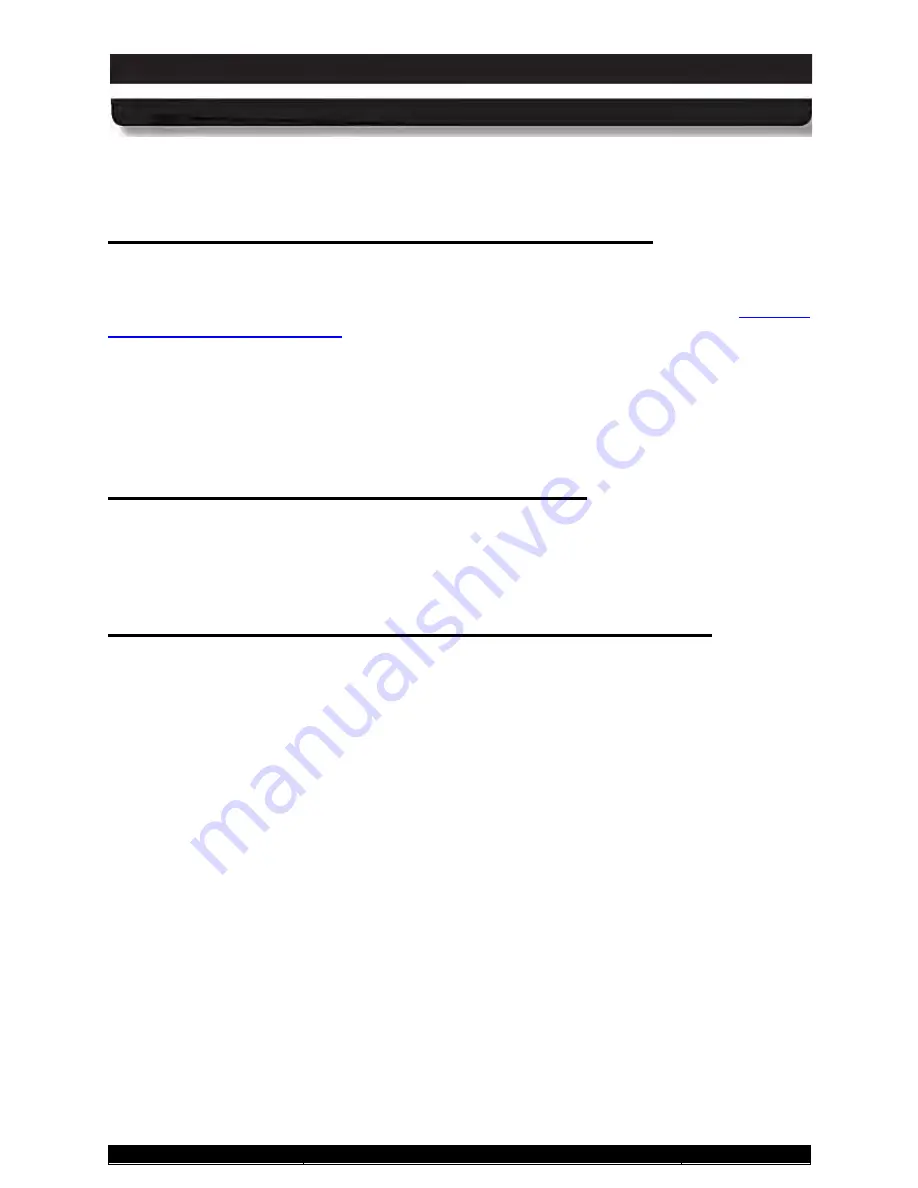
9711-26020-0001
Exp o rt Co n tro lle d – S e e P a g e 3
Rev D
SECTION 3
GETTING STARTED
Page 65 of 234
ARMOR X10gx Tablet Computer
This procedure should only be used in emergencies because improperly shutting down
Windows may result in corruption of the operating system and/or the loss of data.
To put the computer into Sleep mode (also called “Standby”), press and release the
Power
button while the tablet is operating.
NOTE:
This is the default action of the Power button when
you first receive your X10gx, but this can be changed in Windows Control Panel (see
P u ttin g th e Co m p u te r in to S le e p Mo d e
the Power Button Default Action
You can also put the computer into Sleep mode from the Windows desktop. Click on the
Start
button and click the down arrow next to the
Shut down
button in the lower right corner of the
Start menu, then select
Sleep
from the drop-down menu.
To “wake up" the computer, press and hold the
Power
button for 1-2 seconds and then release.
This will take you back to the desktop and you can resume your session where you left off.
In Sleep mode, your session is saved to RAM memory and the screen is turned off. All LEDs will
initially be off (except for the Charging/Fault LED if external power is applied). Once the session
has been suspended by the computer, the Power indicator LED and the Power button LED will
flash in sync at a 1 sec on/2 sec off rate to indicate you are in sleep mode.
In d ic a tio n s th a t yo u r X10g x is As le e p
From the Windows 7 desktop, click on the
Start
button and then click on the
down arrow
next
to the
Shut down
button in the lower right corner of the Start menu, then select “
Hibernate
”
from the drop-down menu.
P u ttin g th e Co m p u te r in to Hib e rn a te Mo d e
When you place the computer in hibernate mode, your current session is saved to your solid-
state drive or mSATA memory and the computer is powered down. There are no visual
indications that the computer is in hibernation; the computer is powered down and all led’s will
be off, with the exception of the Charging/Fault indicator if you have external power connected.
To wake up the computer, press and hold the
Power
button for 1-2 seconds and then release.
This time, the computer will wake up to the locked user account selection screen. Click on the
current icon to resume your previous session. You may have to enter a password or swipe your
fingerprint, depending on how you have your login set up.






























