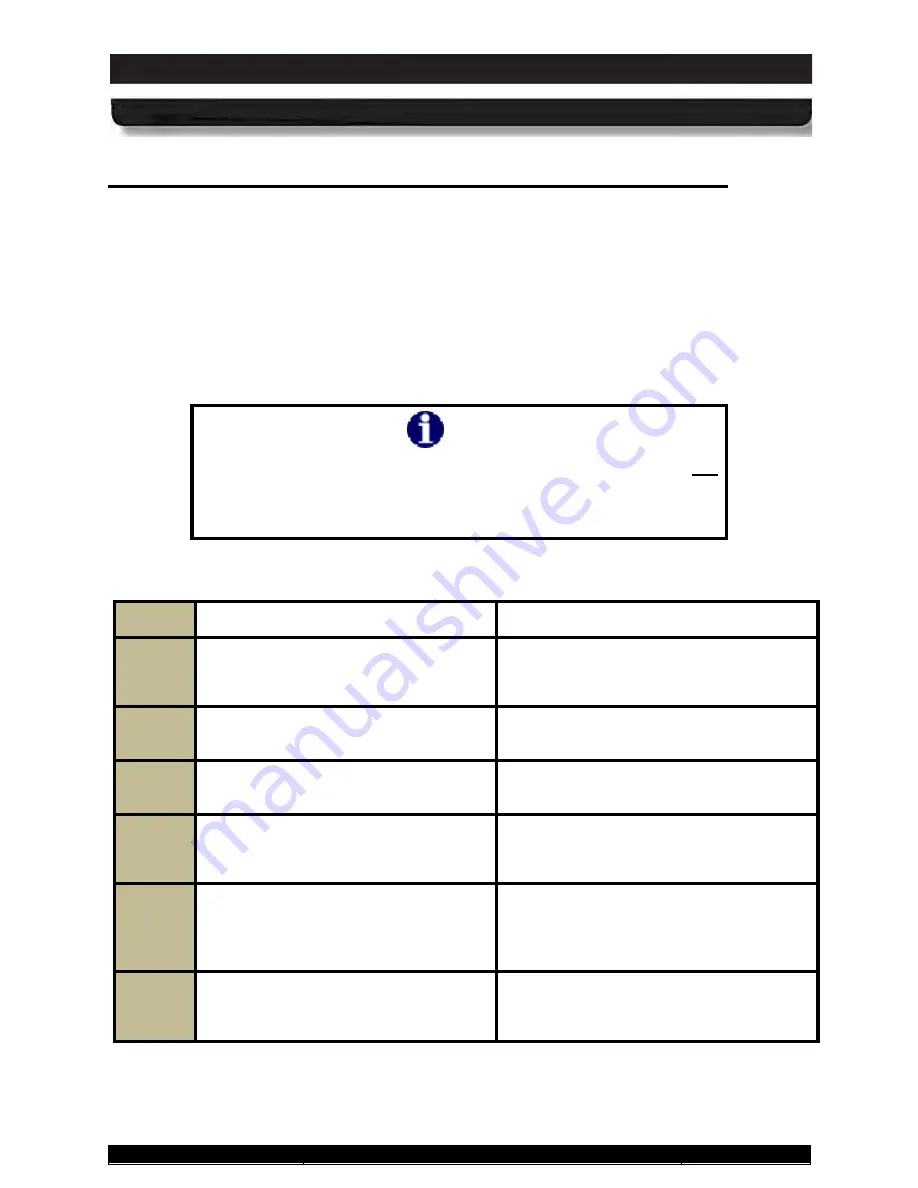
9711-26020-0001
Exp o rt Co n tro lle d – S e e P a g e 3
Rev D
SECTION 4
NETWORKING
Page 108 of 234
ARMOR X10gx Tablet Computer
Us in g yo u r Ra d io s with a n RF Ve h ic le Do c k
If you have the X10gx RF vehicle dock (DRS P/N 9800F26200-0000) and the optional GPS
receiver and/or WWAN radios, you can switch to externally mounted vehicle antennas for
improved operation. By using external antennas, you can reduce the attenuating effects of the
vehicle cab and the constantly changing direction of the internal antennas.
When configured in ARMORutils, the RF multiplexer in the X10gx will switch the radios to the
external antennas whenever the tablet is docked and switch them back to the internal antennas
when the tablet is undocked.
Follow the instructions in Table 19 to configure your X10gx to use external antennas.
NOTE
If you have a Non-RF dock or you have an RF dock but are not
connected to external antennas, you must set the Dock RF Sw in
the ARMORutils Wireless Setup dialog window to “Disable” in
order to use the tablet’s internal antennas.
Table 19. Configuring the X10gx to use External Antennas
STEP
ACTION
COMMENTS
1.
Place the X10gx in the docking cradle
and press down on the top clamp until
it locks.
2.
Double-click on the ARMORutils icon
on the desktop.
The ARMORutils Main Window opens.
3.
Click on the
Wireless Setup
option.
The Wireless Setup dialog window opens
as shown in Figure 60.
4.
In the
Dock RF MUX
panel, select
GPS Only
,
WWAN Only
or
Both
When the tablet is docked, only the
antennas that are selected will be
switched.
5.
Press the
Docking RF Sw
Enable
button to enable switching of the
antenna configuration that is selected
in the
Dock RF Mux
panel.
When the Docking RF Sw is set to
“Disable”, the tablet will utilize it’s internal
antennas.
6.
To remove the X10gx, press on the
clamp locking mechanism until the top
clamp snaps up.






























