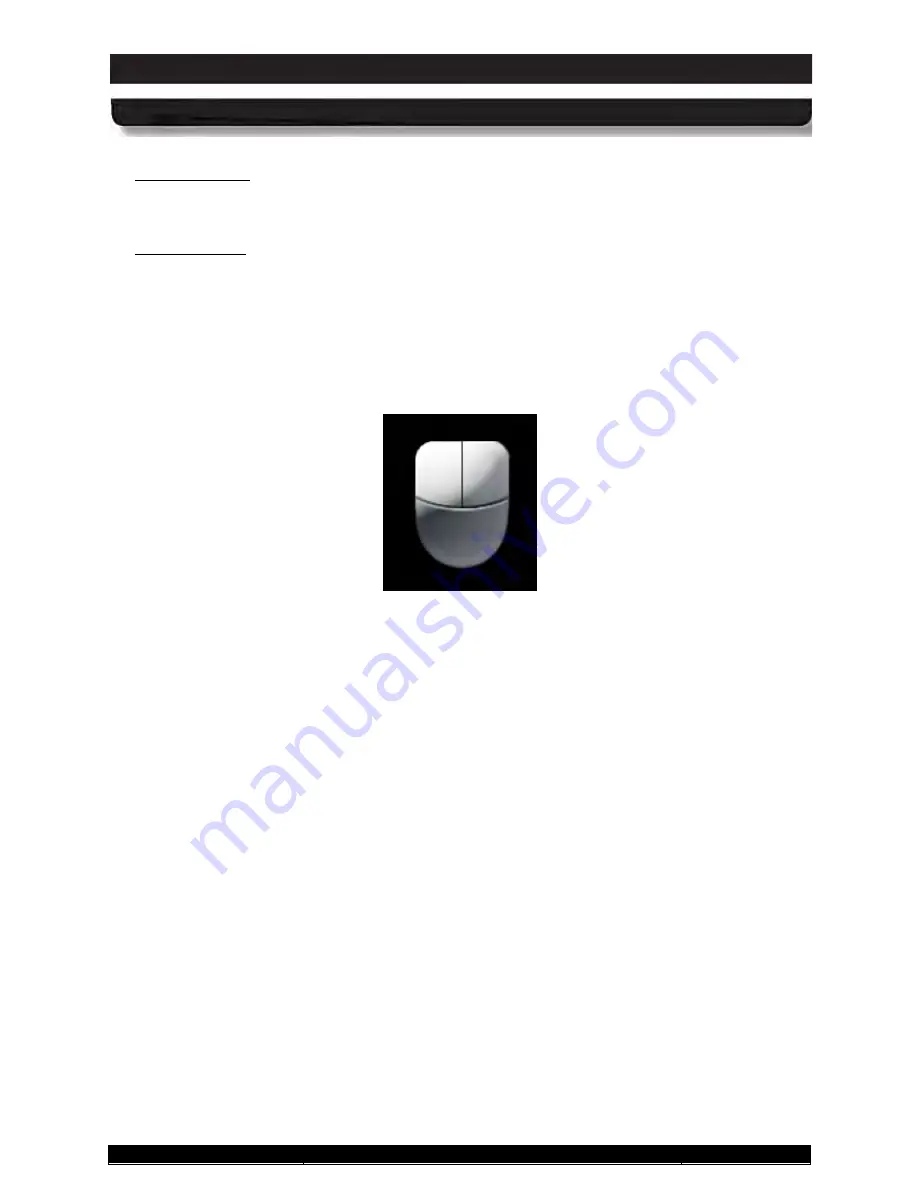
9711-26020-0001
Exp o rt Co n tro lle d – S e e P a g e 3
Rev D
SECTION 5
YOUR ARMOR X10GX SOFTWARE
Page 141 of 234
ARMOR X10gx Tablet Computer
To u c h Ac tio n s
Highlight a touch action and click on the
Settings
button to open an adjustment window.
To u c h P o in te r
Select this option to place a cursor at the touch point. A virtual mouse image will also appear
next to the cursor, as shown in Figure 85 . You can then click on the left or right mouse
button to produce the appropriate mouse action.
Click on the
Advanced Options
button to open a window where you can adjust the touch
pointer position, appearance and behavior.
Figure 85. Touch Tab Virtual Mouse Pointer






























