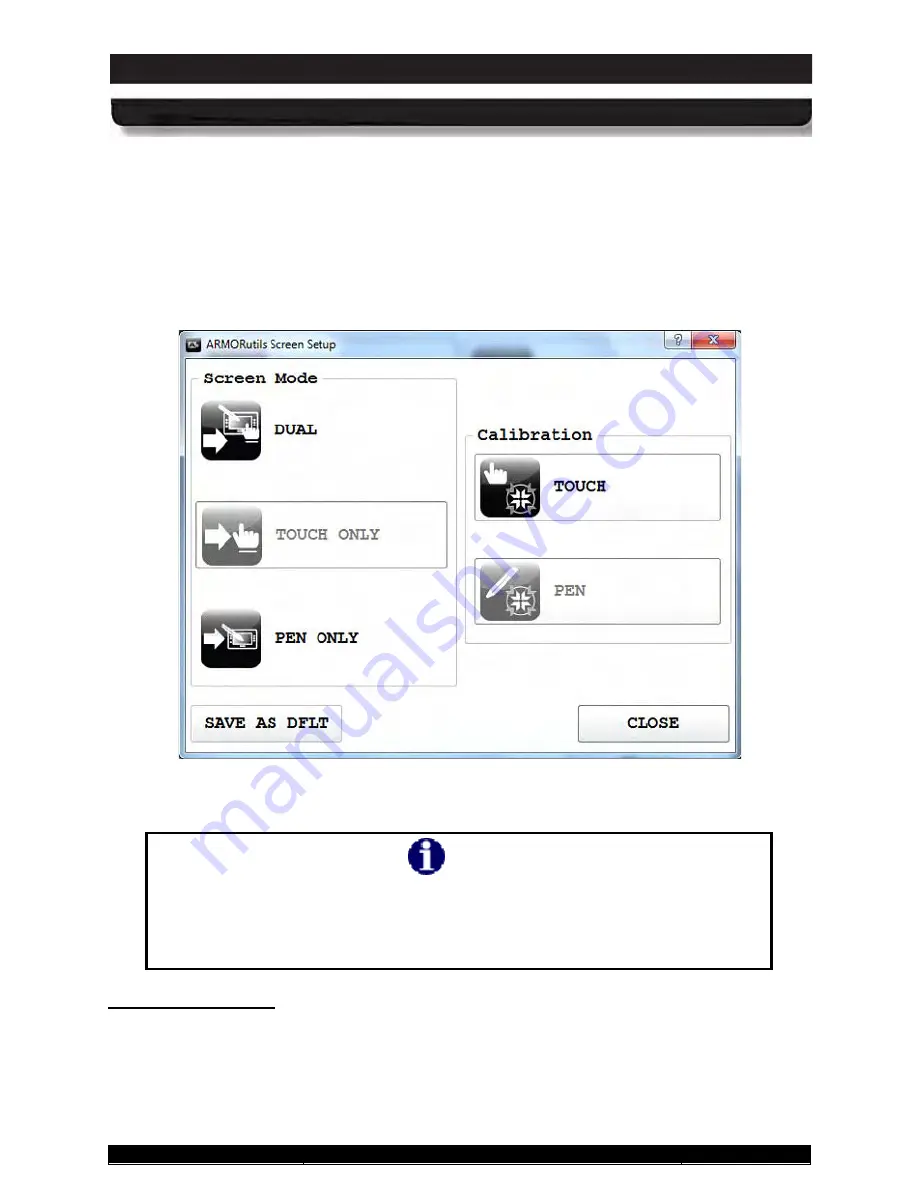
9711-26020-0001
Exp o rt Co n tro lle d – S e e P a g e 3
Rev D
SECTION 5
YOUR ARMOR X10GX SOFTWARE
Page 130 of 234
ARMOR X10gx Tablet Computer
The
Touch Only
option is grayed out because it is the mode that is enabled and is not available
for selection. The
Dual Mode
and
Pen Only
options are contrasted, indicating that these two
modes are available.
Click on the
Pen Only
option to enable the pen screen and disable the touch screen, or click on
Dual Mode
to enable both screens.
Click on
SAVE AS DFLT
to activate the new display mode. The button will change to a darker
color to indicate the change was saved.
Figure 75. Screen Setup Dialog with Touch Screen Only Enabled
NOTE
You can also find options to change the display mode through pen and touch
utilities in Windows Control Panel. However, you should only use
ARMORutils to change the display mode since ARMORutils will override any
screen mode options selected in the Windows utilities.
Ca lib ra tio n Op tio n s
To calibrate a screen, click on
TOUCH
or
PEN
option in the Calibration panel. Follow the on-
screen instructions. If one of the screen calibration options is grayed out, it is not available with
the current mode setting.






























