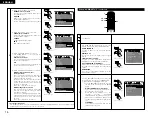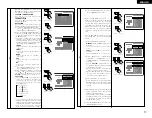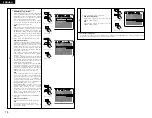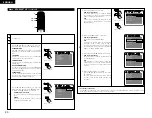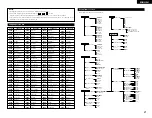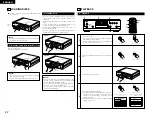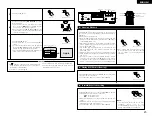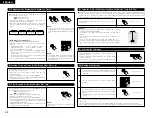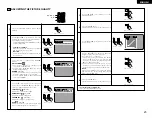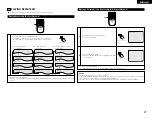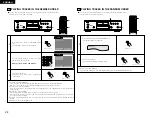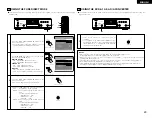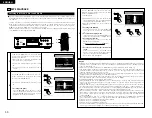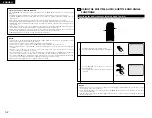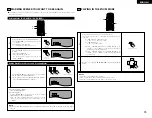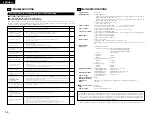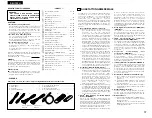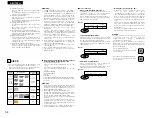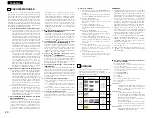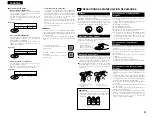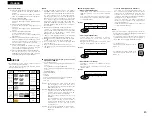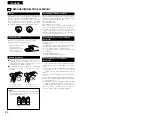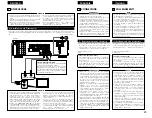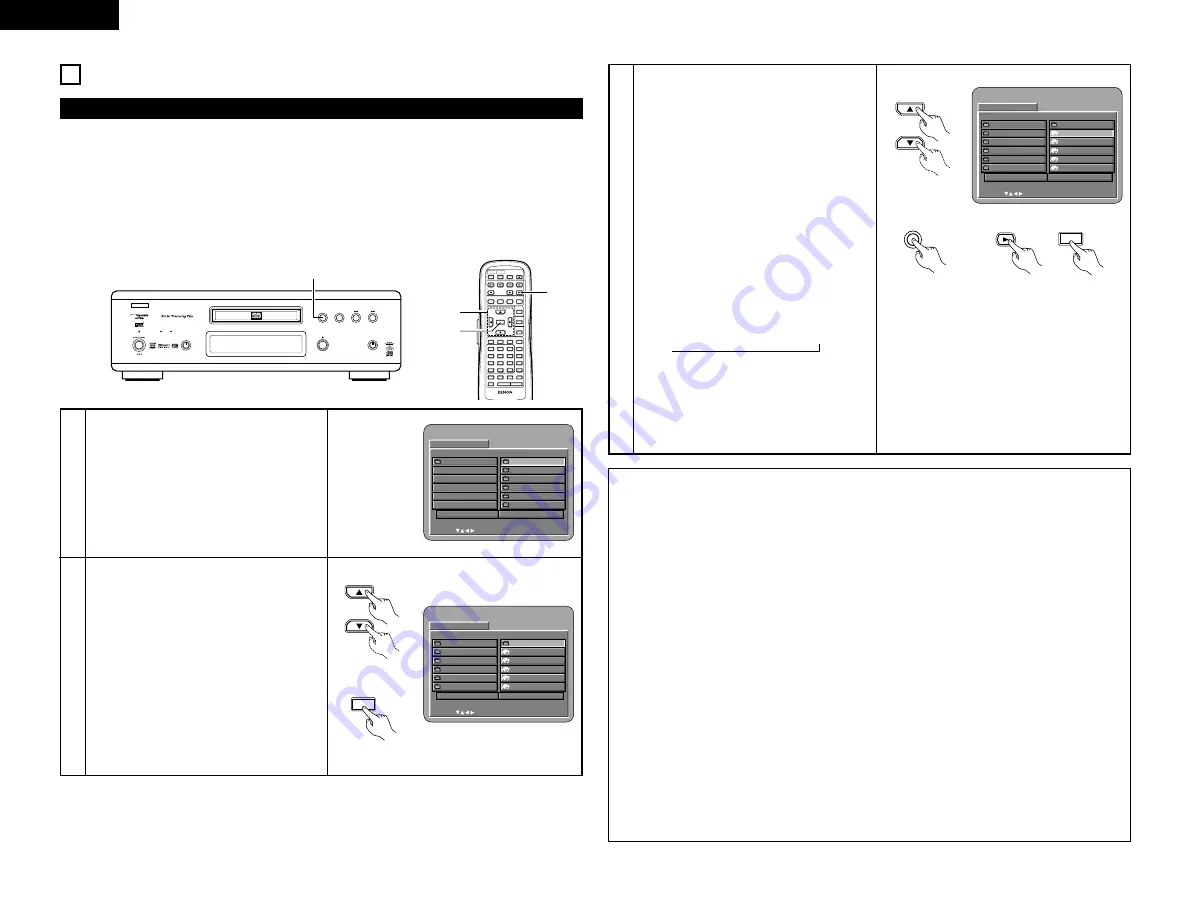
30
ENGLISH
REMOTE SENSOR
OPEN / CLOSE
PLAY
STOP
DVD
OPTICAL
COAXIAL
SOURCE
POWER
PURE DIRECT
DVD AUDIO
AL24 PLUS
OFF
MODE 1
MODE 2
REMOTE SENSOR
B
DVD AUDIO-VIDEO PLAYER
DVD-A1
3
17
MP3 PLAYBACK
2
There are many music distribution sites on the internet from which music files in MP3 format can be
downloaded. Music downloaded as instructed on the site and written onto a CD-R/RW disc can be played on
the DVD-A1.
If music recorded on commercially available music CDs is converted on a computer into MP3 files using an
MP3 encoder (conversion software), the data on a 12 cm CD is reduced into about 1/10 the amount of the
original data. Thus, when written in MP3 format, the data of about 10 music CDs can fit onto a single CD-
R/RW disc. A single CD-R/RW disc can contain over 100 tracks.
✽
Values when 5-minute tracks are converted with a standard bit rate of 128 kbps into MP3 files and using a
CD-R/RW disc with a capacity of 650 MB.
REMOTE CONTROL UNIT
RC-552
POWER
ON
POWER
OFF
OPEN /
CLOSE
NTSC /
PAL
DISPLAY
SUBTITLE
ANGLE
SKIP
SLOW / SEARCH
MENU
RETURN
PURE DIRECT
MEMORY
PICTURE
ADJUST
DIMMER
ZOOM
PROG/DIR
CLEAR
CALL
MARKER
REPEAT
A-B
RANDOM
V.S.S.
SETUP
PAGE -
PAGE +
1
2
3
4
5
6
7
8
9
0
SEARCH MODE
AUDIO
STOP
PLAY
STILL / PAUSE
TOP MENU
+10
ENTER
3
2, 3
2, 3
Listening to MP3 CD, CD-Rs and CD-RWs
1
Load the CD-R/RW disc on which the MP3
format music files have been written into the
DVD-A1. (See page 9.)
• When the disc is loaded in the DVD-A1, the
disc information screen appears.
• If there are multiple folders, proceed to step
2
.
• If there are no folders on the disc, proceed to
step
3
.
D I SC I NF ORMATI ON
S I NGL E :
DEC I S I ON : ENTER BUT TON
0
ROOT
1
F OL DE R 1
2
F OL DE R 2
3
F OL DE R 3
4
F OL DE R 4
5
F OL DE R 5
ROOT
P L AY MODE
F OL DE R
S I GNAL E L APSED
: - - : - -
B
F OL DE R 1
F OL DE R 2
F OL DE R 3
F OL DE R 4
F OL DE R 5
D I SC I NF ORMATI ON
S I NGL E :
DEC I S I ON : ENTER BUT TON
0
• •
1
MP3 _ 0 1
2
MP3 _ 0 2
3
MP3 _ 0 3
4
MP3 _ 0 4
5
MP3 _ 0 5
ROOT
P L AY MODE
F OL DE R
S I GNAL E L APSED
: - - : - -
B
Remote control unit
ENTER
Remote control unit
2
Use the
•
and
ª
cursor buttons to select the
folder containing the file(s) you want to play,
then press the ENTER button.
• If there are multiple folders, proceed to step
2
.
✽
To change the folder
Use the
•
and
ª
cursor buttons to select
“ROOT” at the upper right of the screen, then
press the ENTER button. The screen in step
1
reappears. Select the desired folder.
3
Use the
•
and
ª
cursor buttons to select the
MP3 file you want to play, then press the PLAY
button or ENTER button.
• Playback starts.
✽
The display can be switched between the
single elapsed time and the single remaining
time by pressing the DISPLAY button.
✽
Programmed playback is not possible with
MP3 discs.
✽
To change the MP3 file
Press the STOP button, then use the
•
and
ª
cursor buttons to reselect the desired MP3
file.
✽
To set the random play mode
In the stop mode, press the RANDOM button.
Then press the PLAY button or ENTER button.
✽
To set the repeat mode
The repeat mode changes each time the
REPEAT button is pressed.
FOLDER
Æ
TRACK REPEAT
Æ
FOLDER REPEAT
≠
✽
To return to the initial disc information
screen
Press the STOP button, use the
•
cursor
button to select “ROOT” at the upper right of
the screen, then press the ENTER button.
The screen in step
1
reappears.
F OL DE R 1
F OL DE R 2
F OL DE R 3
F OL DE R 4
F OL DE R 5
D I SC I NF ORMATI ON
S I NGL E :
DEC I S I ON : ENTER BUT TON
0
• •
1
MP3 _ 0 1
2
MP3 _ 0 2
3
MP3 _ 0 3
4
MP3 _ 0 4
5
MP3 _ 0 5
ROOT
P L AY MODE
F OL DE R
S I GNAL E L APSED
: - - : - -
B
Remote control unit
PLAY
Main unit
PLAY
Remote control unit
ENTER
NOTES:
• The DVD-A1 is compatible with the “MPEG-1 Audio Layer 3” standards (sampling frequency of 32, 44.1 or
48 kHz). It is not compatible with such other standards as “MPEG-2 Audio Layer 3”, “MPEG-2.5 Audio
Layer 3”, MP1, MP2, etc.
• It may not be possible to play some CD-R/RW discs due to disc properties, dirt, warping, etc.
• The digital signals output when playing MP3 files are MP3 signals converted into PCM, regardless of
whether the audio output presetting is set to “normal” or “PCM”. The signals are output with the same
sampling frequency as that of the music source.
• In general, the higher an MP3 file’s bit rate, the better the sound quality. On the DVD-A1, we recommend
using MP3 files recorded with bit rates of 128 kbps or greater.
• MP3 files may not be played in the expected order, since the writing software may change the position of
the folders and the order of the files when writing them on the CD-R/RW.
• Programmed playback is not possible with MP3 discs.
• When writing MP3 files on CD-R/RW discs, select “ISO9660 level 1” as the writing software format. This
may not be possible with some types of writing software. For details, refer to the writing software’s
usage instructions.
• With the DVD-A1 it is possible to display folder names and file names on the screen like titles. The DVD-
A1 can display up to 8 characters, consisting of numbers, capital letters, and the “_” (underscore) mark.
• If recorded in a format other than “ISO9660 level 1”, normal display and playback may not be possible. In
addition, folder and file names including other symbols will not be displayed properly.
• Be sure to add the extension “.MP3” to MP3 files. Files cannot be played if they have any extension other
than “.MP3” or if they have no extension. (with Macintosh computers, MP3 files can be played by adding
the extension “.MP3” after the file name consisting of up to 8 capital or numbers and recording the files
on the CD-R/RW.)
• Do not apply stickers, tape, etc., to either the label side or the signal side of CD-R/RW discs. If adhesive
gets on the surface of a disc, the disc may get stuck inside the DVD-A1 and be impossible to eject.
• The DVD-A1 is not compatible with packet write software.
• The DVD-A1 is not compatible with ID3-Tag.
• The DVD-A1 is not compatible with play lists.
• Do not play CD-R/RW discs containing any files other than music CD files (in CDA format), MP3 and JPEG
files. Doing so may result in malfunction or damage, depending on the type of file.