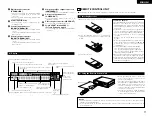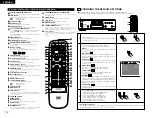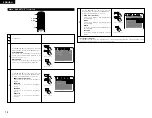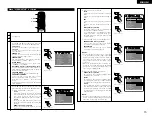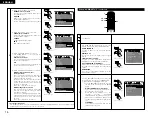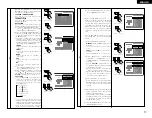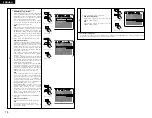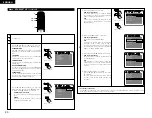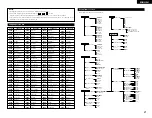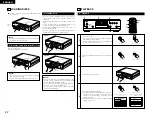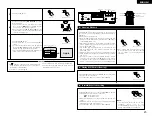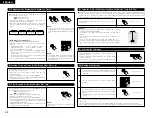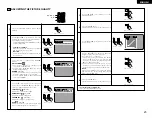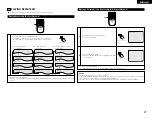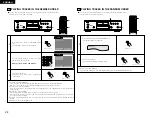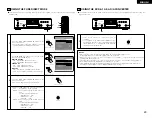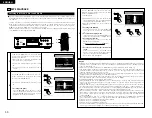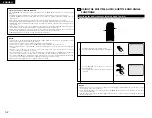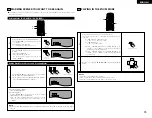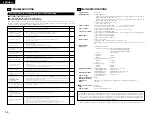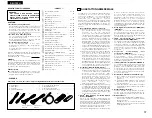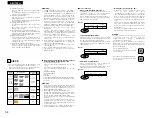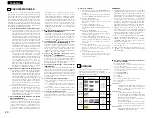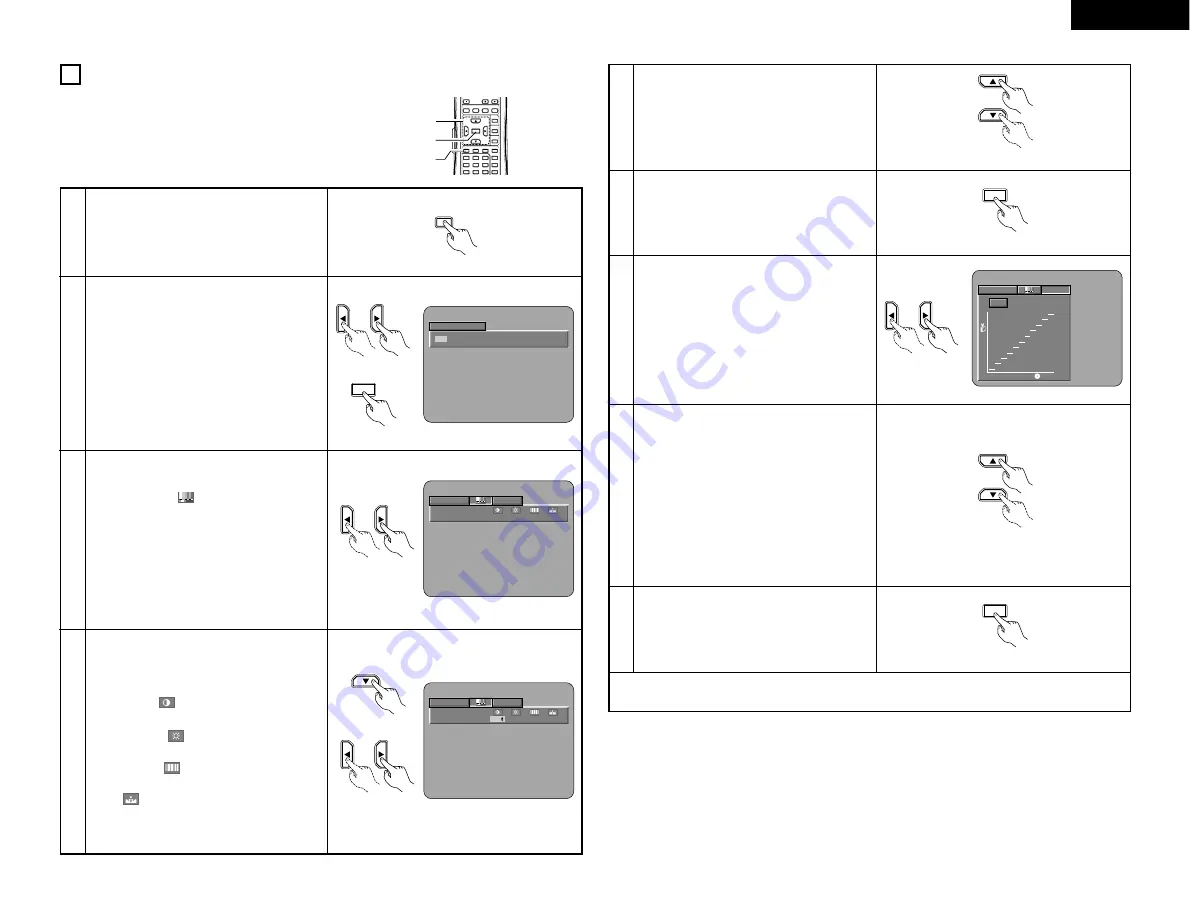
25
ENGLISH
10
ADJUSTING THE PICTURE QUALITY
DISPLAY
SUBTITLE
ANGLE
MENU
RETURN
PURE DIRECT
MEMORY
PICTURE
ADJUST
DIMMER
ZOOM
PROG/DIR
CLEAR
CALL
1
2
3
4
5
6
7
8
9
AUDIO
STOP
PLAY
STILL / PAUSE
TOP MENU
ENTER
2, 6, 9
2, 3, 4, 5, 7, 8
1
3
Use the
0
and
1
cursor buttons to select the
picture memory, then press the ENTER button.
• The display switches as follows:
STD (STANDARD)
´
M1 (MEMORY 1)
´
M2
´
M3
´
M4
´
M5
STD (Factory default)
When this is selected, both the picture quality
and function are reset to normal.
M1 to M5
Picture quality settings you have adjusted can
be stored here.
2
P I C TURE MODE
S TD
M 1
M 2
M 3
M 4
M 5
Remote control unit
ENTER
Remote control unit
Select the item to change using
0
and
1
buttons.
ADJUST MODE
• The contrast , brightness , sharpness and
color (HUE) can be adjusted.
• Perform steps
4
and
5
to adjust the picture
quality (ADJUST MODE).
GAMMA (-6 ~ +6)
• Select this if dark portions of the picture are
too dark or bright portions are too bright.
• Perform steps
7
and
8
to adjust the gamma
correction (GAMMA).
4
Press the
ª
cursor button to select the adjust
mode, then use the
0
and
1
cursor buttons to
select the image quality adjustment item.
CONTRAST
(-6 ~ +6)
Adjusts the contrast of the image.
BRIGHTNESS
(0 ~ +12)
Adjusts the picture’s brightness.
SHARPNESS
(-6 ~ +6)
Adjusts the sharpness of the picture.
HUE
(-6 ~ +6)
Adjusts the balance of the green and red. (This
does not affect Progressive Scan images.)
Remote control unit
Press the PICTURE ADJUST button during
playback.
1
PICTURE
ADJUST
MEMORY 1
GAMMA
0
0
0
0
Remote control unit
MEMORY 1
GAMMA
CONTRAST
0
0
0
0
Remote control unit
Remote control unit
Remote control unit
Use the
•
and
ª
cursor buttons to set the
adjustment value.
5
Press the ENTER button.
• All the adjustments are stored in the memory.
6
7
Use the
0
and
1
cursor buttons to select the
point to be set.
Use the
•
and
ª
cursor buttons to adjust the
brightness level of the selected point.
(See “Reference” on page 26.)
• The level decreases (the picture gets darker)
when the
ª
cursor button is pressed and
increases (the picture gets brighter) when the
•
cursor button is pressed.
• Values from 16 to 235 can be set. It is not
possible to set in such a way that the level of
dark sections exceeds that of bright sections.
NOTE:
When the CLEAR button is pressed during
gamma correction, all the setting points are set
back to the standard level.
8
Press the ENTER button.
• All the adjustments are stored in the memory.
9
✽
To exit the picture adjust mode
Press the PICTURE ADJUST button.
Remote control unit
ENTER
MEMORY 1
GAMMA
0
0
100
235
Remote control unit
Remote control unit
Remote control unit
ENTER