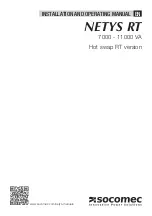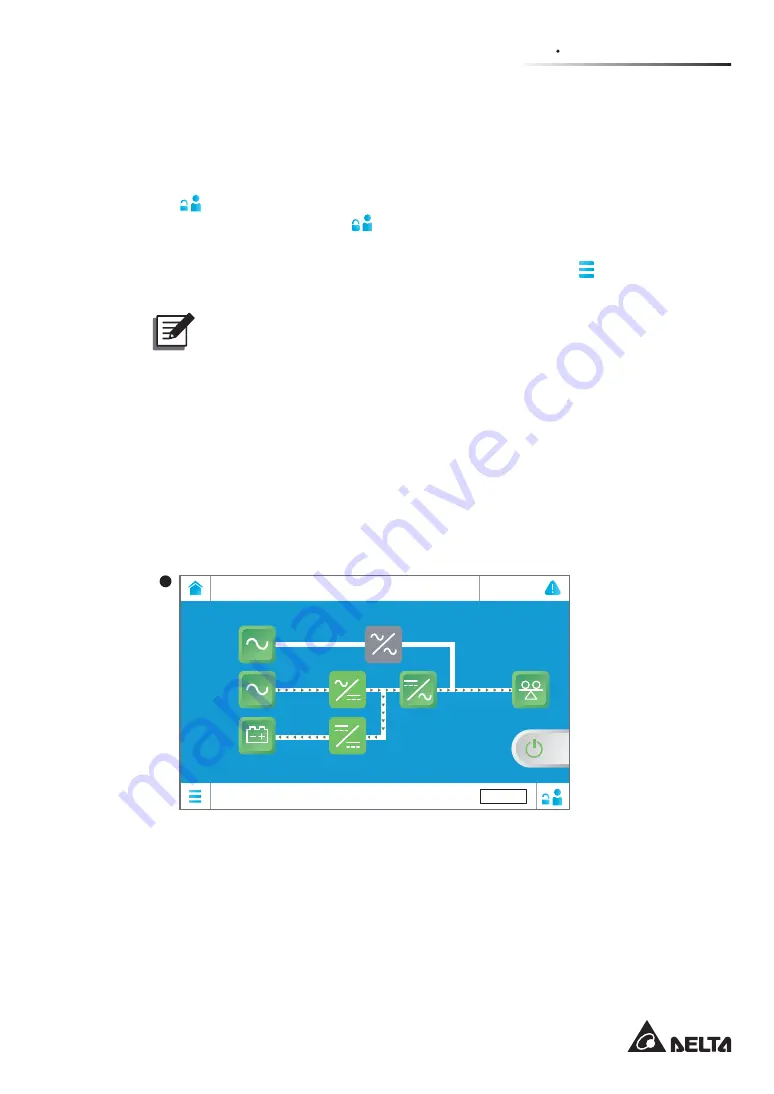
7 - 11
7
LCD Display & Settings
7.5 Password
Entry
1. Password entry is only required for login as an
Administrator
.
User
login does not
require a password.
2. Tap
ĺHQWHUWKH
Administrator
password (please contact service personnel for the
GHIDXOWSDVVZRUGĺWKHLFRQ
appears, indicating that the
Administrator
login is
successful.
3. To change the
Administrator
password, please go to
Main Menu
ĺ
UPS Setup
ĺ
Other Setting
ĺ
Admin Password
ĺ
Change Administrator’s Password
(4 digits).
NOTE:
Different login IDs (Administrator/ User) have different access to different
screens, inspection items and setup items. Please refer to
7.1 LCD Display
Hierarchy
.
7.6 Main
Screen
1. Please refer to
7.2 How to Turn on the LCD
and
7.3 ON/ OFF Button
to enter the
Main Screen
.
7KHV\VWHPVKRZVGLႇHUHQWSRZHUÀRZVFUHHQVGHSHQGLQJRQWKHVWDWXVRIWKH836
(DFKSRZHUÀRZVFUHHQLVD
Main Screen
. See the examples below.
UPS-1.1
AC
2019-Mar-01
09:30
EVENT LOG
10 mins
Bypass
Load
0 %
Mains
1
The screen above indicates that the UPS is in
AC
mode, and power supply of the
loads comes from the inverter. Please refer to
7.9.2 Mode Setting
and
6.2.1 On-
Line Mode Start-up Procedures
.
Содержание Ultron DPM Series
Страница 12: ...1 6 Ultron DPM series 1 5 Standard Compliance UPS Capacity 1000kW 1250kW UL 1778...
Страница 38: ......
Страница 66: ......
Страница 232: ......
Страница 233: ...8 1 8 Optional Accessories 8 Optional Accessories...
Страница 235: ...9 1 9 Maintenance Maintenance 9...
Страница 243: ...10 Troubleshooting 10 1 Troubleshooting 10...
Страница 256: ......
Страница 257: ...A1 1 Appendix 1 7HFKQLFDO 6SHFL FDWLRQV Technical 6SHFL FDWLRQV A1...
Страница 260: ......
Страница 261: ...A2 1 Appendix 2 Warranty Warranty A2...
Страница 264: ......