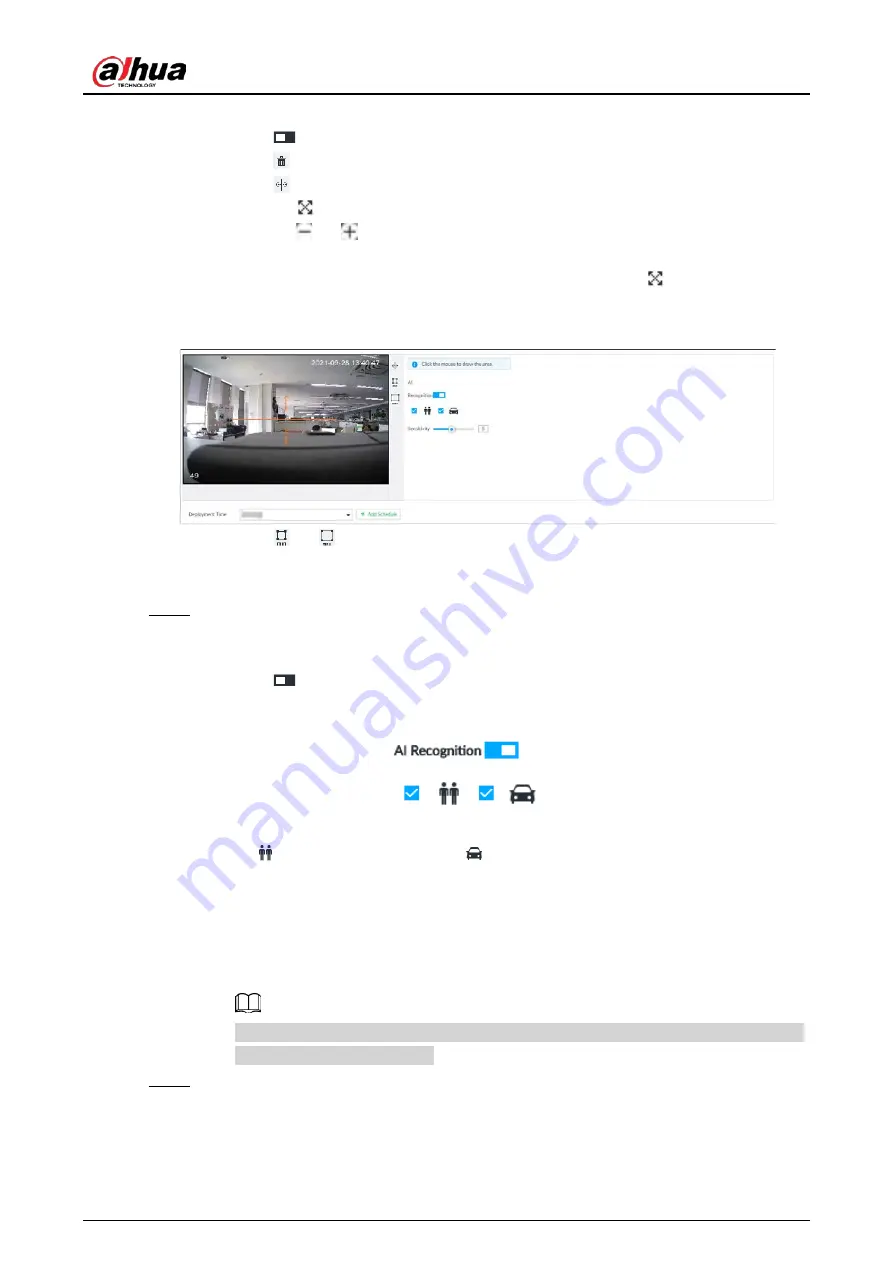
User's Manual
136
1) Click Add Rule, and then select Tripwire.
2) Click
to enable detection rule.
Click
to delete detection rule.
3) Click
to edit the tripwire line.
●
Drag
to adjust position or length of the line.
●
Click
or
to set the directions. An alarm will be triggered only when the
target crosses the line in the designated direction.
●
Click the white dot on the line to add a turning point. Drag
at the turning point
to adjust position or length.
Figure 6-101 Configure tripwire detection rules
4) Click
or
to set minimum size or maximum size of detection target.
System triggers an alarm once the detected target size is between the maximum size
and the minimum size.
Step 5
Configure AI recognition and sensitivity.
After setting AI recognition, when the system detects a person, vehicle or non-motor
vehicle, a rule box will appear beside the target on the video.
1) Click
to enable AI recognition function.
Figure 6-102 Type
2) Select a recognition type.
●
is to recognize human, and
is to recognize vehicle.
●
After enabling AI recognition function, you need to select at least one recognition
type.
3) Configure sensitivity.
The higher the sensitivity, the easier to trigger tripwire alarm, but meanwhile the higher
probability of false alarm.
Sensitivity is available when AI by device is used or when AI by camera is used and the
camera supports this function.
Step 6
Click Deployment Time to select schedule from the drop-down list.
After setting deployment period, system triggers corresponding operations when there is
a motion detection alarm in the specified period.
Содержание DHI-IVSS7008
Страница 1: ...IVSS User s Manual ZHEJIANG DAHUA VISION TECHNOLOGY CO LTD V5 0 0 ...
Страница 50: ...User s Manual 30 common grounded with the Device ...
Страница 142: ...User s Manual 122 Figure 6 82 Search result Other Operations Click one displayed panel and the icons are displayed ...
Страница 158: ...User s Manual 138 Figure 6 103 Human Figure 6 104 Vehicle Figure 6 105 Non motor vehicle ...
Страница 335: ...User s Manual 315 Figure 8 106 Enter email address Figure 8 107 Scan QR code Step 4 Reset the password ...
Страница 368: ...User s Manual 348 Figure 11 2 Unlock the client ...
Страница 381: ...User s Manual ...
















































