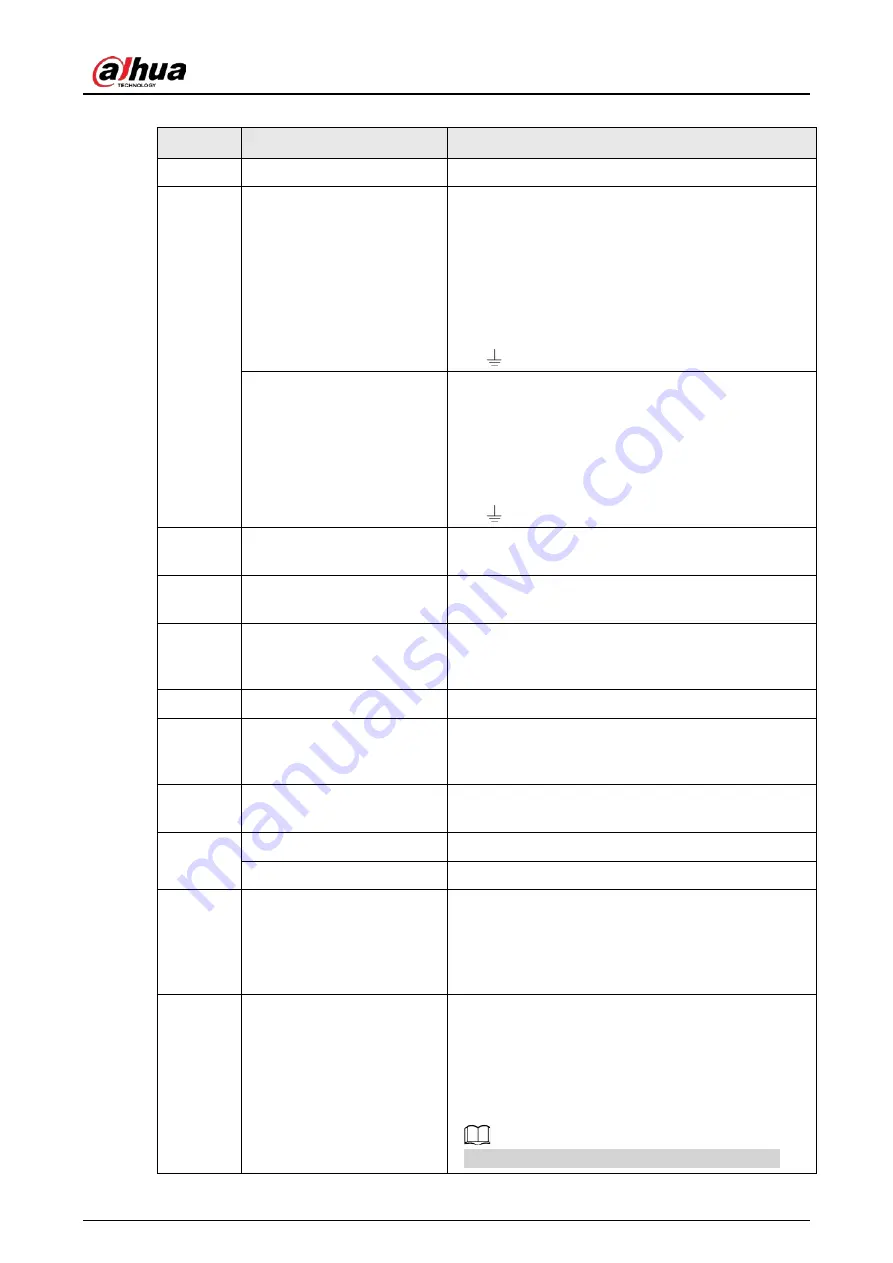
User's Manual
21
Table 2-10 Rear panel description (2)
No.
Name
Description
1
Power input port
Inputs 100V-127V/200-240V AC power.
2
Alarm Input
16 groups (1–16) alarm input ports. They are
corresponding to ALARM 1–ALARM 16. The alarm
becomes valid in low level.
●
A and B: Control the A/B cable of the RS–485
device. It is used to connect to the PTZ camera.
Please connect 120Ω between A/B cables if there
are too many PTZ decoders.
●
: GND end.
Alarm Output
8 groups of alarm output ports (NO1 C1–NO8 C8).
They output alarm signal to the alarm device. Please
make sure there is power to the external alarm
device.
●
NO: Alarm output port of Normally Open type.
●
C: Common alarm output port.
●
: GND end.
3
Network port
10/100/1000Mbps self-adaptive Ethernet port.
Connects to the network cable.
4
USB port
Connects to external devices such as USB storage
device, keyboard and mouse.
5
RS-232 port
RS-232 COM debug. It is used for general COM
debug, setting IP address, and transmitting
transparent COM data.
6
PCI-E X4
PCI Express port. It supports X4 slot.
7
VGA port
VGA video output port. It outputs analog video
signal. The VGA port and HDMI 1 port are same
source output.
8
eSATA port
SATA peripheral port. Connects to SATA port or
eSATA device.
9
AUDIO IN
Audio input port
AUDIO OUT
Audio output port
10
HDMI port
High definition audio and video signal output port.
The port outputs the uncompressed high definition
video and multi-channel audio data to the
connected display with HDMI port. The two HDMI
ports are different source output.
11
AI module indicator light
Displays AI module status.
●
The yellow light flashes: AI module is running
properly.
●
The yellow light is on: AI module is
malfunctioning.
This function is not available without AI module.
Содержание DHI-IVSS7008
Страница 1: ...IVSS User s Manual ZHEJIANG DAHUA VISION TECHNOLOGY CO LTD V5 0 0 ...
Страница 50: ...User s Manual 30 common grounded with the Device ...
Страница 142: ...User s Manual 122 Figure 6 82 Search result Other Operations Click one displayed panel and the icons are displayed ...
Страница 158: ...User s Manual 138 Figure 6 103 Human Figure 6 104 Vehicle Figure 6 105 Non motor vehicle ...
Страница 335: ...User s Manual 315 Figure 8 106 Enter email address Figure 8 107 Scan QR code Step 4 Reset the password ...
Страница 368: ...User s Manual 348 Figure 11 2 Unlock the client ...
Страница 381: ...User s Manual ...















































