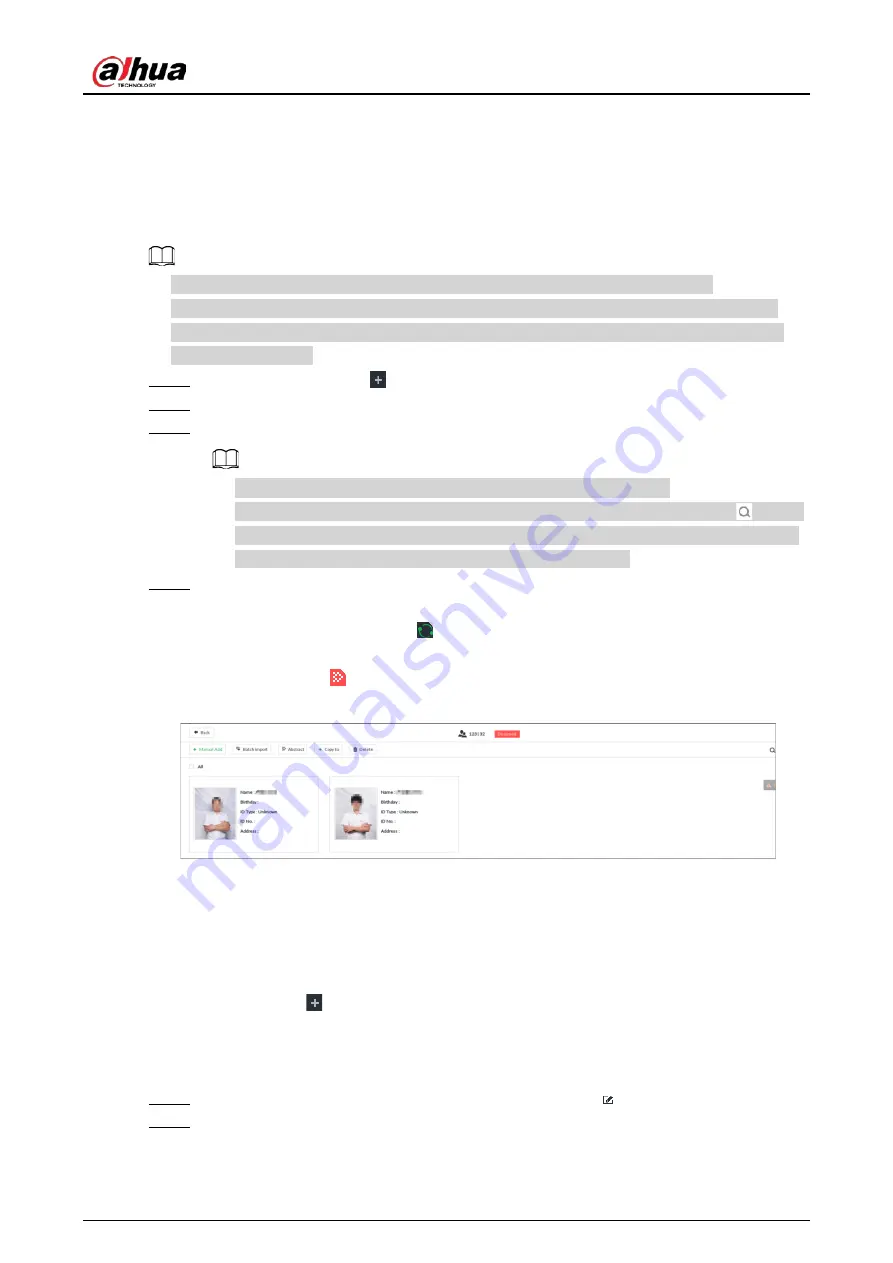
User's Manual
100
●
To clear a face database, select the face database, and then click Clear.
6.3.3.4.5 Human Face Abstract
The human face abstracting is to abstract the corresponding information of the face image and
import to the database. After that, device can compare human face, and search for human face.
●
The greater the face image quantity is, the longer the face abstracting time it takes.
●
During the abstracting process, some intelligent functions (such as human face recognition,
search human face and so on.) are null. These functions become normal after the abstracting
process is completed.
Step 1
On the LIVE page, click
, and then select FILE > Face Management > Face Database.
Step 2
Double-click a face database.
Step 3
Select face images and then click Abstract.
●
SelectAll to select all face images on current human face database.
●
If there are too many human face images on the human face database, click
to set
search criteria (such as name, gender, birthday, country, province, ID type, ID number
or abstracting status) to quickly find the human face images.
Step 4
Click Start Abstract.
Device begins processing face information.
The abstracting is successful if
is no longer at the lower-left corner of the face image.
The abstracting might fail if the face image is not clear or does not contain complete
information, and
appears at the lower-left corner of the face image.
Figure 6-51 Abstract result
6.3.3.4.6 Managing Face Pictures
Maintain and manage face images in the face database to ensure that people information is always
correct. The system supports editing face picture information, copying face pictures to other face
database and deleting face pictures.
On the LIVE page, click
, and then select FILE > Face Management > Face Database. Double-
click a face database, the face pictures in the database are displayed.
Editing Face Pictures
Step 1
In the face database, point to a face picture, and then click
.
Step 2
After editing, click OK.
Содержание DHI-IVSS7008
Страница 1: ...IVSS User s Manual ZHEJIANG DAHUA VISION TECHNOLOGY CO LTD V5 0 0 ...
Страница 50: ...User s Manual 30 common grounded with the Device ...
Страница 142: ...User s Manual 122 Figure 6 82 Search result Other Operations Click one displayed panel and the icons are displayed ...
Страница 158: ...User s Manual 138 Figure 6 103 Human Figure 6 104 Vehicle Figure 6 105 Non motor vehicle ...
Страница 335: ...User s Manual 315 Figure 8 106 Enter email address Figure 8 107 Scan QR code Step 4 Reset the password ...
Страница 368: ...User s Manual 348 Figure 11 2 Unlock the client ...
Страница 381: ...User s Manual ...






























