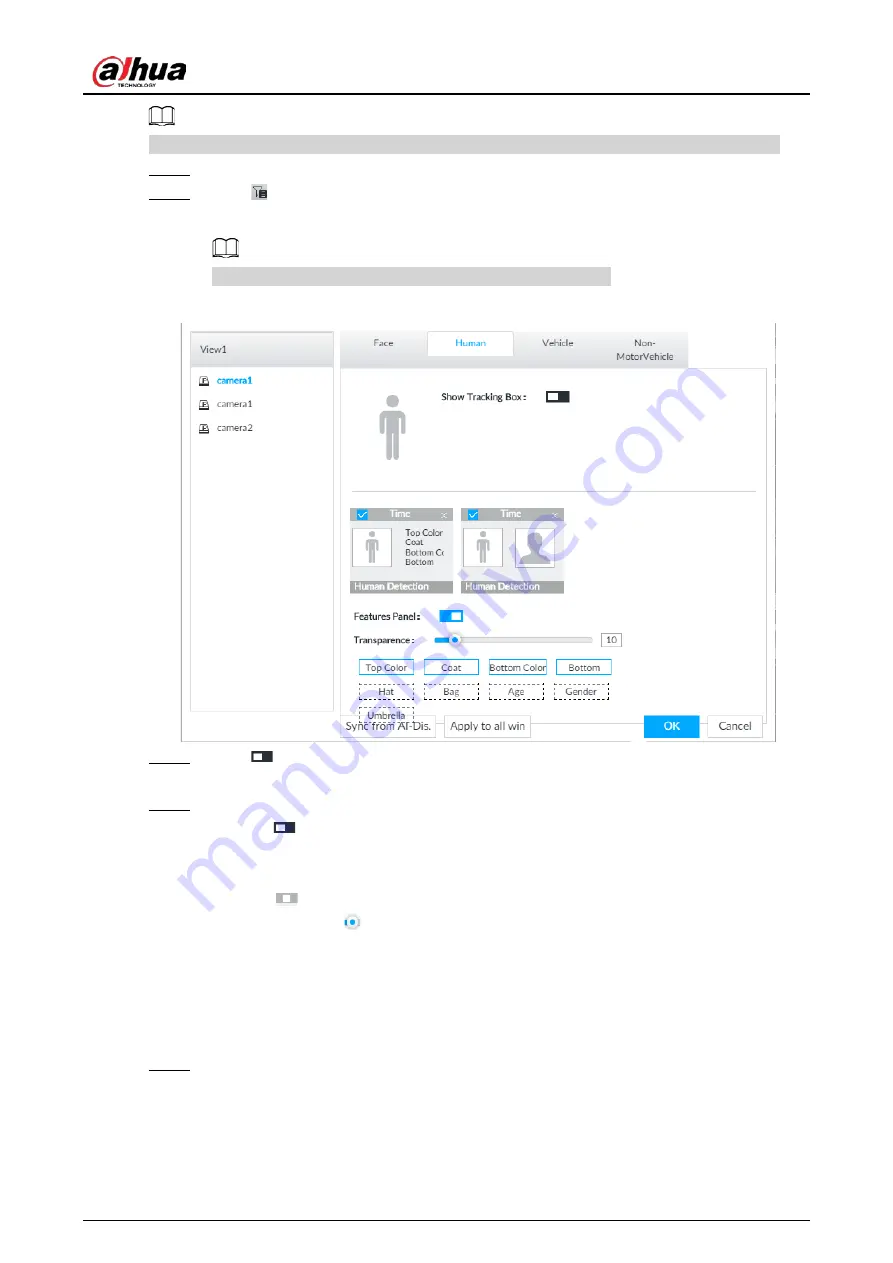
User's Manual
117
Create view(s) before setting filtering conditions. To create a view, see "7.1.1 View Management".
Step 1
Select a view from LIVE > View > View Group.
Step 2
Click
at the lower side of the LIVE page, and then select Face, Human, Vehicle or Non-
Motor Vehicle.
The figure uses Human for example and is for reference only.
Figure 6-75 Human
Step 3
Click
next to Show Tracking Box, and then a tracking box is displayed in the video
when target that meets the filtering conditions is detected.
Step 4
Configure feature panel.
1) Click
next to Features Panel to enable feature panel.
2) A features panel is displayed on the right side of the video when target that meets the
conditions is detected.
3) Click
to select the panel type, for example, the Human Detection tab.
4) (Optional) Drag
to adjust the transparency of panel. The higher the value is, the
more transparent the panel will be.
5) (Optional) Select the features to be displayed in the panel.
●
Up to 4 features can be displayed.
●
4 features are selected by default. To select another feature, click the selected
feature to cancel it, and then click the feature to be displayed.
Step 5
Click OK.
6.5.3.2 Live View
On the LIVE page, select a view from View Group, and the video image of the view will be displayed.
Содержание DHI-IVSS7008
Страница 1: ...IVSS User s Manual ZHEJIANG DAHUA VISION TECHNOLOGY CO LTD V5 0 0 ...
Страница 50: ...User s Manual 30 common grounded with the Device ...
Страница 142: ...User s Manual 122 Figure 6 82 Search result Other Operations Click one displayed panel and the icons are displayed ...
Страница 158: ...User s Manual 138 Figure 6 103 Human Figure 6 104 Vehicle Figure 6 105 Non motor vehicle ...
Страница 335: ...User s Manual 315 Figure 8 106 Enter email address Figure 8 107 Scan QR code Step 4 Reset the password ...
Страница 368: ...User s Manual 348 Figure 11 2 Unlock the client ...
Страница 381: ...User s Manual ...






























